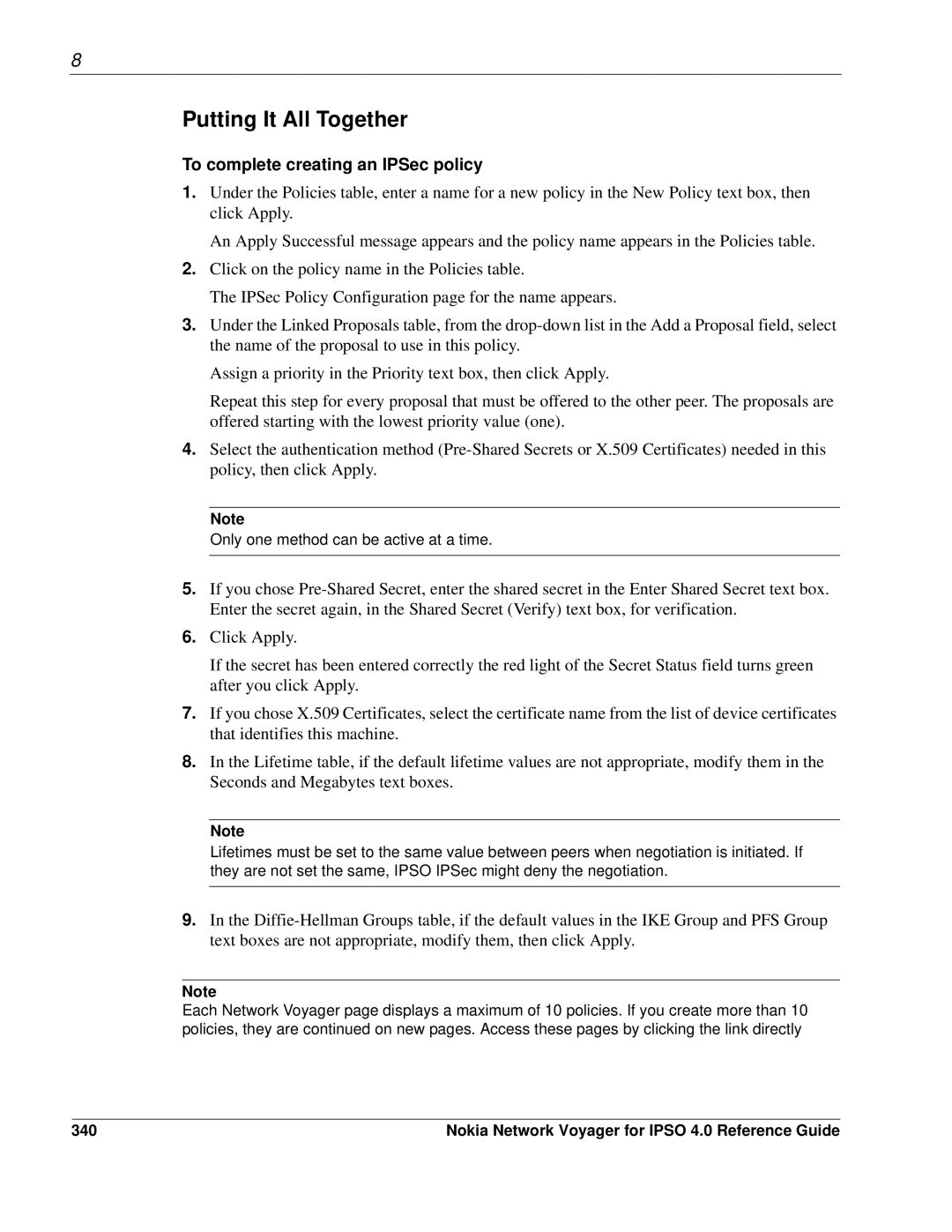8
Putting It All Together
To complete creating an IPSec policy
1.Under the Policies table, enter a name for a new policy in the New Policy text box, then click Apply.
An Apply Successful message appears and the policy name appears in the Policies table.
2.Click on the policy name in the Policies table.
The IPSec Policy Configuration page for the name appears.
3.Under the Linked Proposals table, from the
Assign a priority in the Priority text box, then click Apply.
Repeat this step for every proposal that must be offered to the other peer. The proposals are offered starting with the lowest priority value (one).
4.Select the authentication method
Note
Only one method can be active at a time.
5.If you chose
6.Click Apply.
If the secret has been entered correctly the red light of the Secret Status field turns green after you click Apply.
7.If you chose X.509 Certificates, select the certificate name from the list of device certificates that identifies this machine.
8.In the Lifetime table, if the default lifetime values are not appropriate, modify them in the Seconds and Megabytes text boxes.
Note
Lifetimes must be set to the same value between peers when negotiation is initiated. If they are not set the same, IPSO IPSec might deny the negotiation.
9.In the
Note
Each Network Voyager page displays a maximum of 10 policies. If you create more than 10 policies, they are continued on new pages. Access these pages by clicking the link directly
340 | Nokia Network Voyager for IPSO 4.0 Reference Guide |