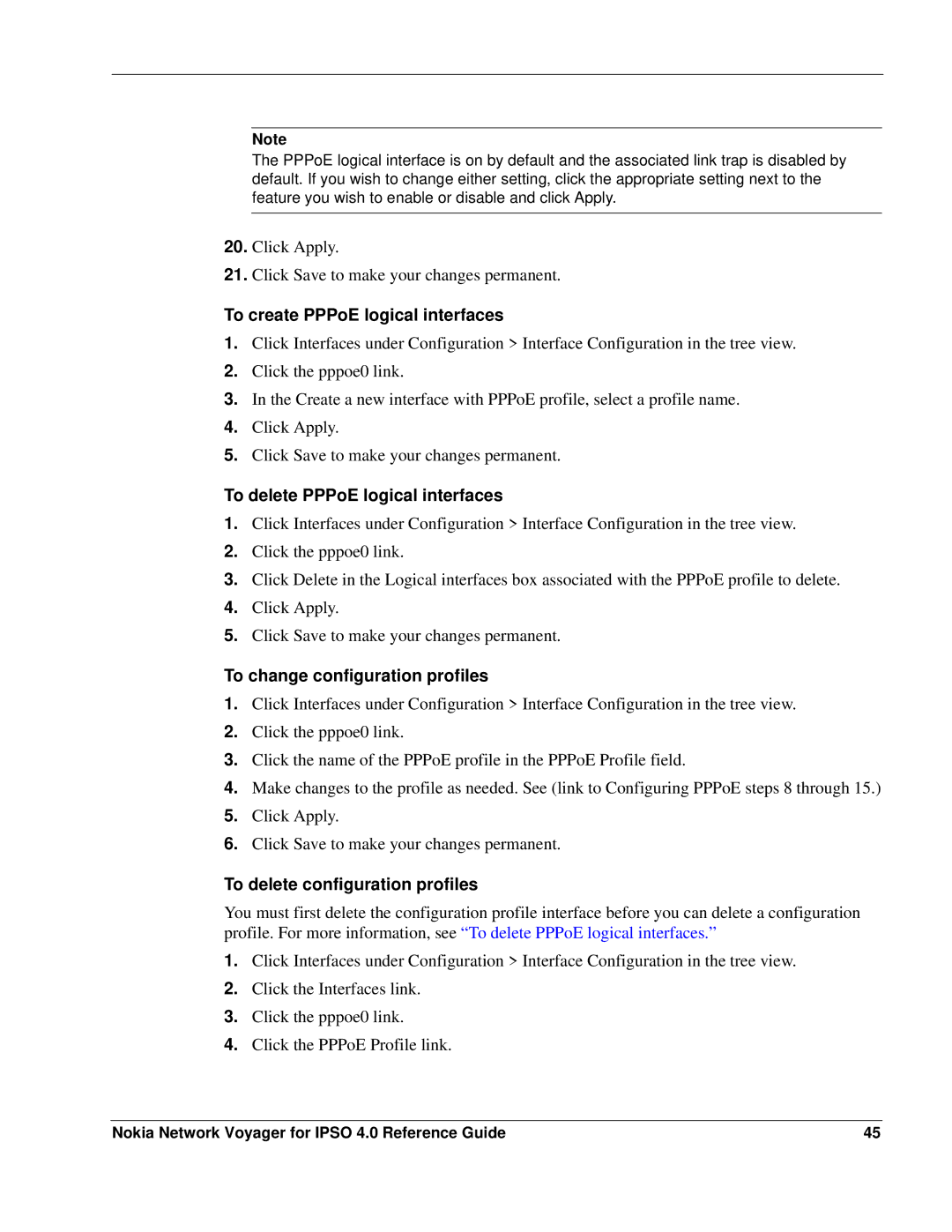Note
The PPPoE logical interface is on by default and the associated link trap is disabled by default. If you wish to change either setting, click the appropriate setting next to the feature you wish to enable or disable and click Apply.
20.Click Apply.
21.Click Save to make your changes permanent.
To create PPPoE logical interfaces
1.Click Interfaces under Configuration > Interface Configuration in the tree view.
2.Click the pppoe0 link.
3.In the Create a new interface with PPPoE profile, select a profile name.
4.Click Apply.
5.Click Save to make your changes permanent.
To delete PPPoE logical interfaces
1.Click Interfaces under Configuration > Interface Configuration in the tree view.
2.Click the pppoe0 link.
3.Click Delete in the Logical interfaces box associated with the PPPoE profile to delete.
4.Click Apply.
5.Click Save to make your changes permanent.
To change configuration profiles
1.Click Interfaces under Configuration > Interface Configuration in the tree view.
2.Click the pppoe0 link.
3.Click the name of the PPPoE profile in the PPPoE Profile field.
4.Make changes to the profile as needed. See (link to Configuring PPPoE steps 8 through 15.)
5.Click Apply.
6.Click Save to make your changes permanent.
To delete configuration profiles
You must first delete the configuration profile interface before you can delete a configuration profile. For more information, see “To delete PPPoE logical interfaces.”
1.Click Interfaces under Configuration > Interface Configuration in the tree view.
2.Click the Interfaces link.
3.Click the pppoe0 link.
4.Click the PPPoE Profile link.
Nokia Network Voyager for IPSO 4.0 Reference Guide | 45 |