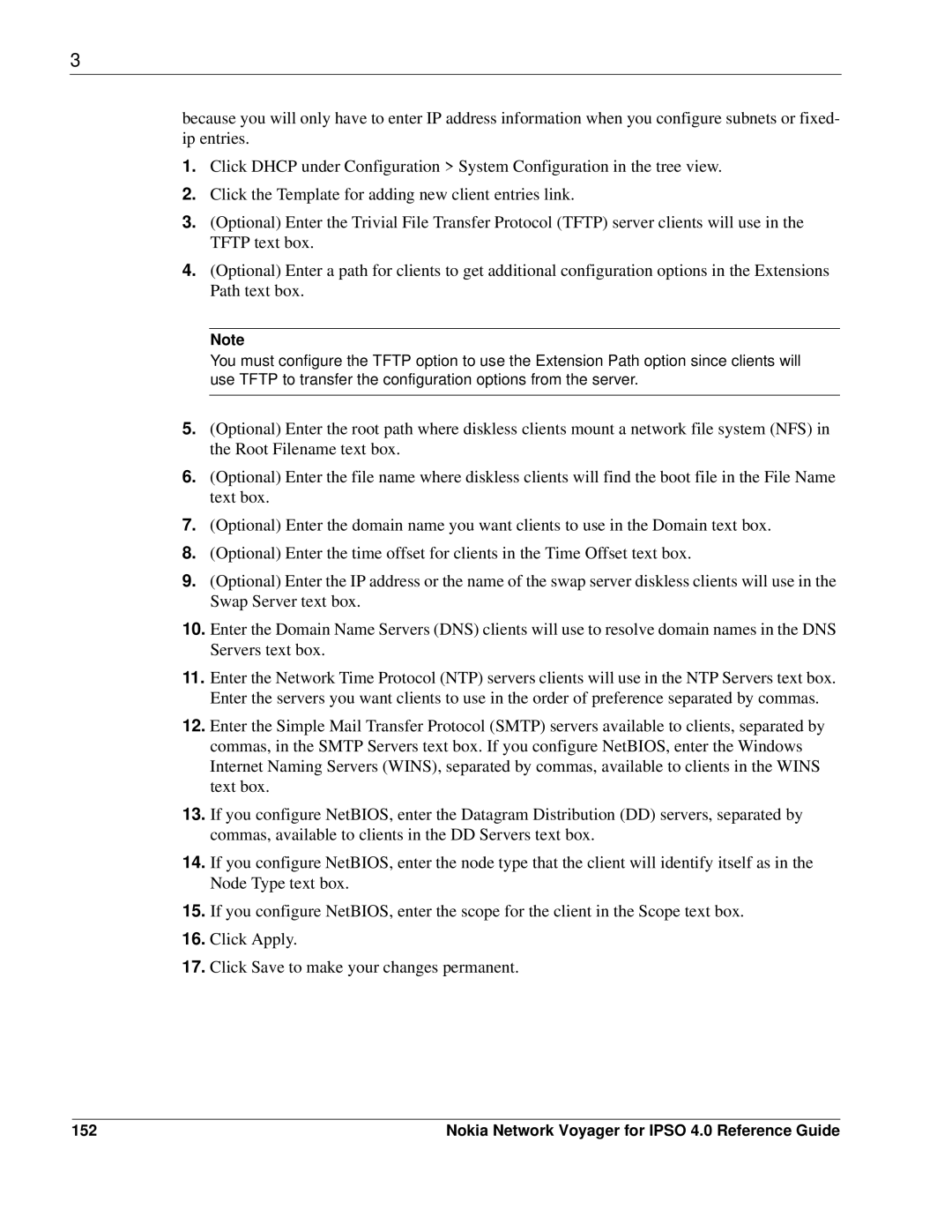3
because you will only have to enter IP address information when you configure subnets or fixed- ip entries.
1.Click DHCP under Configuration > System Configuration in the tree view.
2.Click the Template for adding new client entries link.
3.(Optional) Enter the Trivial File Transfer Protocol (TFTP) server clients will use in the TFTP text box.
4.(Optional) Enter a path for clients to get additional configuration options in the Extensions Path text box.
Note
You must configure the TFTP option to use the Extension Path option since clients will use TFTP to transfer the configuration options from the server.
5.(Optional) Enter the root path where diskless clients mount a network file system (NFS) in the Root Filename text box.
6.(Optional) Enter the file name where diskless clients will find the boot file in the File Name text box.
7.(Optional) Enter the domain name you want clients to use in the Domain text box.
8.(Optional) Enter the time offset for clients in the Time Offset text box.
9.(Optional) Enter the IP address or the name of the swap server diskless clients will use in the Swap Server text box.
10.Enter the Domain Name Servers (DNS) clients will use to resolve domain names in the DNS Servers text box.
11.Enter the Network Time Protocol (NTP) servers clients will use in the NTP Servers text box. Enter the servers you want clients to use in the order of preference separated by commas.
12.Enter the Simple Mail Transfer Protocol (SMTP) servers available to clients, separated by commas, in the SMTP Servers text box. If you configure NetBIOS, enter the Windows Internet Naming Servers (WINS), separated by commas, available to clients in the WINS text box.
13.If you configure NetBIOS, enter the Datagram Distribution (DD) servers, separated by commas, available to clients in the DD Servers text box.
14.If you configure NetBIOS, enter the node type that the client will identify itself as in the Node Type text box.
15.If you configure NetBIOS, enter the scope for the client in the Scope text box.
16.Click Apply.
17.Click Save to make your changes permanent.
152 | Nokia Network Voyager for IPSO 4.0 Reference Guide |