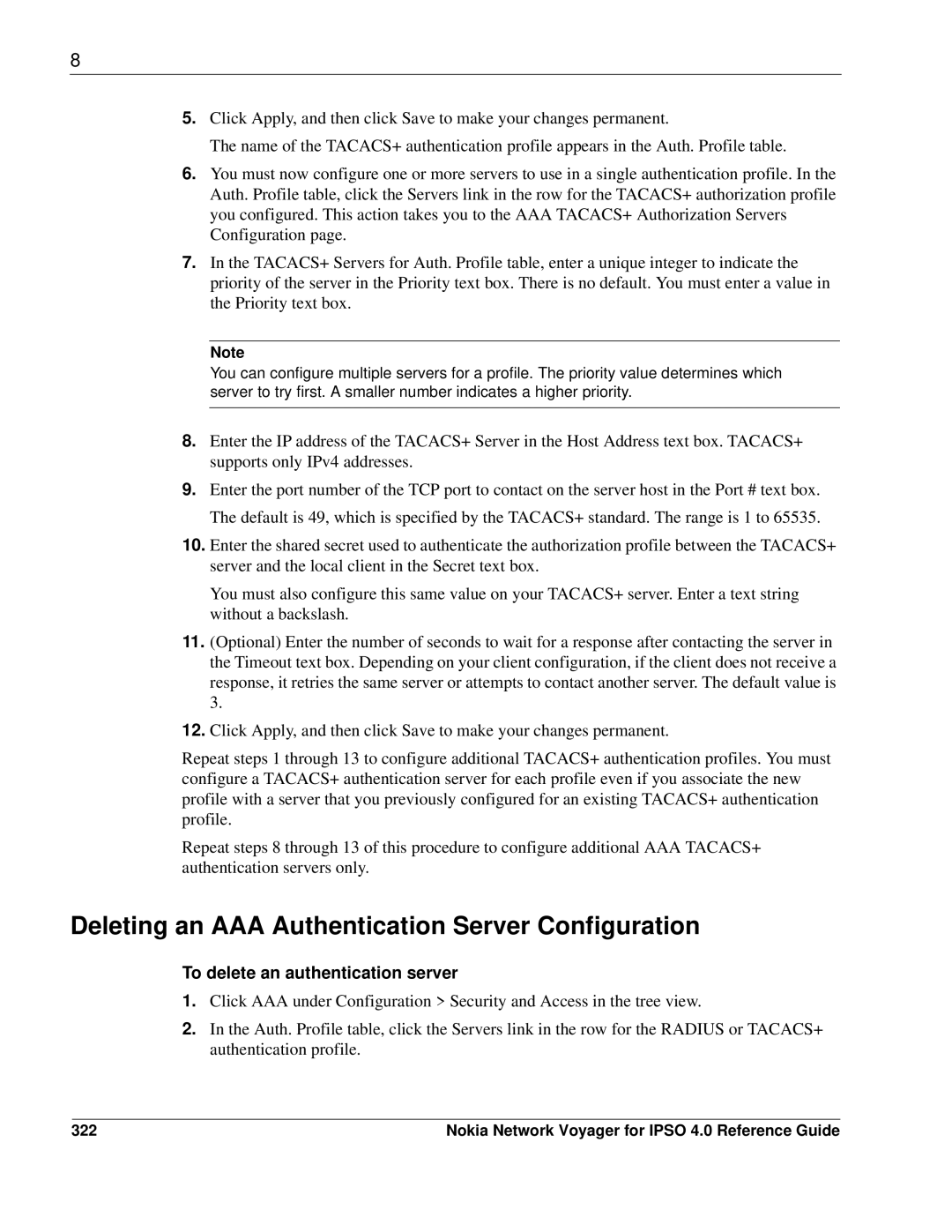8
5.Click Apply, and then click Save to make your changes permanent.
The name of the TACACS+ authentication profile appears in the Auth. Profile table.
6.You must now configure one or more servers to use in a single authentication profile. In the Auth. Profile table, click the Servers link in the row for the TACACS+ authorization profile you configured. This action takes you to the AAA TACACS+ Authorization Servers Configuration page.
7.In the TACACS+ Servers for Auth. Profile table, enter a unique integer to indicate the priority of the server in the Priority text box. There is no default. You must enter a value in the Priority text box.
Note
You can configure multiple servers for a profile. The priority value determines which server to try first. A smaller number indicates a higher priority.
8.Enter the IP address of the TACACS+ Server in the Host Address text box. TACACS+ supports only IPv4 addresses.
9.Enter the port number of the TCP port to contact on the server host in the Port # text box. The default is 49, which is specified by the TACACS+ standard. The range is 1 to 65535.
10.Enter the shared secret used to authenticate the authorization profile between the TACACS+ server and the local client in the Secret text box.
You must also configure this same value on your TACACS+ server. Enter a text string without a backslash.
11.(Optional) Enter the number of seconds to wait for a response after contacting the server in the Timeout text box. Depending on your client configuration, if the client does not receive a response, it retries the same server or attempts to contact another server. The default value is 3.
12.Click Apply, and then click Save to make your changes permanent.
Repeat steps 1 through 13 to configure additional TACACS+ authentication profiles. You must configure a TACACS+ authentication server for each profile even if you associate the new profile with a server that you previously configured for an existing TACACS+ authentication profile.
Repeat steps 8 through 13 of this procedure to configure additional AAA TACACS+ authentication servers only.
Deleting an AAA Authentication Server Configuration
To delete an authentication server
1.Click AAA under Configuration > Security and Access in the tree view.
2.In the Auth. Profile table, click the Servers link in the row for the RADIUS or TACACS+ authentication profile.
322 | Nokia Network Voyager for IPSO 4.0 Reference Guide |