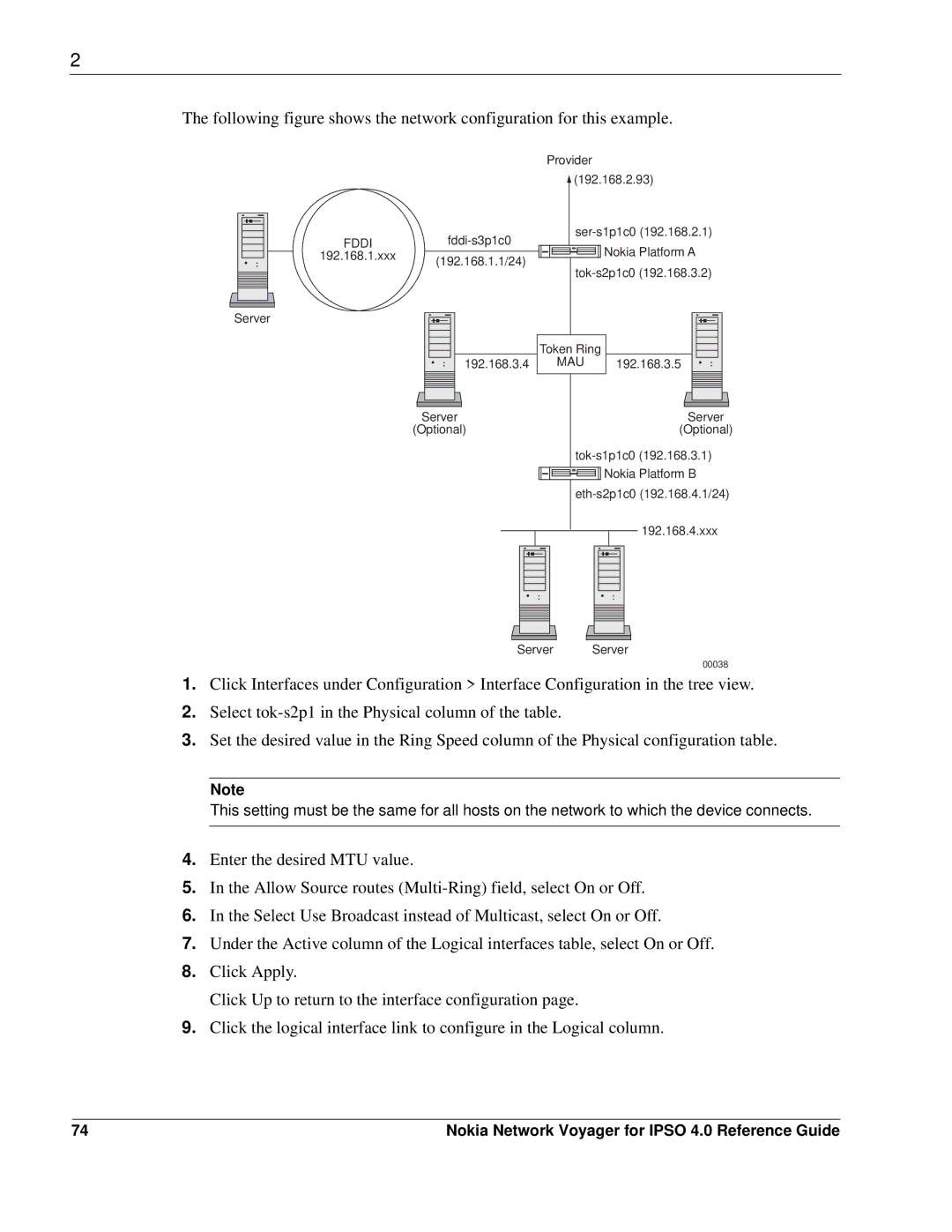2
The following figure shows the network configuration for this example.
FDDI
192.168.1.xxx
Server
Provider
|
|
|
|
|
|
|
| (192.168.2.93) |
|
|
| |||
|
|
|
|
|
|
|
|
| ||||||
|
|
| ||||||||||||
|
|
|
| Nokia Platform A |
| |||||||||
(192.168.1.1/24) |
|
|
|
|
|
| ||||||||
|
|
|
|
|
| |||||||||
|
|
|
|
|
| |||||||||
|
|
|
|
|
| |||||||||
|
|
|
| |||||||||||
|
|
|
|
|
|
|
|
| ||||||
|
|
|
|
|
|
|
|
|
|
|
|
|
|
|
|
|
|
|
|
|
|
|
|
|
|
|
|
|
|
|
|
|
|
|
|
|
|
|
|
|
|
|
|
|
| Token Ring |
|
192.168.3.4 | MAU | 192.168.3.5 |
|
|
|
|
|
|
|
|
|
|
|
|
|
|
|
|
|
|
|
|
|
|
|
|
|
|
| Server |
|
|
|
|
|
|
|
|
| Server | ||||||||||||
(Optional) |
|
|
|
|
|
|
| (Optional) | ||||||||||||||||
|
|
|
|
|
|
|
|
|
|
|
|
| ||||||||||||
|
|
|
|
|
|
|
|
|
|
|
|
|
|
|
|
|
| Nokia Platform B | ||||||
|
|
|
|
|
|
|
|
|
|
|
|
| ||||||||||||
|
|
|
|
|
|
|
|
|
|
|
|
|
|
|
|
|
|
|
| 192.168.4.xxx | ||||
|
|
|
|
|
|
|
|
|
|
|
|
|
|
|
|
|
|
|
| |||||
Server |
Server |
00038
1.Click Interfaces under Configuration > Interface Configuration in the tree view.
2.Select
3.Set the desired value in the Ring Speed column of the Physical configuration table.
Note
This setting must be the same for all hosts on the network to which the device connects.
4.Enter the desired MTU value.
5.In the Allow Source routes
6.In the Select Use Broadcast instead of Multicast, select On or Off.
7.Under the Active column of the Logical interfaces table, select On or Off.
8.Click Apply.
Click Up to return to the interface configuration page.
9.Click the logical interface link to configure in the Logical column.
74 | Nokia Network Voyager for IPSO 4.0 Reference Guide |