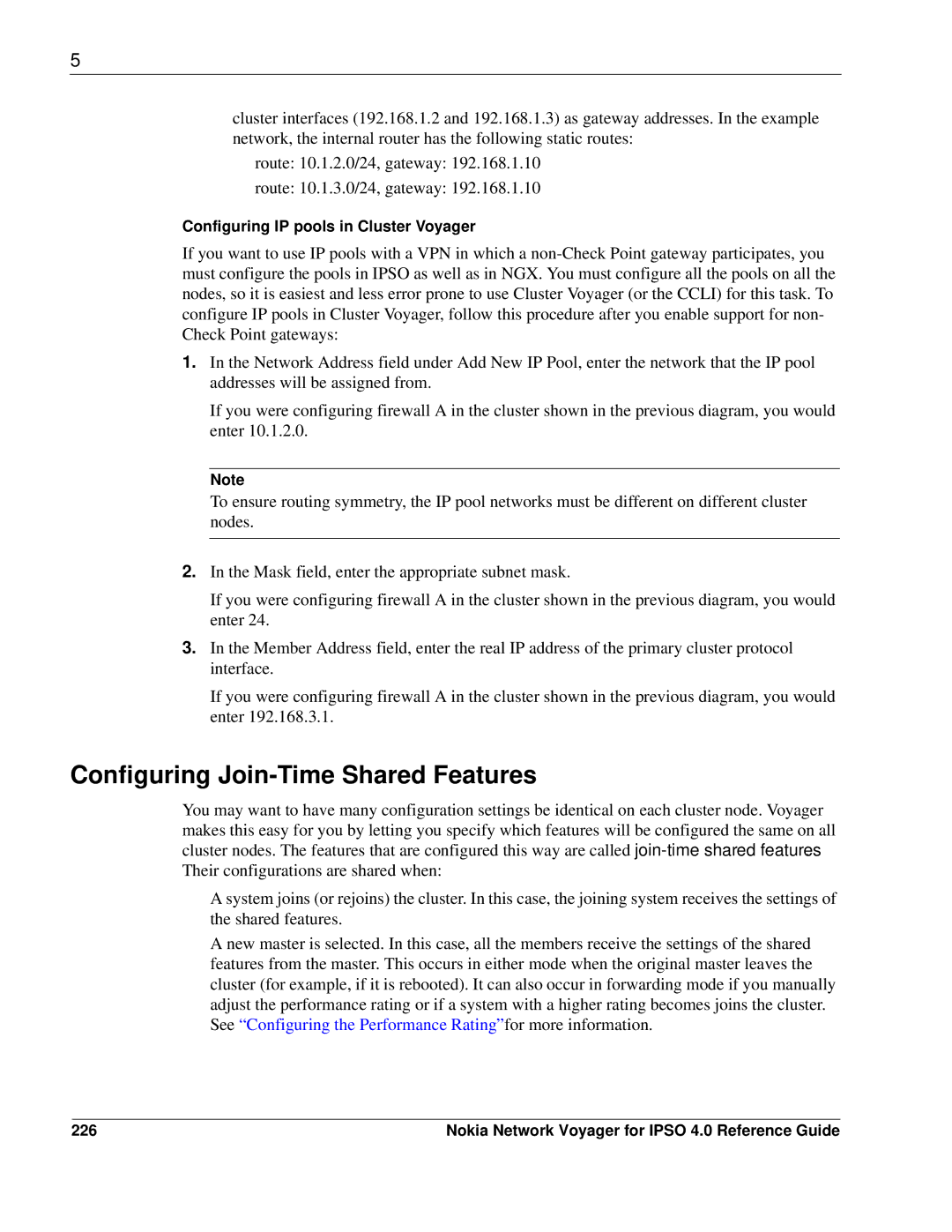5
cluster interfaces (192.168.1.2 and 192.168.1.3) as gateway addresses. In the example network, the internal router has the following static routes:
route: 10.1.2.0/24, gateway: 192.168.1.10
route: 10.1.3.0/24, gateway: 192.168.1.10
Configuring IP pools in Cluster Voyager
If you want to use IP pools with a VPN in which a
1.In the Network Address field under Add New IP Pool, enter the network that the IP pool addresses will be assigned from.
If you were configuring firewall A in the cluster shown in the previous diagram, you would enter 10.1.2.0.
Note
To ensure routing symmetry, the IP pool networks must be different on different cluster nodes.
2.In the Mask field, enter the appropriate subnet mask.
If you were configuring firewall A in the cluster shown in the previous diagram, you would enter 24.
3.In the Member Address field, enter the real IP address of the primary cluster protocol interface.
If you were configuring firewall A in the cluster shown in the previous diagram, you would enter 192.168.3.1.
Configuring Join-Time Shared Features
You may want to have many configuration settings be identical on each cluster node. Voyager makes this easy for you by letting you specify which features will be configured the same on all cluster nodes. The features that are configured this way are called
A system joins (or rejoins) the cluster. In this case, the joining system receives the settings of the shared features.
A new master is selected. In this case, all the members receive the settings of the shared features from the master. This occurs in either mode when the original master leaves the cluster (for example, if it is rebooted). It can also occur in forwarding mode if you manually adjust the performance rating or if a system with a higher rating becomes joins the cluster. See “Configuring the Performance Rating”for more information.
226 | Nokia Network Voyager for IPSO 4.0 Reference Guide |