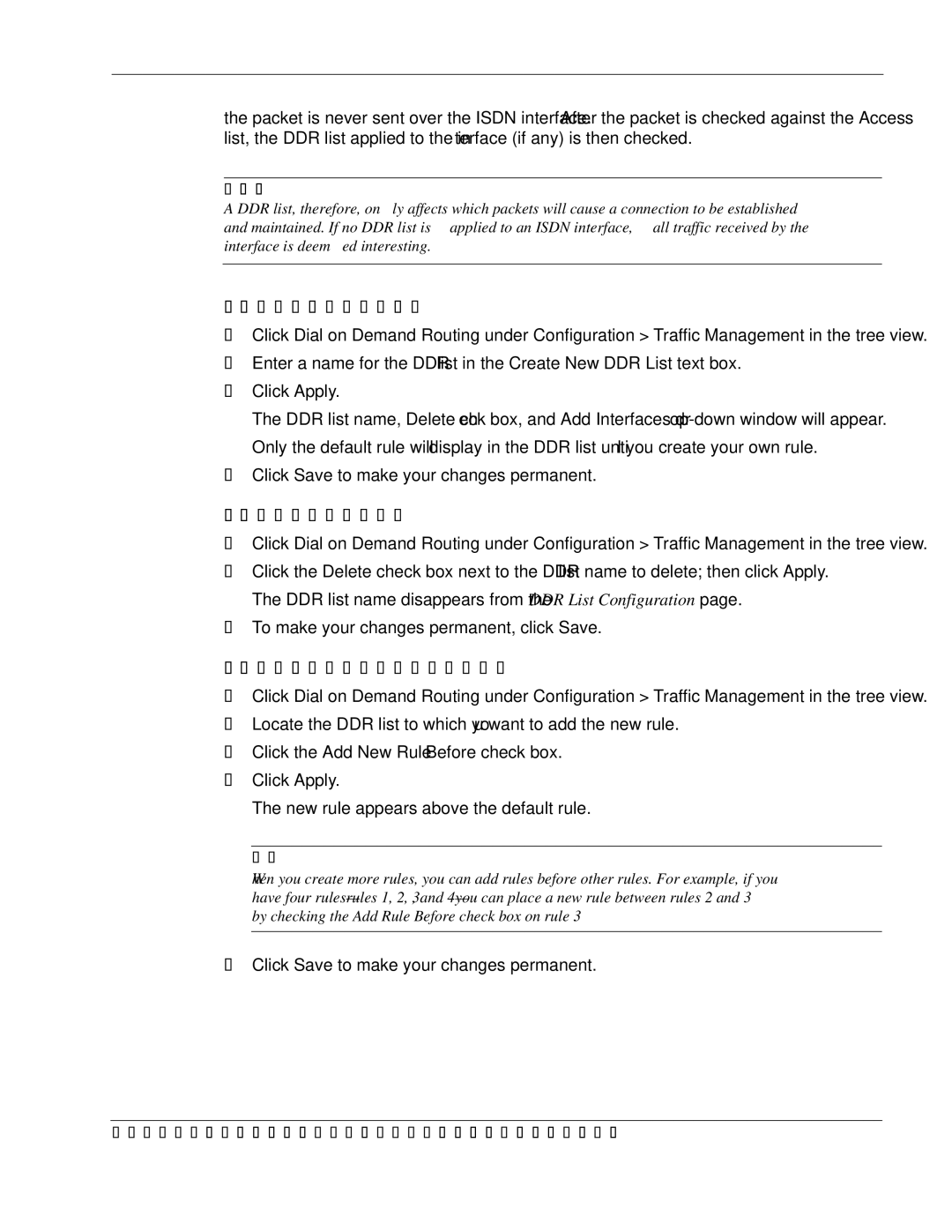the packet is never sent over the ISDN interface. After the packet is checked against the Access list, the DDR list applied to the interface (if any) is then checked.
Note
A DDR list, therefore, only affects which packets will cause a connection to be established and maintained. If no DDR list is applied to an ISDN interface, all traffic received by the interface is deemed interesting.
To create a DDR list
1.Click Dial on Demand Routing under Configuration > Traffic Management in the tree view.
2.Enter a name for the DDR list in the Create New DDR List text box.
3.Click Apply.
The DDR list name, Delete check box, and Add Interfaces
4.Click Save to make your changes permanent.
To delete a DDR list
1.Click Dial on Demand Routing under Configuration > Traffic Management in the tree view.
2.Click the Delete check box next to the DDR list name to delete; then click Apply. The DDR list name disappears from the DDR List Configuration page.
3.To make your changes permanent, click Save.
To add a new rule to a DDR list
1.Click Dial on Demand Routing under Configuration > Traffic Management in the tree view.
2.Locate the DDR list to which you want to add the new rule.
3.Click the Add New Rule Before check box.
4.Click Apply.
The new rule appears above the default rule.
Note
When you create more rules, you can add rules before other rules. For example, if you have four
5.Click Save to make your changes permanent.
Nokia Network Voyager for IPSO 4.0 Reference Guide | 59 |