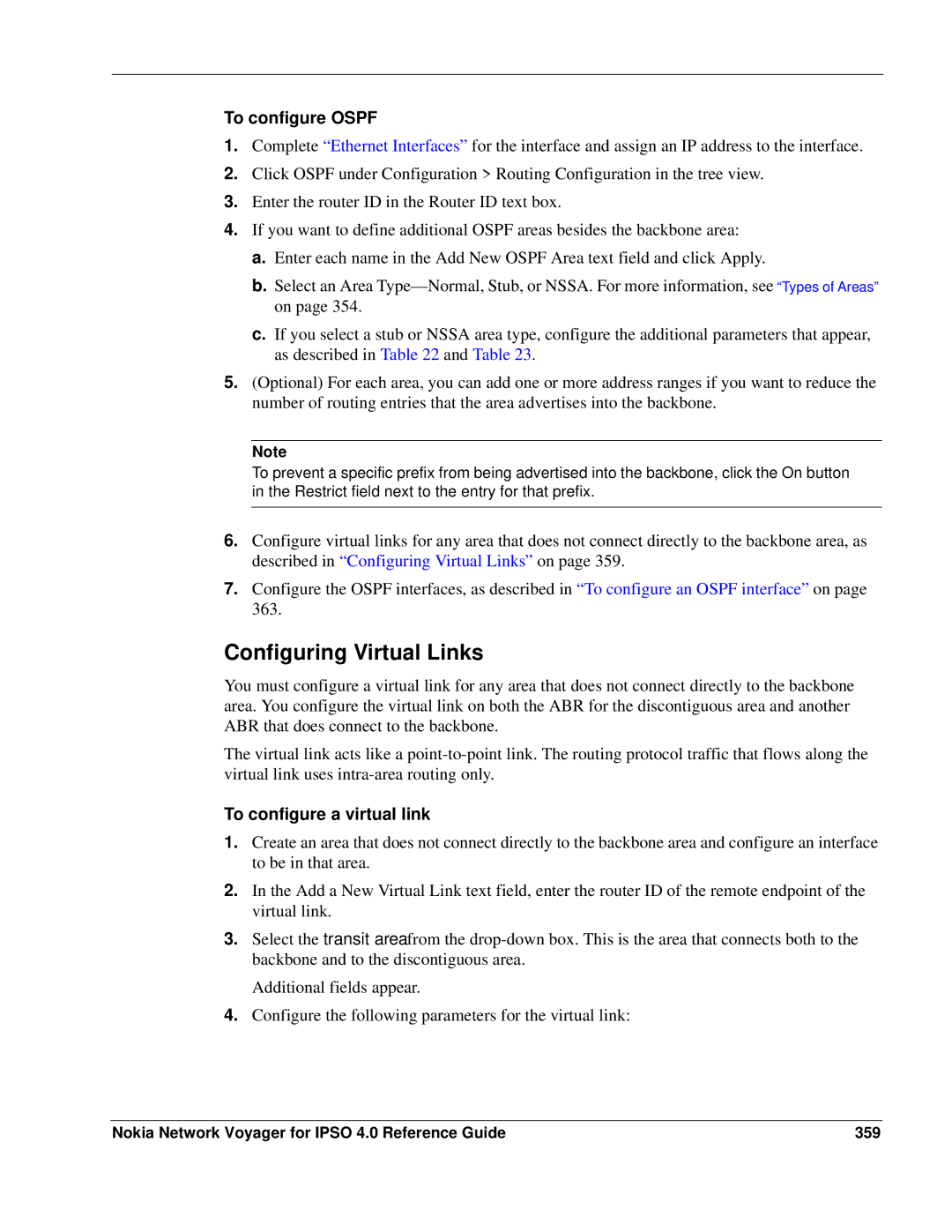To configure OSPF
1.Complete “Ethernet Interfaces” for the interface and assign an IP address to the interface.
2.Click OSPF under Configuration > Routing Configuration in the tree view.
3.Enter the router ID in the Router ID text box.
4.If you want to define additional OSPF areas besides the backbone area:
a.Enter each name in the Add New OSPF Area text field and click Apply.
b.Select an Area
c.If you select a stub or NSSA area type, configure the additional parameters that appear, as described in Table 22 and Table 23.
5.(Optional) For each area, you can add one or more address ranges if you want to reduce the number of routing entries that the area advertises into the backbone.
Note
To prevent a specific prefix from being advertised into the backbone, click the On button in the Restrict field next to the entry for that prefix.
6.Configure virtual links for any area that does not connect directly to the backbone area, as described in “Configuring Virtual Links” on page 359.
7.Configure the OSPF interfaces, as described in “To configure an OSPF interface” on page 363.
Configuring Virtual Links
You must configure a virtual link for any area that does not connect directly to the backbone area. You configure the virtual link on both the ABR for the discontiguous area and another ABR that does connect to the backbone.
The virtual link acts like a
To configure a virtual link
1.Create an area that does not connect directly to the backbone area and configure an interface to be in that area.
2.In the Add a New Virtual Link text field, enter the router ID of the remote endpoint of the virtual link.
3.Select the transit area from the
Additional fields appear.
4.Configure the following parameters for the virtual link:
Nokia Network Voyager for IPSO 4.0 Reference Guide | 359 |