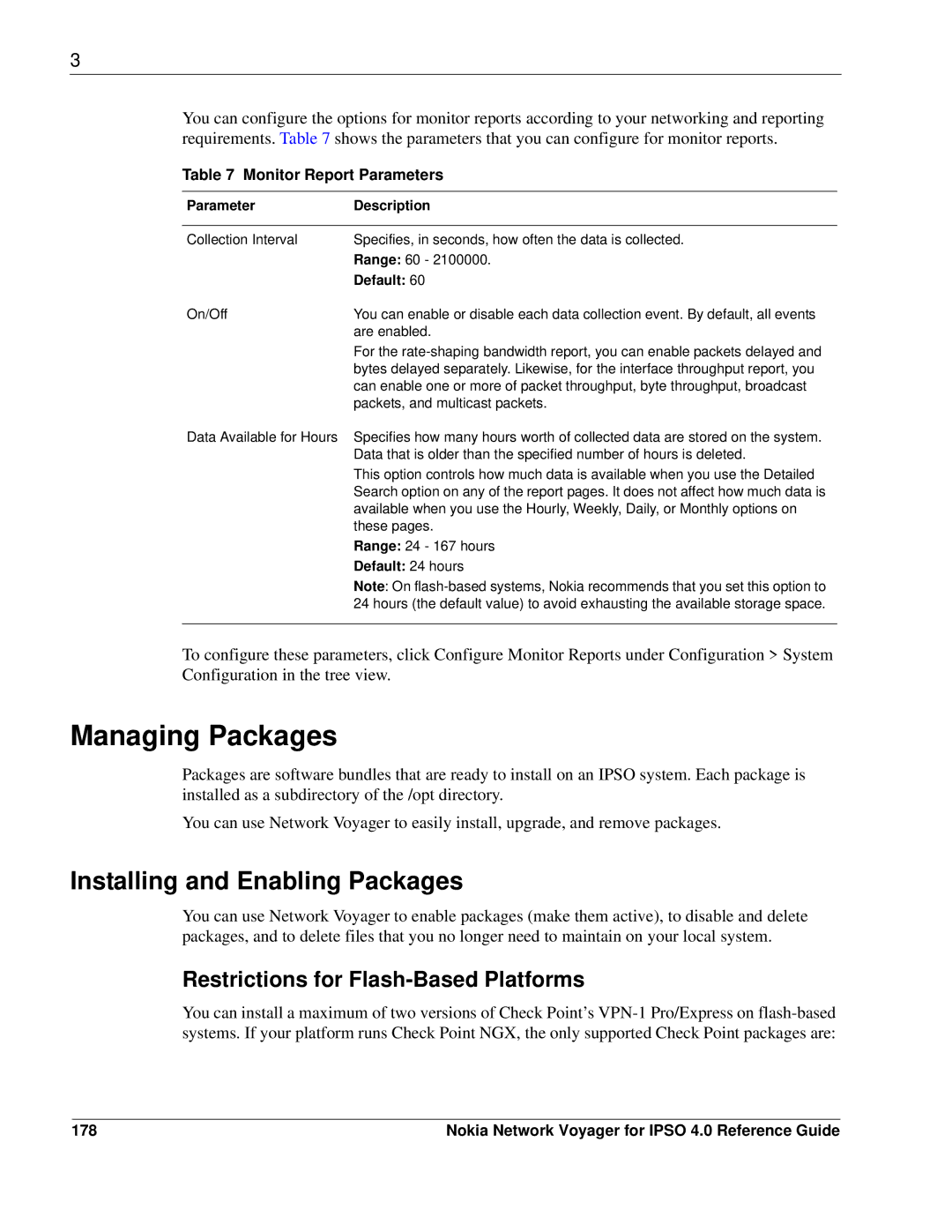3
You can configure the options for monitor reports according to your networking and reporting requirements. Table 7 shows the parameters that you can configure for monitor reports.
Table 7 Monitor Report Parameters
Parameter | Description |
|
|
Collection Interval | Specifies, in seconds, how often the data is collected. |
| Range: 60 - 2100000. |
| Default: 60 |
On/Off | You can enable or disable each data collection event. By default, all events |
| are enabled. |
| For the |
| bytes delayed separately. Likewise, for the interface throughput report, you |
| can enable one or more of packet throughput, byte throughput, broadcast |
| packets, and multicast packets. |
Data Available for Hours | Specifies how many hours worth of collected data are stored on the system. |
| Data that is older than the specified number of hours is deleted. |
| This option controls how much data is available when you use the Detailed |
| Search option on any of the report pages. It does not affect how much data is |
| available when you use the Hourly, Weekly, Daily, or Monthly options on |
| these pages. |
| Range: 24 - 167 hours |
| Default: 24 hours |
| Note: On |
| 24 hours (the default value) to avoid exhausting the available storage space. |
|
|
To configure these parameters, click Configure Monitor Reports under Configuration > System Configuration in the tree view.
Managing Packages
Packages are software bundles that are ready to install on an IPSO system. Each package is installed as a subdirectory of the /opt directory.
You can use Network Voyager to easily install, upgrade, and remove packages.
Installing and Enabling Packages
You can use Network Voyager to enable packages (make them active), to disable and delete packages, and to delete files that you no longer need to maintain on your local system.
Restrictions for Flash-Based Platforms
You can install a maximum of two versions of Check Point’s
178 | Nokia Network Voyager for IPSO 4.0 Reference Guide |