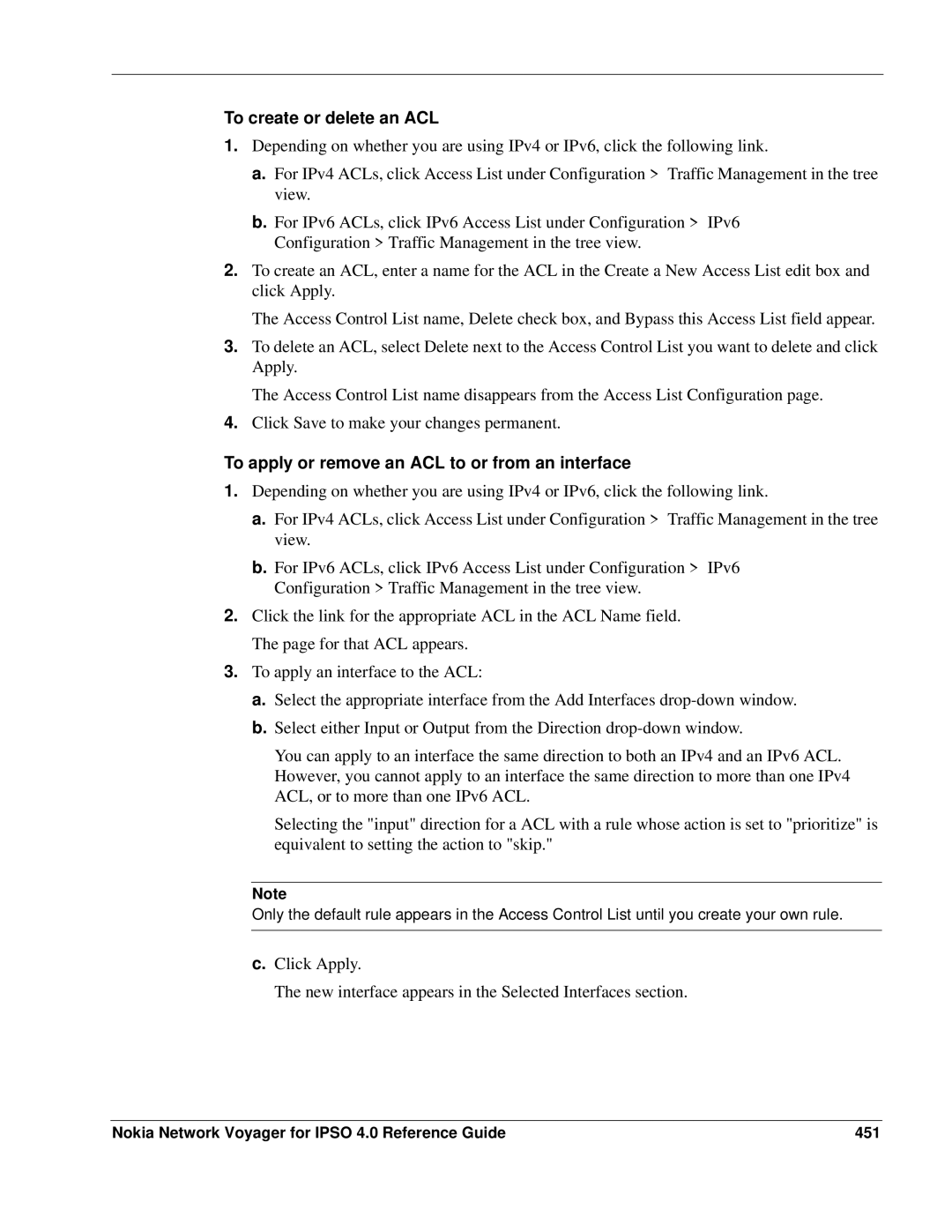To create or delete an ACL
1.Depending on whether you are using IPv4 or IPv6, click the following link.
a.For IPv4 ACLs, click Access List under Configuration > Traffic Management in the tree view.
b.For IPv6 ACLs, click IPv6 Access List under Configuration > IPv6 Configuration > Traffic Management in the tree view.
2.To create an ACL, enter a name for the ACL in the Create a New Access List edit box and click Apply.
The Access Control List name, Delete check box, and Bypass this Access List field appear.
3.To delete an ACL, select Delete next to the Access Control List you want to delete and click Apply.
The Access Control List name disappears from the Access List Configuration page.
4.Click Save to make your changes permanent.
To apply or remove an ACL to or from an interface
1.Depending on whether you are using IPv4 or IPv6, click the following link.
a.For IPv4 ACLs, click Access List under Configuration > Traffic Management in the tree view.
b.For IPv6 ACLs, click IPv6 Access List under Configuration > IPv6 Configuration > Traffic Management in the tree view.
2.Click the link for the appropriate ACL in the ACL Name field. The page for that ACL appears.
3.To apply an interface to the ACL:
a.Select the appropriate interface from the Add Interfaces
b.Select either Input or Output from the Direction
You can apply to an interface the same direction to both an IPv4 and an IPv6 ACL. However, you cannot apply to an interface the same direction to more than one IPv4 ACL, or to more than one IPv6 ACL.
Selecting the "input" direction for a ACL with a rule whose action is set to "prioritize" is equivalent to setting the action to "skip."
Note
Only the default rule appears in the Access Control List until you create your own rule.
c.Click Apply.
The new interface appears in the Selected Interfaces section.
Nokia Network Voyager for IPSO 4.0 Reference Guide | 451 |