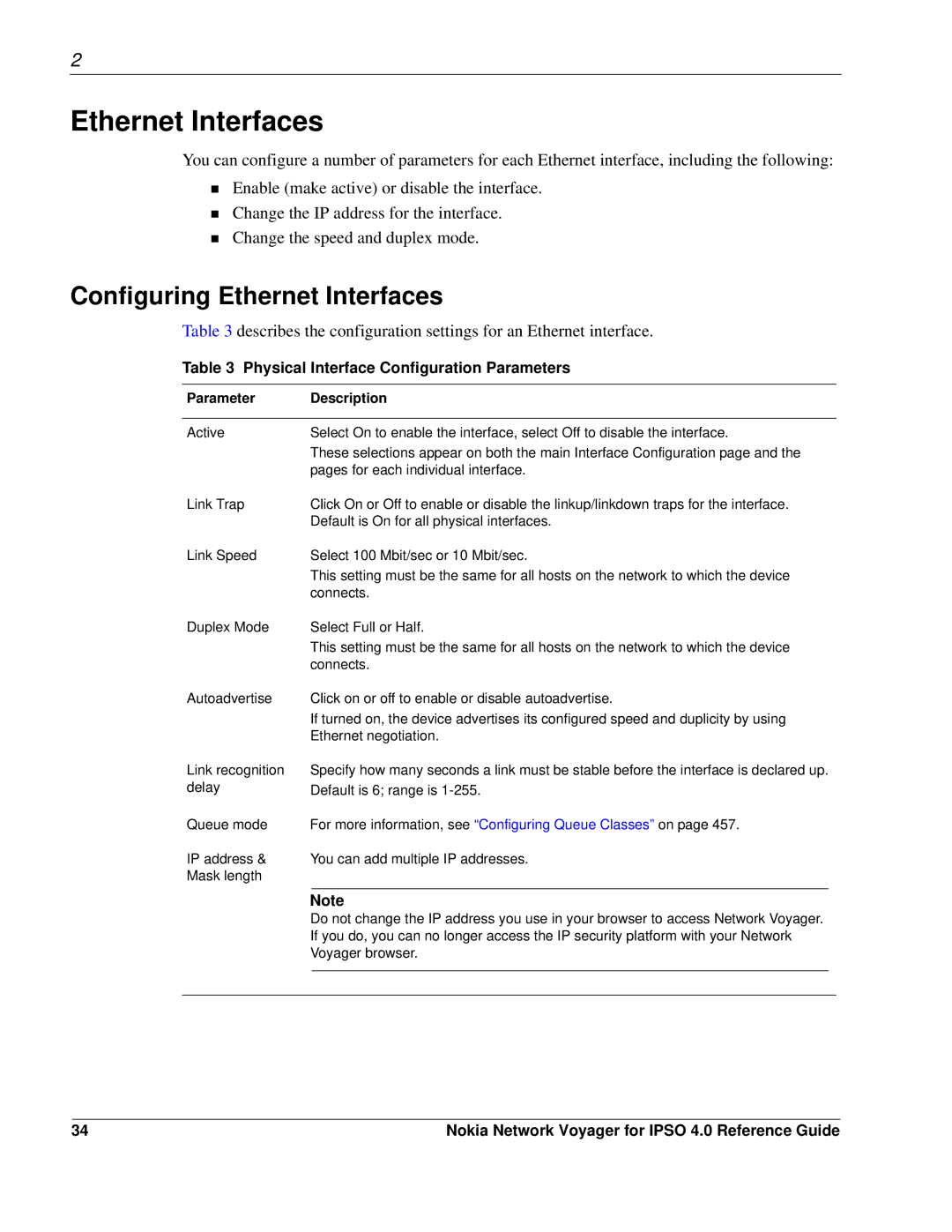2
Ethernet Interfaces
You can configure a number of parameters for each Ethernet interface, including the following:
Enable (make active) or disable the interface.
Change the IP address for the interface.
Change the speed and duplex mode.
Configuring Ethernet Interfaces
Table 3 describes the configuration settings for an Ethernet interface.
Table 3 Physical Interface Configuration Parameters
Parameter | Description |
| |
|
|
| |
Active | Select On to enable the interface, select Off to disable the interface. |
| |
| These selections appear on both the main Interface Configuration page and the |
| |
| pages for each individual interface. |
| |
Link Trap | Click On or Off to enable or disable the linkup/linkdown traps for the interface. |
| |
| Default is On for all physical interfaces. |
| |
Link Speed | Select 100 Mbit/sec or 10 Mbit/sec. |
| |
| This setting must be the same for all hosts on the network to which the device |
| |
| connects. |
| |
Duplex Mode | Select Full or Half. |
| |
| This setting must be the same for all hosts on the network to which the device |
| |
| connects. |
| |
Autoadvertise | Click on or off to enable or disable autoadvertise. |
| |
| If turned on, the device advertises its configured speed and duplicity by using |
| |
| Ethernet negotiation. |
| |
Link recognition | Specify how many seconds a link must be stable before the interface is declared up. |
| |
delay | Default is 6; range is |
| |
Queue mode | For more information, see “Configuring Queue Classes” on page 457. |
| |
IP address & | You can add multiple IP addresses. |
| |
Mask length |
|
|
|
|
|
|
|
| Note |
| |
| Do not change the IP address you use in your browser to access Network Voyager. |
| |
| If you do, you can no longer access the IP security platform with your Network |
| |
| Voyager browser. |
| |
|
|
|
|
|
|
|
|
34 | Nokia Network Voyager for IPSO 4.0 Reference Guide |