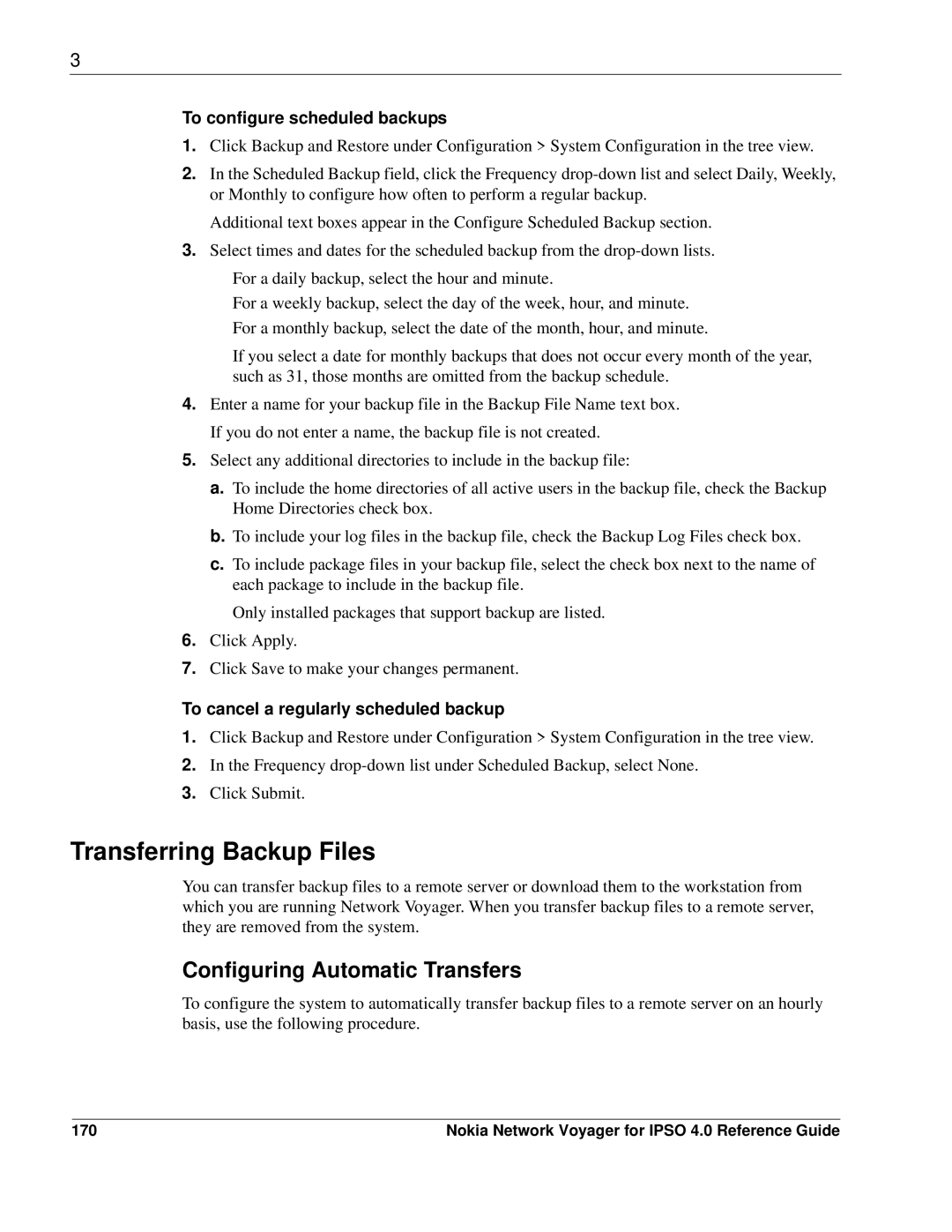3
To configure scheduled backups
1.Click Backup and Restore under Configuration > System Configuration in the tree view.
2.In the Scheduled Backup field, click the Frequency
Additional text boxes appear in the Configure Scheduled Backup section.
3.Select times and dates for the scheduled backup from the
For a daily backup, select the hour and minute.
For a weekly backup, select the day of the week, hour, and minute.
For a monthly backup, select the date of the month, hour, and minute.
If you select a date for monthly backups that does not occur every month of the year, such as 31, those months are omitted from the backup schedule.
4.Enter a name for your backup file in the Backup File Name text box. If you do not enter a name, the backup file is not created.
5.Select any additional directories to include in the backup file:
a. To include the home directories of all active users in the backup file, check the Backup Home Directories check box.
b. To include your log files in the backup file, check the Backup Log Files check box.
c. To include package files in your backup file, select the check box next to the name of each package to include in the backup file.
Only installed packages that support backup are listed.
6.Click Apply.
7.Click Save to make your changes permanent.
To cancel a regularly scheduled backup
1.Click Backup and Restore under Configuration > System Configuration in the tree view.
2.In the Frequency
3.Click Submit.
Transferring Backup Files
You can transfer backup files to a remote server or download them to the workstation from which you are running Network Voyager. When you transfer backup files to a remote server, they are removed from the system.
Configuring Automatic Transfers
To configure the system to automatically transfer backup files to a remote server on an hourly basis, use the following procedure.
170 | Nokia Network Voyager for IPSO 4.0 Reference Guide |