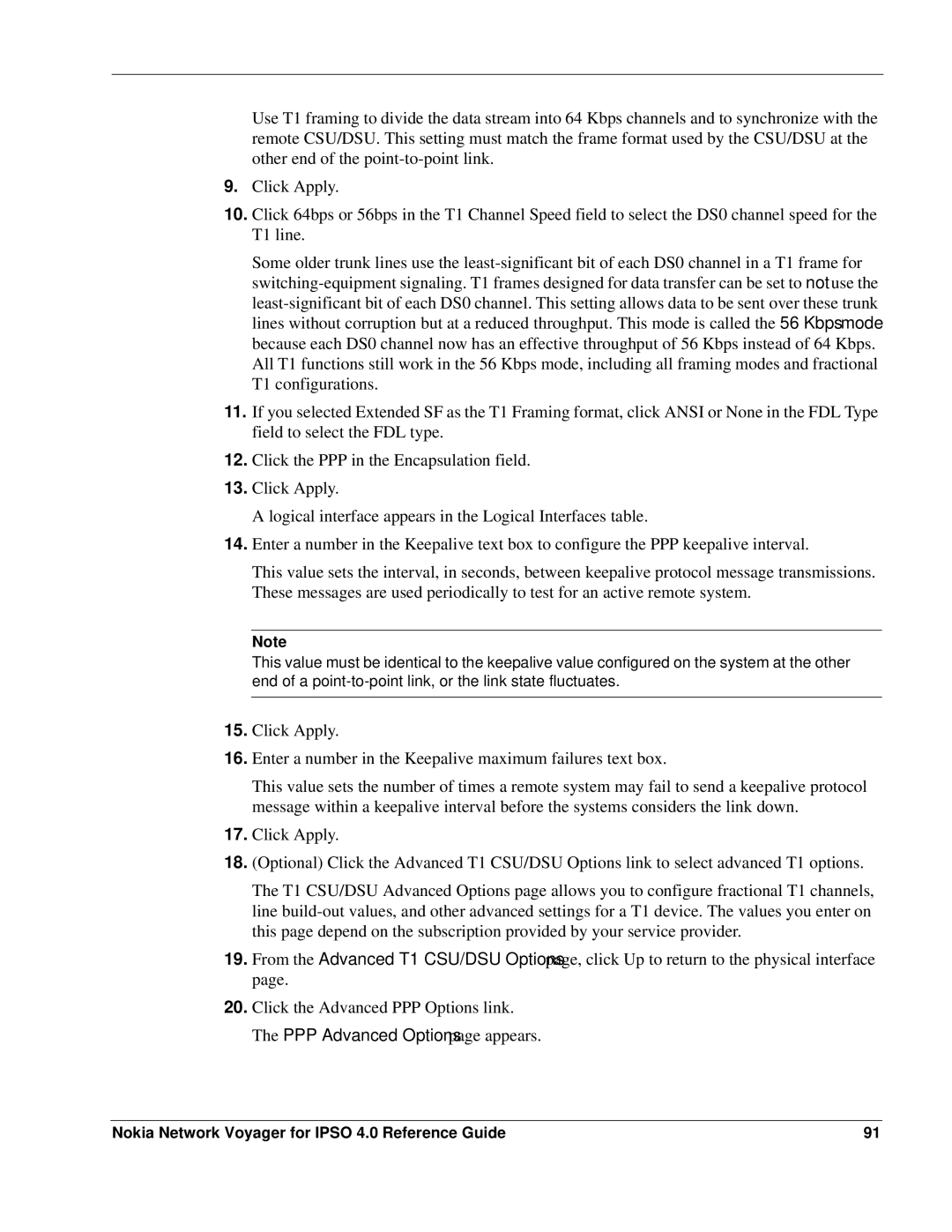Use T1 framing to divide the data stream into 64 Kbps channels and to synchronize with the remote CSU/DSU. This setting must match the frame format used by the CSU/DSU at the other end of the
9.Click Apply.
10.Click 64bps or 56bps in the T1 Channel Speed field to select the DS0 channel speed for the T1 line.
Some older trunk lines use the
11.If you selected Extended SF as the T1 Framing format, click ANSI or None in the FDL Type field to select the FDL type.
12.Click the PPP in the Encapsulation field.
13.Click Apply.
A logical interface appears in the Logical Interfaces table.
14.Enter a number in the Keepalive text box to configure the PPP keepalive interval.
This value sets the interval, in seconds, between keepalive protocol message transmissions. These messages are used periodically to test for an active remote system.
Note
This value must be identical to the keepalive value configured on the system at the other end of a
15.Click Apply.
16.Enter a number in the Keepalive maximum failures text box.
This value sets the number of times a remote system may fail to send a keepalive protocol message within a keepalive interval before the systems considers the link down.
17.Click Apply.
18.(Optional) Click the Advanced T1 CSU/DSU Options link to select advanced T1 options.
The T1 CSU/DSU Advanced Options page allows you to configure fractional T1 channels, line
19.From the Advanced T1 CSU/DSU Options page, click Up to return to the physical interface page.
20.Click the Advanced PPP Options link. The PPP Advanced Options page appears.
Nokia Network Voyager for IPSO 4.0 Reference Guide | 91 |