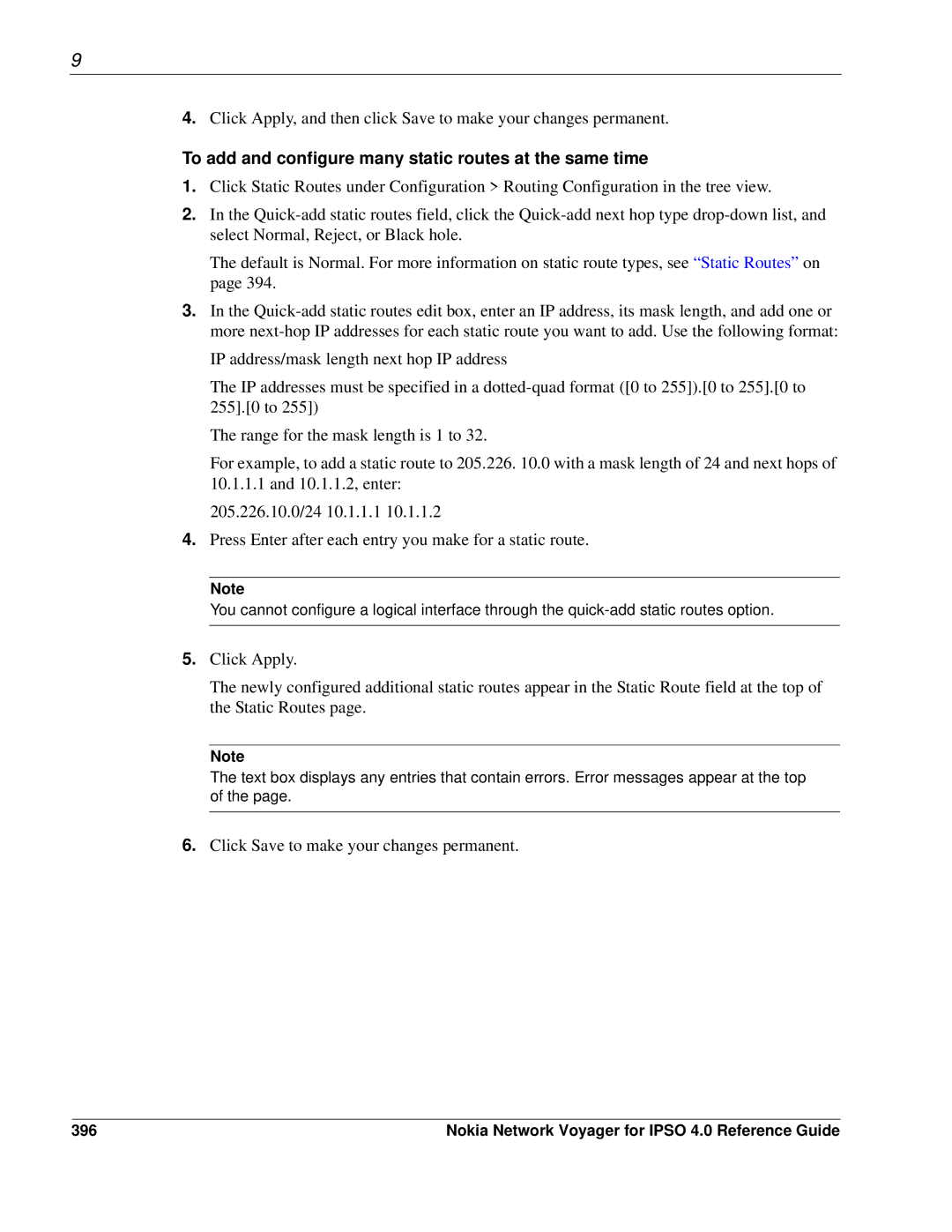9
4.Click Apply, and then click Save to make your changes permanent.
To add and configure many static routes at the same time
1.Click Static Routes under Configuration > Routing Configuration in the tree view.
2.In the
The default is Normal. For more information on static route types, see “Static Routes” on page 394.
3.In the
IP address/mask length next hop IP address
The IP addresses must be specified in a
The range for the mask length is 1 to 32.
For example, to add a static route to 205.226. 10.0 with a mask length of 24 and next hops of
10.1.1.1 and 10.1.1.2, enter: 205.226.10.0/24 10.1.1.1 10.1.1.2
4.Press Enter after each entry you make for a static route.
Note
You cannot configure a logical interface through the
5.Click Apply.
The newly configured additional static routes appear in the Static Route field at the top of the Static Routes page.
Note
The text box displays any entries that contain errors. Error messages appear at the top of the page.
6.Click Save to make your changes permanent.
396 | Nokia Network Voyager for IPSO 4.0 Reference Guide |