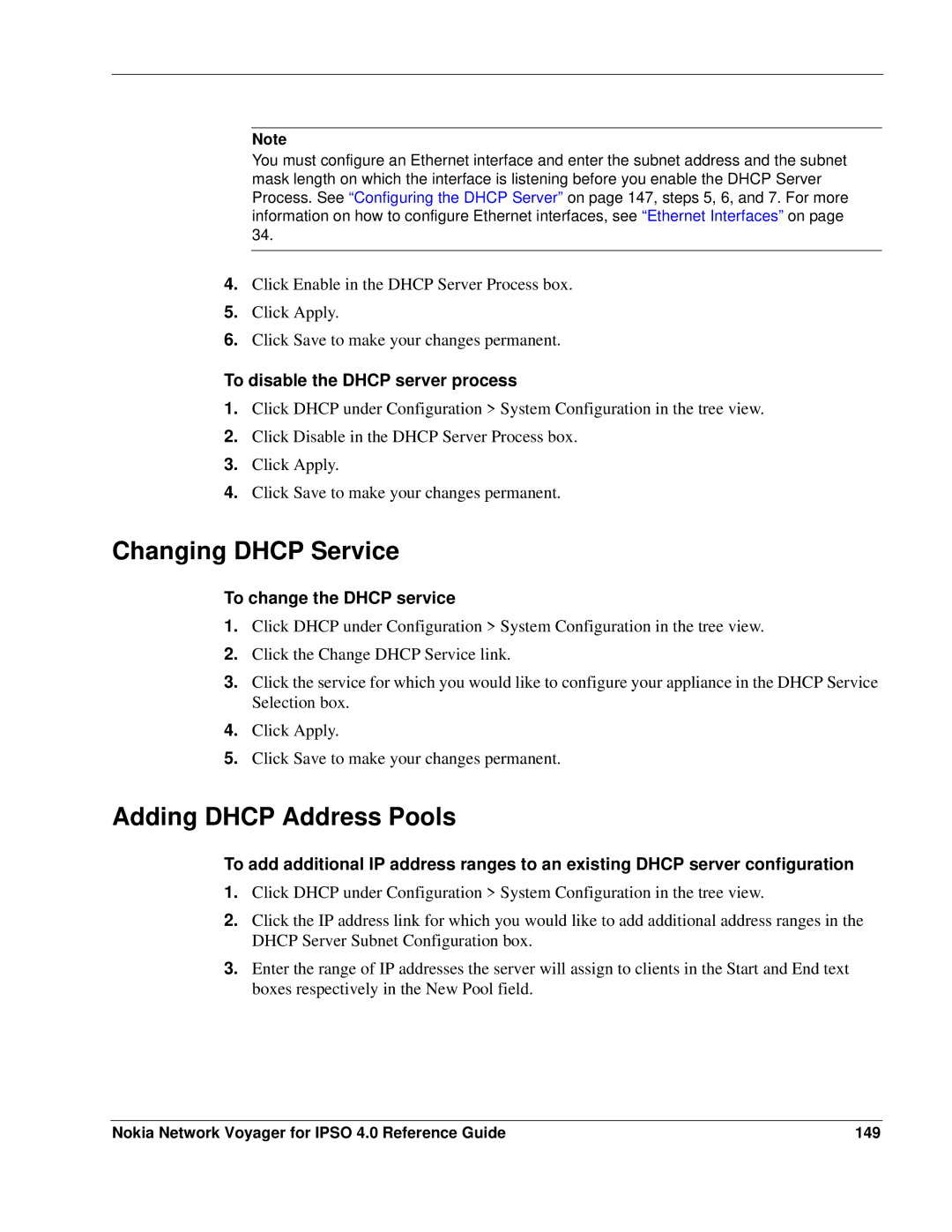Note
You must configure an Ethernet interface and enter the subnet address and the subnet mask length on which the interface is listening before you enable the DHCP Server Process. See “Configuring the DHCP Server” on page 147, steps 5, 6, and 7. For more information on how to configure Ethernet interfaces, see “Ethernet Interfaces” on page 34.
4.Click Enable in the DHCP Server Process box.
5.Click Apply.
6.Click Save to make your changes permanent.
To disable the DHCP server process
1.Click DHCP under Configuration > System Configuration in the tree view.
2.Click Disable in the DHCP Server Process box.
3.Click Apply.
4.Click Save to make your changes permanent.
Changing DHCP Service
To change the DHCP service
1.Click DHCP under Configuration > System Configuration in the tree view.
2.Click the Change DHCP Service link.
3.Click the service for which you would like to configure your appliance in the DHCP Service Selection box.
4.Click Apply.
5.Click Save to make your changes permanent.
Adding DHCP Address Pools
To add additional IP address ranges to an existing DHCP server configuration
1.Click DHCP under Configuration > System Configuration in the tree view.
2.Click the IP address link for which you would like to add additional address ranges in the DHCP Server Subnet Configuration box.
3.Enter the range of IP addresses the server will assign to clients in the Start and End text boxes respectively in the New Pool field.
Nokia Network Voyager for IPSO 4.0 Reference Guide | 149 |