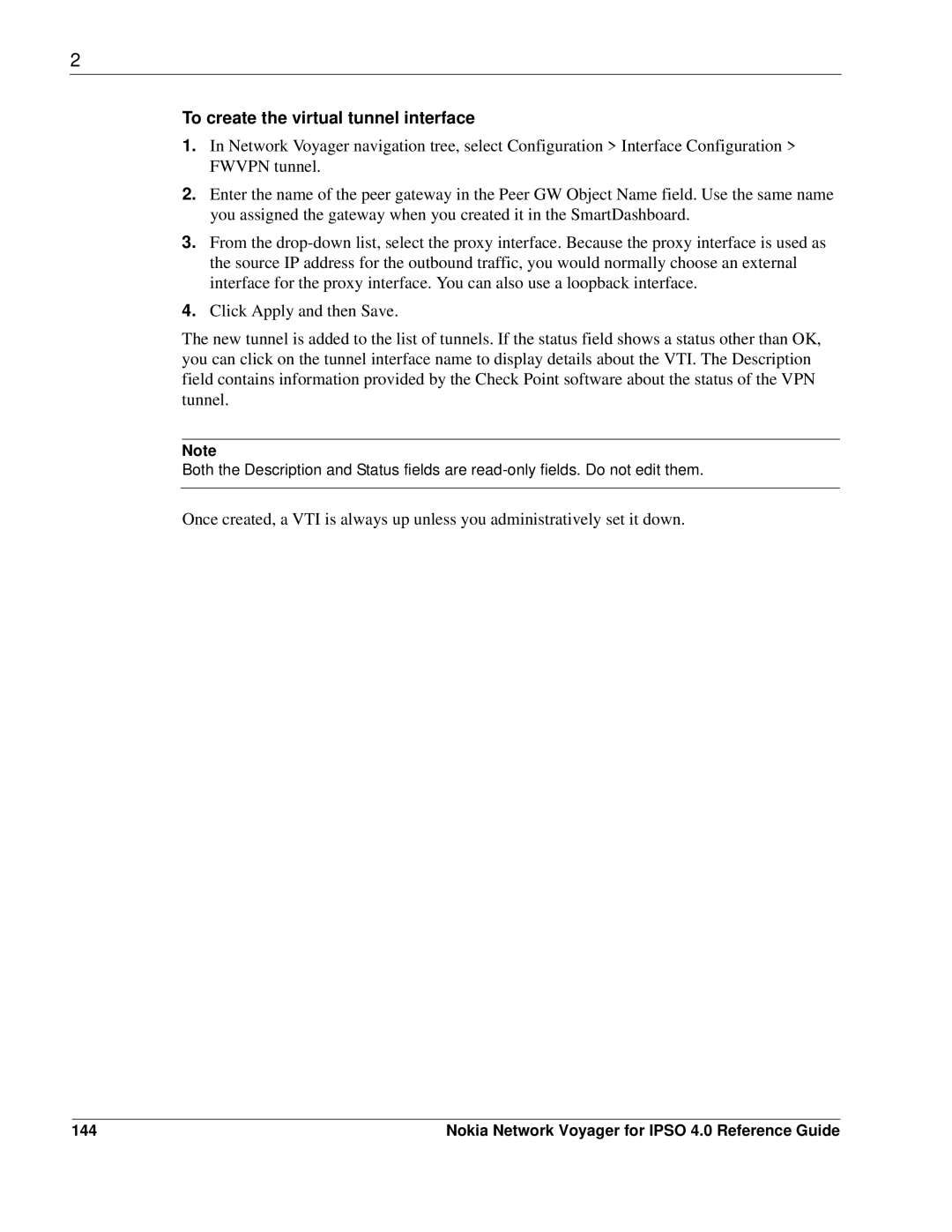2
To create the virtual tunnel interface
1.In Network Voyager navigation tree, select Configuration > Interface Configuration > FWVPN tunnel.
2.Enter the name of the peer gateway in the Peer GW Object Name field. Use the same name you assigned the gateway when you created it in the SmartDashboard.
3.From the
4.Click Apply and then Save.
The new tunnel is added to the list of tunnels. If the status field shows a status other than OK, you can click on the tunnel interface name to display details about the VTI. The Description field contains information provided by the Check Point software about the status of the VPN tunnel.
Note
Both the Description and Status fields are
Once created, a VTI is always up unless you administratively set it down.
144 | Nokia Network Voyager for IPSO 4.0 Reference Guide |