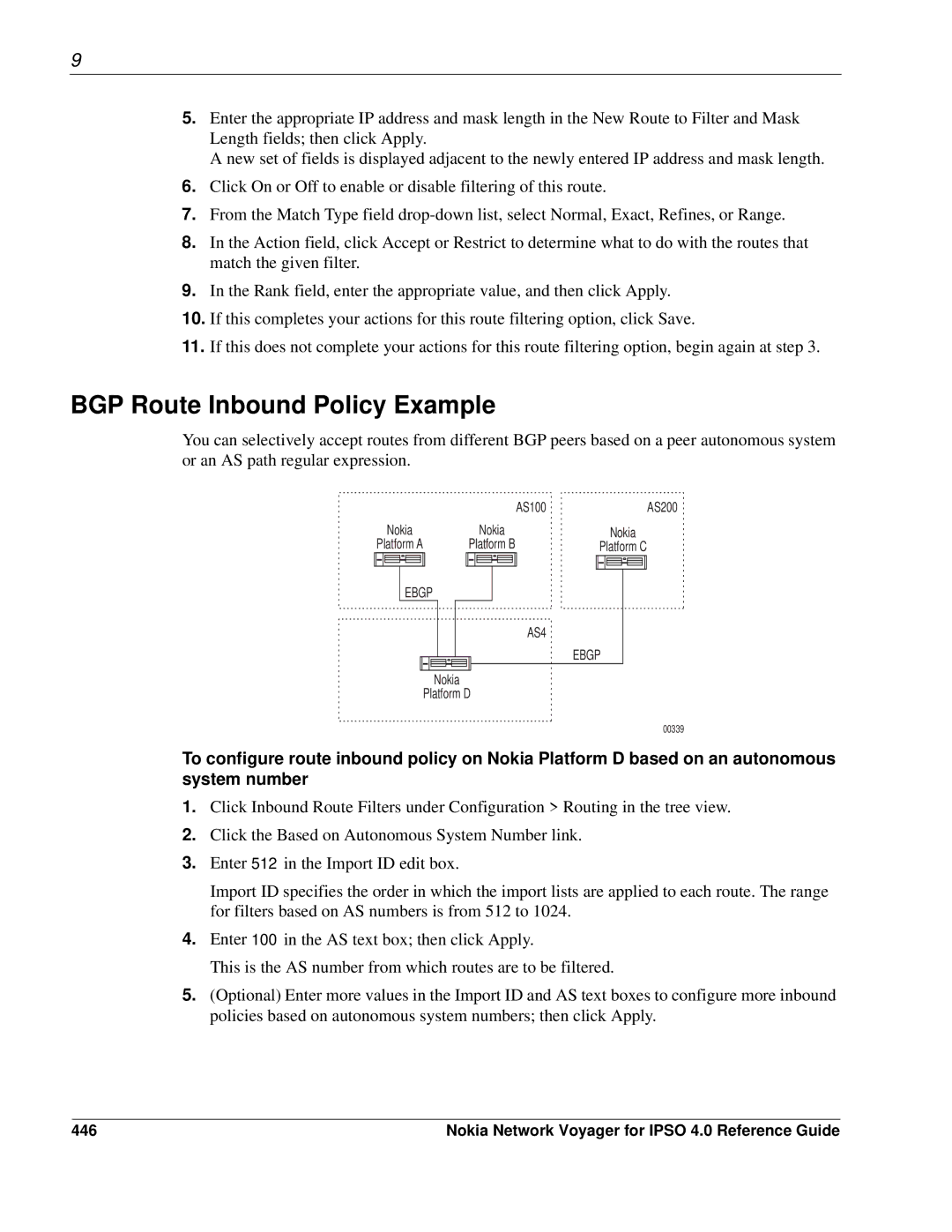9
5.Enter the appropriate IP address and mask length in the New Route to Filter and Mask Length fields; then click Apply.
A new set of fields is displayed adjacent to the newly entered IP address and mask length.
6.Click On or Off to enable or disable filtering of this route.
7.From the Match Type field
8.In the Action field, click Accept or Restrict to determine what to do with the routes that match the given filter.
9.In the Rank field, enter the appropriate value, and then click Apply.
10.If this completes your actions for this route filtering option, click Save.
11.If this does not complete your actions for this route filtering option, begin again at step 3.
BGP Route Inbound Policy Example
You can selectively accept routes from different BGP peers based on a peer autonomous system or an AS path regular expression.
| AS100 | AS200 |
Nokia | Nokia | Nokia |
Platform A | Platform B | Platform C |
EBGP |
|
|
| AS4 |
|
|
| EBGP |
Nokia
Platform D
00339
To configure route inbound policy on Nokia Platform D based on an autonomous system number
1.Click Inbound Route Filters under Configuration > Routing in the tree view.
2.Click the Based on Autonomous System Number link.
3.Enter 512 in the Import ID edit box.
Import ID specifies the order in which the import lists are applied to each route. The range for filters based on AS numbers is from 512 to 1024.
4.Enter 100 in the AS text box; then click Apply.
This is the AS number from which routes are to be filtered.
5.(Optional) Enter more values in the Import ID and AS text boxes to configure more inbound policies based on autonomous system numbers; then click Apply.
446 | Nokia Network Voyager for IPSO 4.0 Reference Guide |