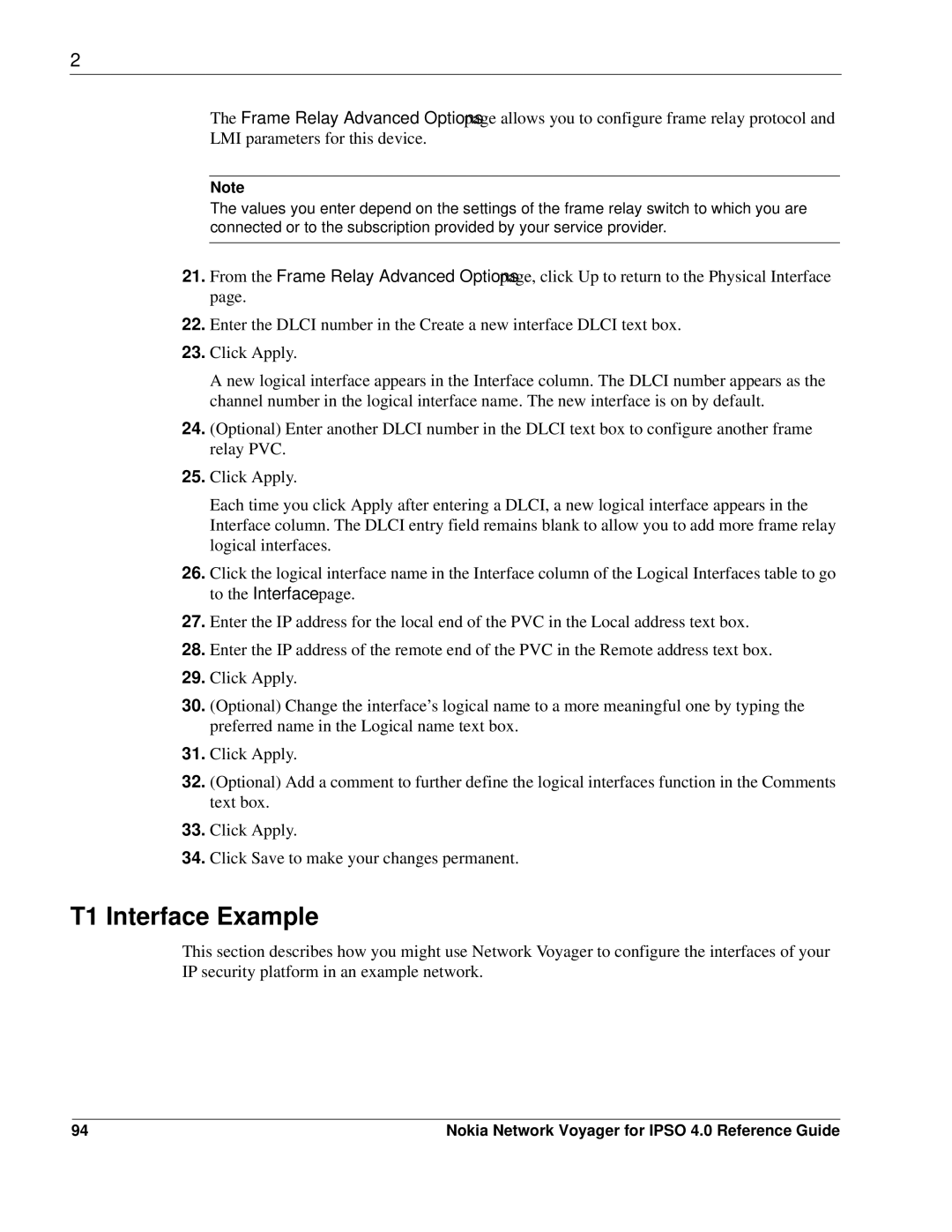2
The Frame Relay Advanced Options page allows you to configure frame relay protocol and LMI parameters for this device.
Note
The values you enter depend on the settings of the frame relay switch to which you are connected or to the subscription provided by your service provider.
21.From the Frame Relay Advanced Options page, click Up to return to the Physical Interface page.
22.Enter the DLCI number in the Create a new interface DLCI text box.
23.Click Apply.
A new logical interface appears in the Interface column. The DLCI number appears as the channel number in the logical interface name. The new interface is on by default.
24.(Optional) Enter another DLCI number in the DLCI text box to configure another frame relay PVC.
25.Click Apply.
Each time you click Apply after entering a DLCI, a new logical interface appears in the Interface column. The DLCI entry field remains blank to allow you to add more frame relay logical interfaces.
26.Click the logical interface name in the Interface column of the Logical Interfaces table to go to the Interface page.
27.Enter the IP address for the local end of the PVC in the Local address text box.
28.Enter the IP address of the remote end of the PVC in the Remote address text box.
29.Click Apply.
30.(Optional) Change the interface’s logical name to a more meaningful one by typing the preferred name in the Logical name text box.
31.Click Apply.
32.(Optional) Add a comment to further define the logical interfaces function in the Comments text box.
33.Click Apply.
34.Click Save to make your changes permanent.
T1 Interface Example
This section describes how you might use Network Voyager to configure the interfaces of your IP security platform in an example network.
94 | Nokia Network Voyager for IPSO 4.0 Reference Guide |