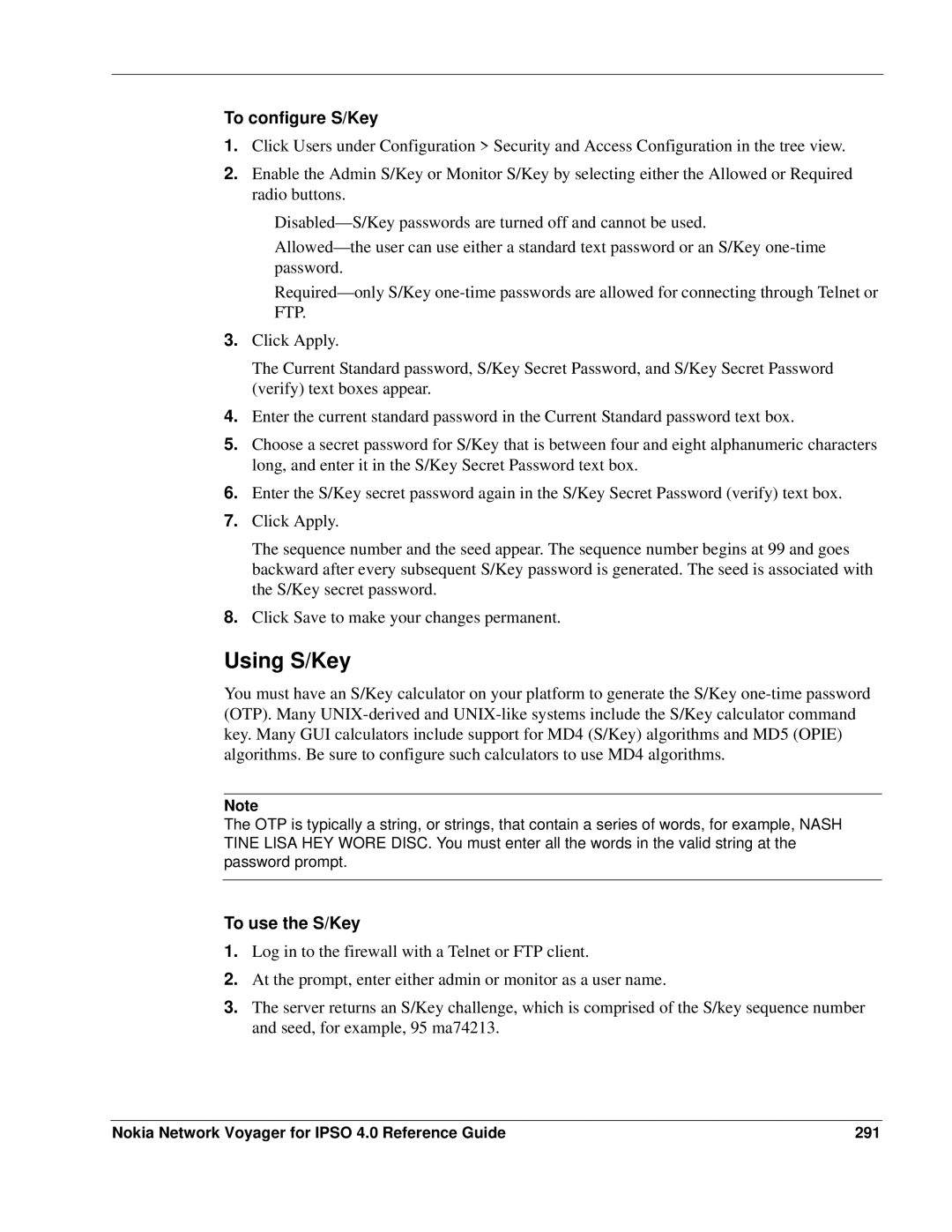To configure S/Key
1.Click Users under Configuration > Security and Access Configuration in the tree view.
2.Enable the Admin S/Key or Monitor S/Key by selecting either the Allowed or Required radio buttons.
3.Click Apply.
The Current Standard password, S/Key Secret Password, and S/Key Secret Password (verify) text boxes appear.
4.Enter the current standard password in the Current Standard password text box.
5.Choose a secret password for S/Key that is between four and eight alphanumeric characters long, and enter it in the S/Key Secret Password text box.
6.Enter the S/Key secret password again in the S/Key Secret Password (verify) text box.
7.Click Apply.
The sequence number and the seed appear. The sequence number begins at 99 and goes backward after every subsequent S/Key password is generated. The seed is associated with the S/Key secret password.
8.Click Save to make your changes permanent.
Using S/Key
You must have an S/Key calculator on your platform to generate the S/Key
Note
The OTP is typically a string, or strings, that contain a series of words, for example, NASH TINE LISA HEY WORE DISC. You must enter all the words in the valid string at the password prompt.
To use the S/Key
1.Log in to the firewall with a Telnet or FTP client.
2.At the prompt, enter either admin or monitor as a user name.
3.The server returns an S/Key challenge, which is comprised of the S/key sequence number and seed, for example, 95 ma74213.
Nokia Network Voyager for IPSO 4.0 Reference Guide | 291 |