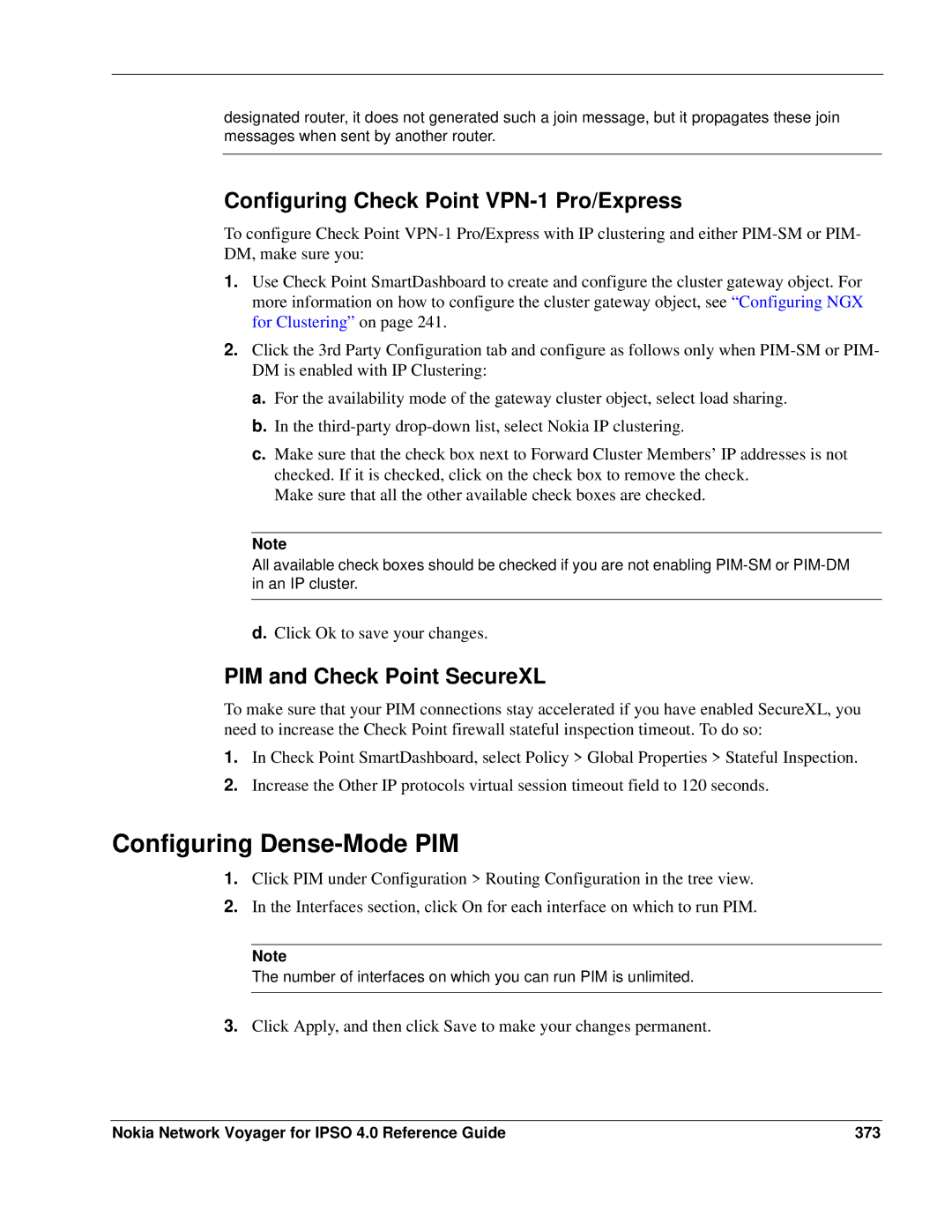designated router, it does not generated such a join message, but it propagates these join messages when sent by another router.
Configuring Check Point VPN-1 Pro/Express
To configure Check Point
1.Use Check Point SmartDashboard to create and configure the cluster gateway object. For more information on how to configure the cluster gateway object, see “Configuring NGX for Clustering” on page 241.
2.Click the 3rd Party Configuration tab and configure as follows only when
a.For the availability mode of the gateway cluster object, select load sharing.
b.In the
c.Make sure that the check box next to Forward Cluster Members’ IP addresses is not checked. If it is checked, click on the check box to remove the check.
Make sure that all the other available check boxes are checked.
Note
All available check boxes should be checked if you are not enabling
d.Click Ok to save your changes.
PIM and Check Point SecureXL
To make sure that your PIM connections stay accelerated if you have enabled SecureXL, you need to increase the Check Point firewall stateful inspection timeout. To do so:
1.In Check Point SmartDashboard, select Policy > Global Properties > Stateful Inspection.
2.Increase the Other IP protocols virtual session timeout field to 120 seconds.
Configuring Dense-Mode PIM
1.Click PIM under Configuration > Routing Configuration in the tree view.
2.In the Interfaces section, click On for each interface on which to run PIM.
Note
The number of interfaces on which you can run PIM is unlimited.
3.Click Apply, and then click Save to make your changes permanent.
Nokia Network Voyager for IPSO 4.0 Reference Guide | 373 |