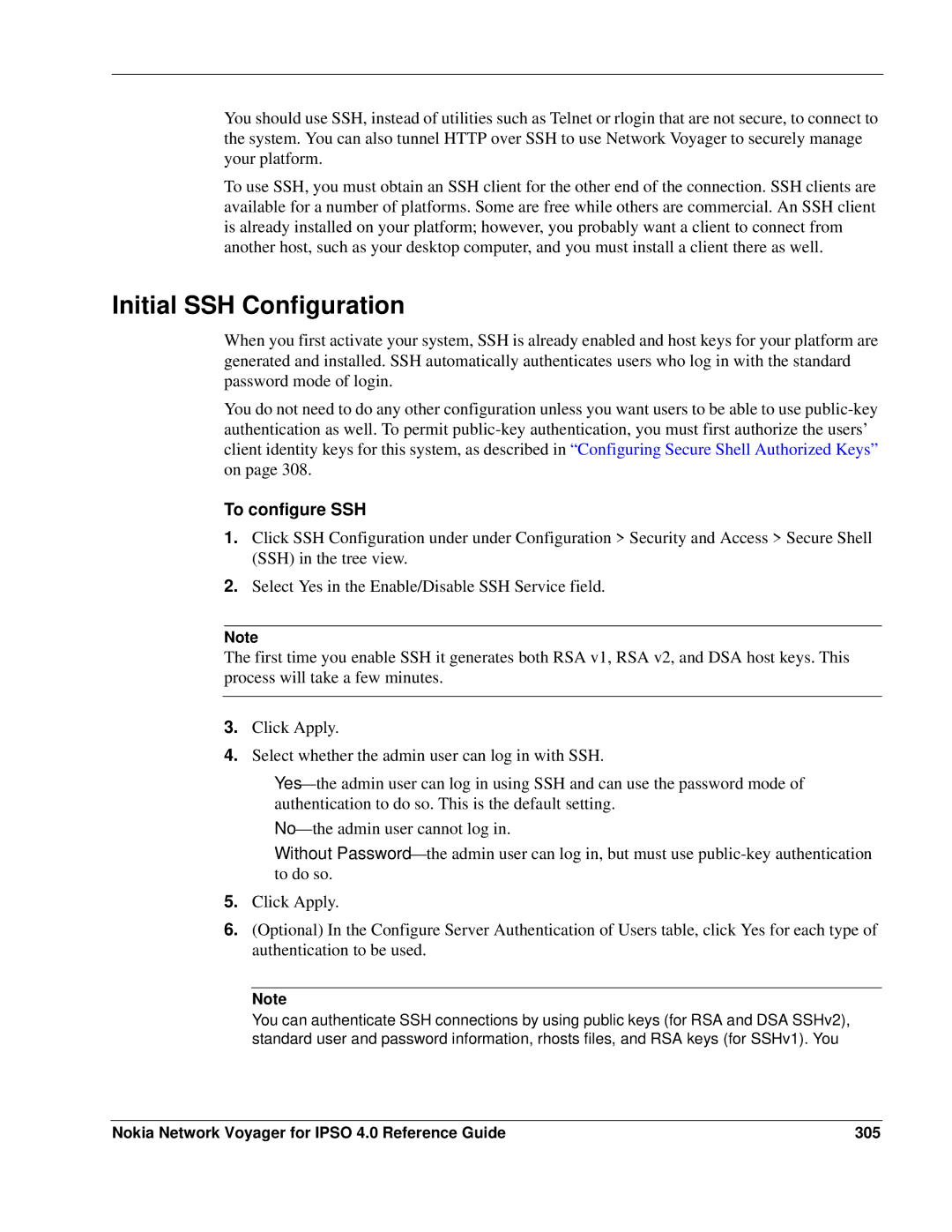You should use SSH, instead of utilities such as Telnet or rlogin that are not secure, to connect to the system. You can also tunnel HTTP over SSH to use Network Voyager to securely manage your platform.
To use SSH, you must obtain an SSH client for the other end of the connection. SSH clients are available for a number of platforms. Some are free while others are commercial. An SSH client is already installed on your platform; however, you probably want a client to connect from another host, such as your desktop computer, and you must install a client there as well.
Initial SSH Configuration
When you first activate your system, SSH is already enabled and host keys for your platform are generated and installed. SSH automatically authenticates users who log in with the standard password mode of login.
You do not need to do any other configuration unless you want users to be able to use
To configure SSH
1.Click SSH Configuration under under Configuration > Security and Access > Secure Shell (SSH) in the tree view.
2.Select Yes in the Enable/Disable SSH Service field.
Note
The first time you enable SSH it generates both RSA v1, RSA v2, and DSA host keys. This process will take a few minutes.
3.Click Apply.
4.Select whether the admin user can log in with SSH.
Without
5.Click Apply.
6.(Optional) In the Configure Server Authentication of Users table, click Yes for each type of authentication to be used.
Note
You can authenticate SSH connections by using public keys (for RSA and DSA SSHv2), standard user and password information, rhosts files, and RSA keys (for SSHv1). You
Nokia Network Voyager for IPSO 4.0 Reference Guide | 305 |