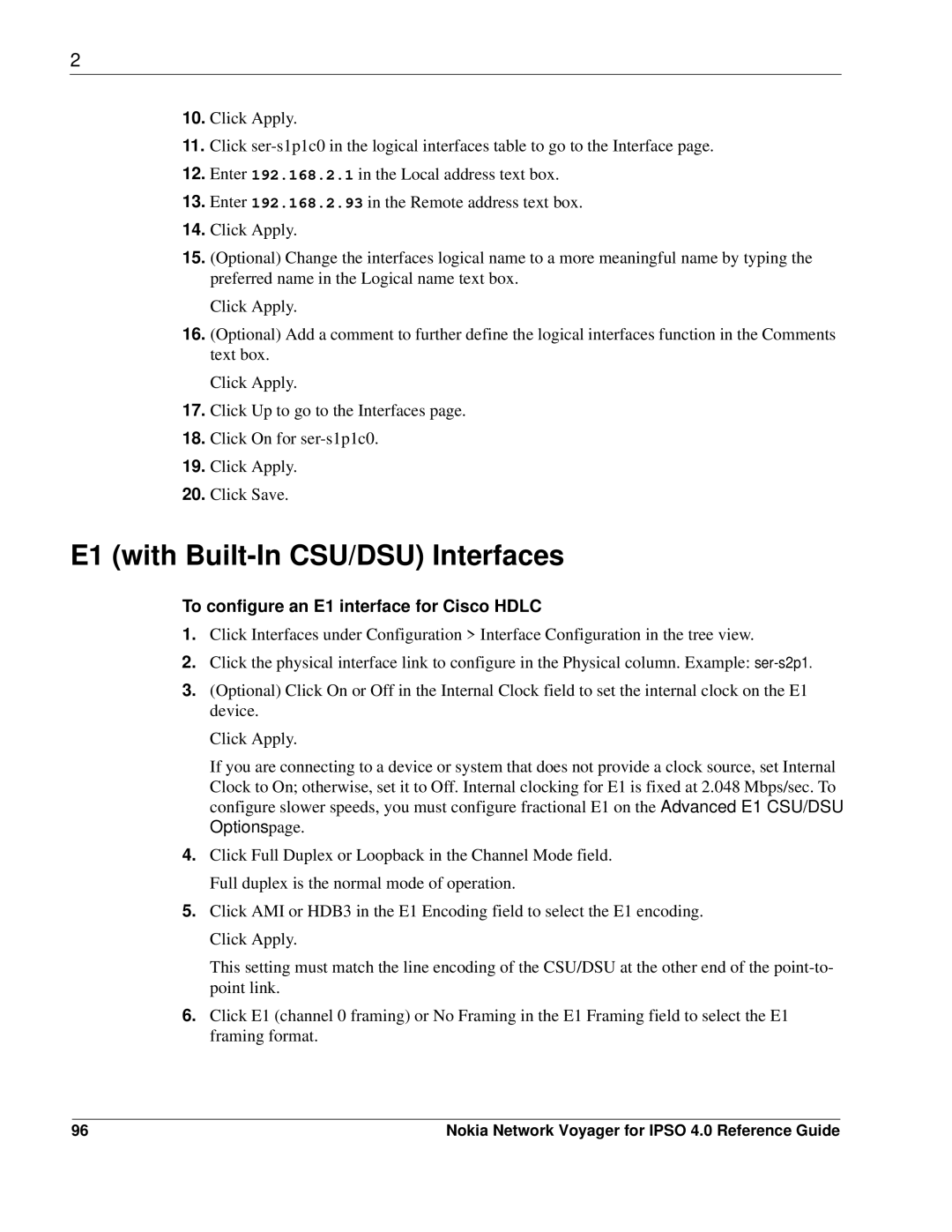2
10.Click Apply.
11.Click
12.Enter 192.168.2.1 in the Local address text box.
13.Enter 192.168.2.93 in the Remote address text box.
14.Click Apply.
15.(Optional) Change the interfaces logical name to a more meaningful name by typing the preferred name in the Logical name text box.
Click Apply.
16.(Optional) Add a comment to further define the logical interfaces function in the Comments text box.
Click Apply.
17.Click Up to go to the Interfaces page.
18.Click On for
19.Click Apply.
20.Click Save.
E1 (with Built-In CSU/DSU) Interfaces
To configure an E1 interface for Cisco HDLC
1.Click Interfaces under Configuration > Interface Configuration in the tree view.
2.Click the physical interface link to configure in the Physical column. Example:
3.(Optional) Click On or Off in the Internal Clock field to set the internal clock on the E1 device.
Click Apply.
If you are connecting to a device or system that does not provide a clock source, set Internal Clock to On; otherwise, set it to Off. Internal clocking for E1 is fixed at 2.048 Mbps/sec. To configure slower speeds, you must configure fractional E1 on the Advanced E1 CSU/DSU Options page.
4.Click Full Duplex or Loopback in the Channel Mode field. Full duplex is the normal mode of operation.
5.Click AMI or HDB3 in the E1 Encoding field to select the E1 encoding. Click Apply.
This setting must match the line encoding of the CSU/DSU at the other end of the
6.Click E1 (channel 0 framing) or No Framing in the E1 Framing field to select the E1 framing format.
96 | Nokia Network Voyager for IPSO 4.0 Reference Guide |