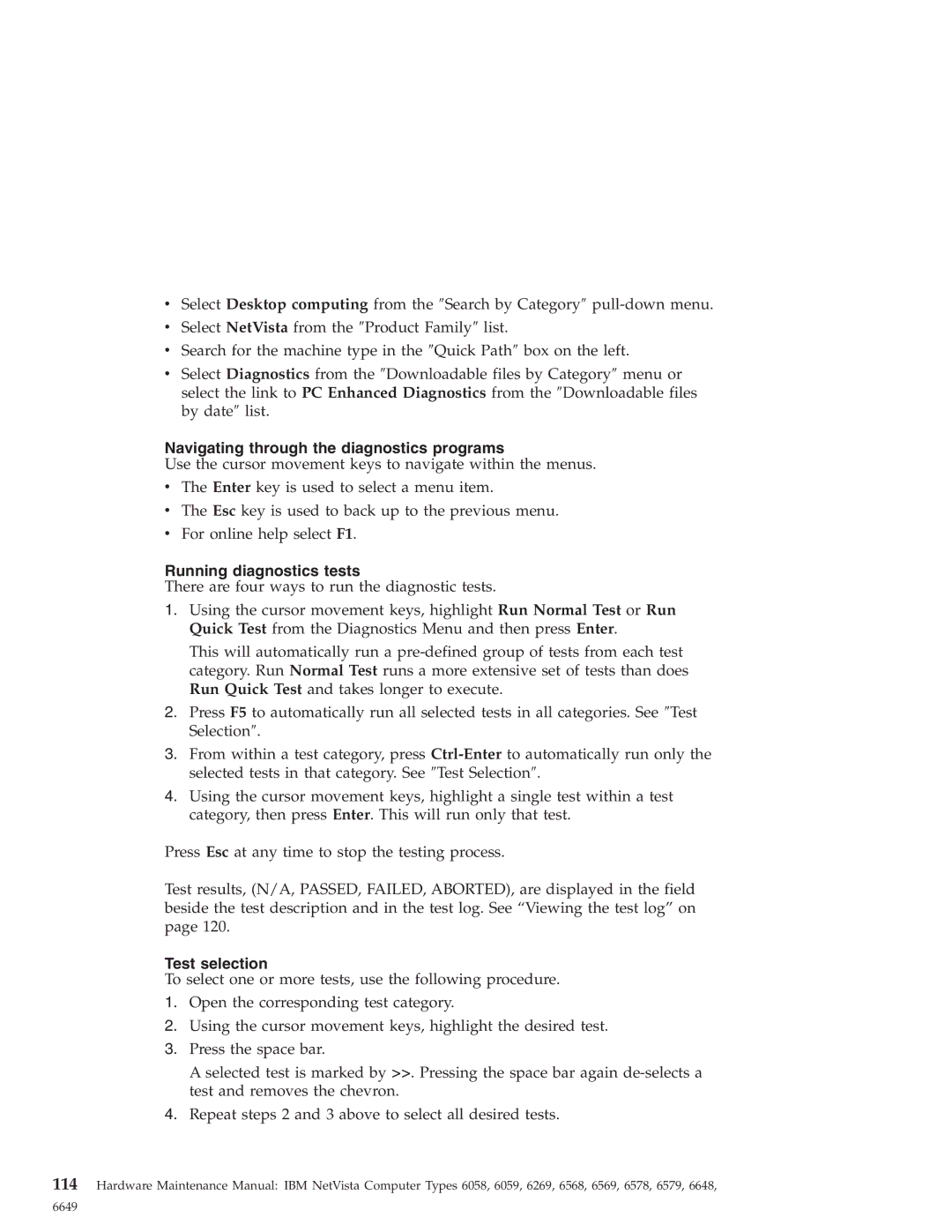vSelect Desktop computing from the ″Search by Category″
vSelect NetVista from the ″Product Family″ list.
vSearch for the machine type in the ″Quick Path″ box on the left.
vSelect Diagnostics from the ″Downloadable files by Category″ menu or select the link to PC Enhanced Diagnostics from the ″Downloadable files by date″ list.
Navigating through the diagnostics programs
Use the cursor movement keys to navigate within the menus.
vThe Enter key is used to select a menu item.
vThe Esc key is used to back up to the previous menu.
vFor online help select F1.
Running diagnostics tests
There are four ways to run the diagnostic tests.
1.Using the cursor movement keys, highlight Run Normal Test or Run Quick Test from the Diagnostics Menu and then press Enter.
This will automatically run a
2.Press F5 to automatically run all selected tests in all categories. See ″Test Selection″.
3.From within a test category, press
4.Using the cursor movement keys, highlight a single test within a test category, then press Enter. This will run only that test.
Press Esc at any time to stop the testing process.
Test results, (N/A, PASSED, FAILED, ABORTED), are displayed in the field beside the test description and in the test log. See “Viewing the test log” on page 120.
Test selection
To select one or more tests, use the following procedure.
1.Open the corresponding test category.
2.Using the cursor movement keys, highlight the desired test.
3.Press the space bar.
A selected test is marked by >>. Pressing the space bar again
4.Repeat steps 2 and 3 above to select all desired tests.
114Hardware Maintenance Manual: IBM NetVista Computer Types 6058, 6059, 6269, 6568, 6569, 6578, 6579, 6648,
6649