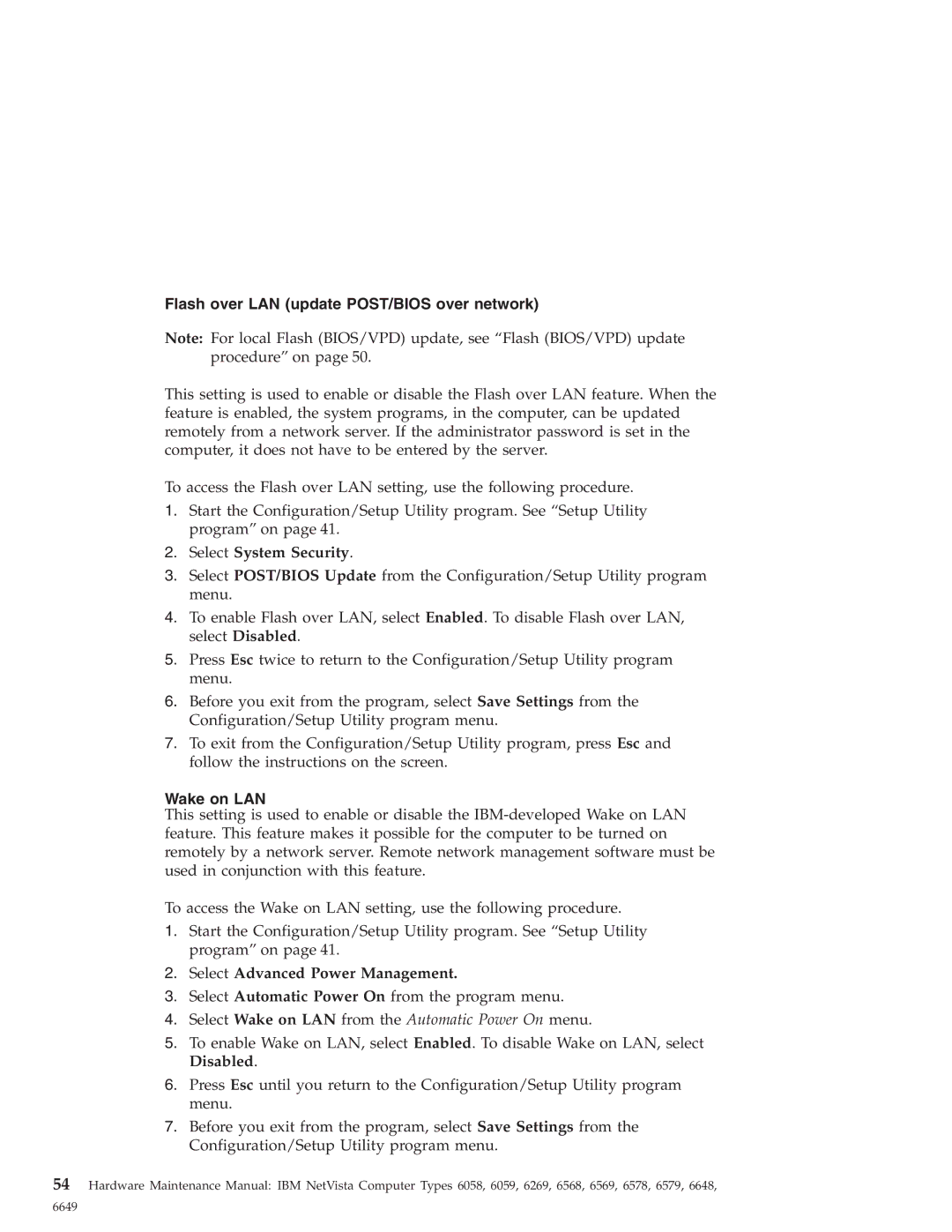Flash over LAN (update POST/BIOS over network)
Note: For local Flash (BIOS/VPD) update, see “Flash (BIOS/VPD) update procedure” on page 50.
This setting is used to enable or disable the Flash over LAN feature. When the feature is enabled, the system programs, in the computer, can be updated remotely from a network server. If the administrator password is set in the computer, it does not have to be entered by the server.
To access the Flash over LAN setting, use the following procedure.
1.Start the Configuration/Setup Utility program. See “Setup Utility program” on page 41.
2.Select System Security.
3.Select POST/BIOS Update from the Configuration/Setup Utility program menu.
4.To enable Flash over LAN, select Enabled. To disable Flash over LAN, select Disabled.
5.Press Esc twice to return to the Configuration/Setup Utility program menu.
6.Before you exit from the program, select Save Settings from the Configuration/Setup Utility program menu.
7.To exit from the Configuration/Setup Utility program, press Esc and follow the instructions on the screen.
Wake on LAN
This setting is used to enable or disable the
To access the Wake on LAN setting, use the following procedure.
1.Start the Configuration/Setup Utility program. See “Setup Utility program” on page 41.
2.Select Advanced Power Management.
3.Select Automatic Power On from the program menu.
4.Select Wake on LAN from the Automatic Power On menu.
5.To enable Wake on LAN, select Enabled. To disable Wake on LAN, select Disabled.
6.Press Esc until you return to the Configuration/Setup Utility program menu.
7.Before you exit from the program, select Save Settings from the Configuration/Setup Utility program menu.
54Hardware Maintenance Manual: IBM NetVista Computer Types 6058, 6059, 6269, 6568, 6569, 6578, 6579, 6648,
6649