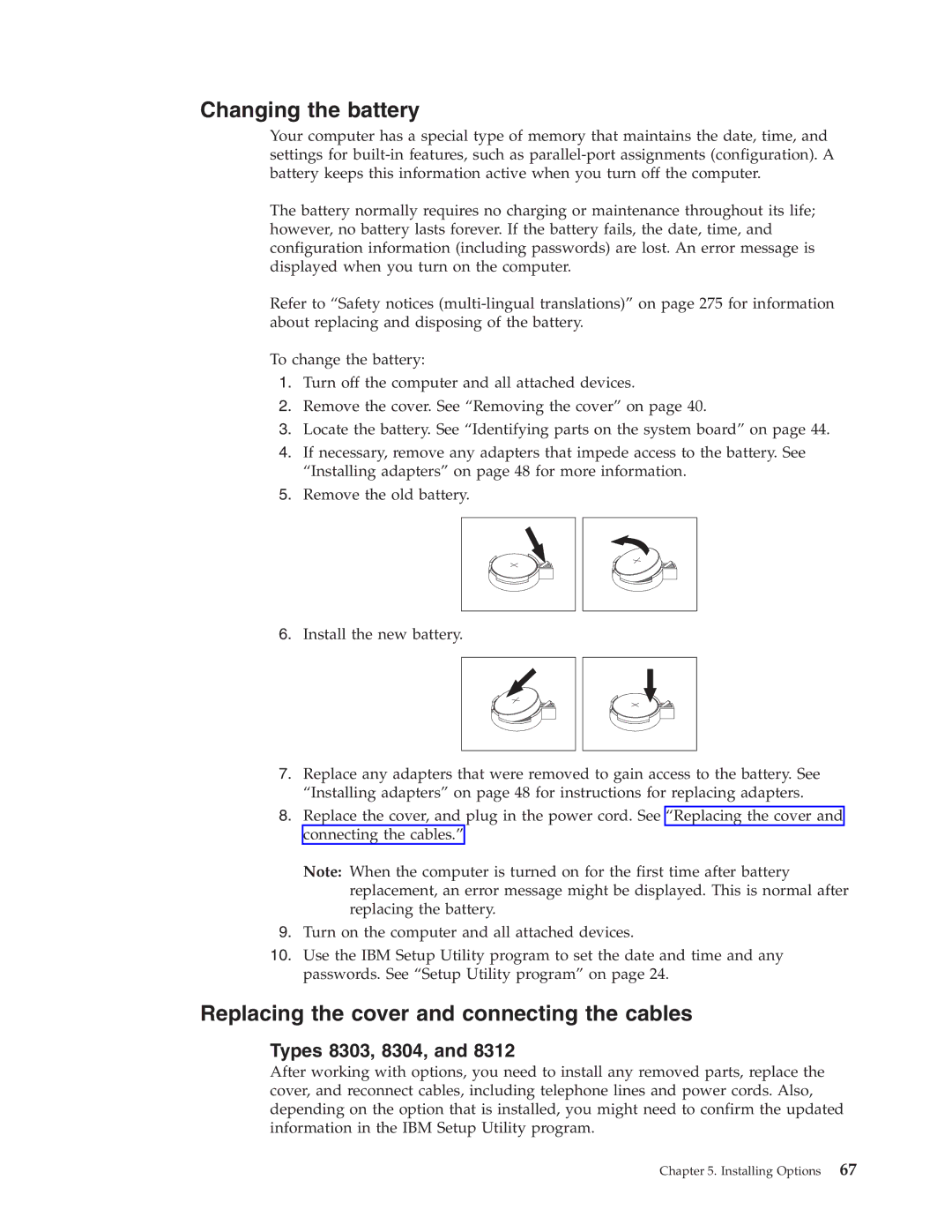Changing the battery
Your computer has a special type of memory that maintains the date, time, and settings for
The battery normally requires no charging or maintenance throughout its life; however, no battery lasts forever. If the battery fails, the date, time, and configuration information (including passwords) are lost. An error message is displayed when you turn on the computer.
Refer to “Safety notices
To change the battery:
1.Turn off the computer and all attached devices.
2.Remove the cover. See “Removing the cover” on page 40.
3.Locate the battery. See “Identifying parts on the system board” on page 44.
4.If necessary, remove any adapters that impede access to the battery. See “Installing adapters” on page 48 for more information.
5.Remove the old battery.
6.Install the new battery.
7.Replace any adapters that were removed to gain access to the battery. See “Installing adapters” on page 48 for instructions for replacing adapters.
8.Replace the cover, and plug in the power cord. See “Replacing the cover and connecting the cables.”
Note: When the computer is turned on for the first time after battery replacement, an error message might be displayed. This is normal after replacing the battery.
9.Turn on the computer and all attached devices.
10.Use the IBM Setup Utility program to set the date and time and any passwords. See “Setup Utility program” on page 24.
Replacing the cover and connecting the cables
Types 8303, 8304, and 8312
After working with options, you need to install any removed parts, replace the cover, and reconnect cables, including telephone lines and power cords. Also, depending on the option that is installed, you might need to confirm the updated information in the IBM Setup Utility program.