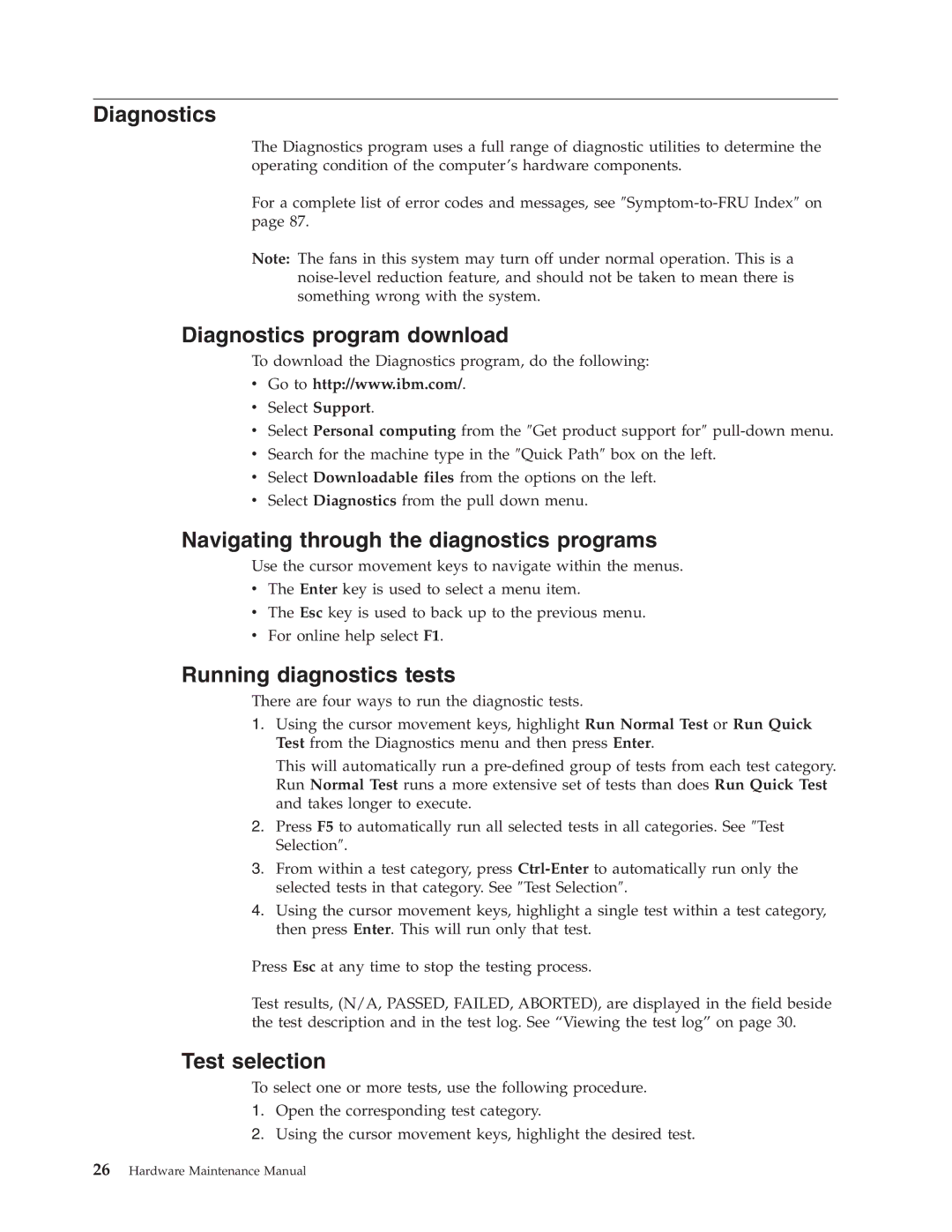Diagnostics
The Diagnostics program uses a full range of diagnostic utilities to determine the operating condition of the computer’s hardware components.
For a complete list of error codes and messages, see
Note: The fans in this system may turn off under normal operation. This is a
Diagnostics program download
To download the Diagnostics program, do the following:
vGo to http://www.ibm.com/.
vSelect Support.
vSelect Personal computing from the ″Get product support for″
vSearch for the machine type in the ″Quick Path″ box on the left.
vSelect Downloadable files from the options on the left.
vSelect Diagnostics from the pull down menu.
Navigating through the diagnostics programs
Use the cursor movement keys to navigate within the menus.
vThe Enter key is used to select a menu item.
vThe Esc key is used to back up to the previous menu.
vFor online help select F1.
Running diagnostics tests
There are four ways to run the diagnostic tests.
1.Using the cursor movement keys, highlight Run Normal Test or Run Quick Test from the Diagnostics menu and then press Enter.
This will automatically run a
2.Press F5 to automatically run all selected tests in all categories. See ″Test Selection″.
3.From within a test category, press
4.Using the cursor movement keys, highlight a single test within a test category, then press Enter. This will run only that test.
Press Esc at any time to stop the testing process.
Test results, (N/A, PASSED, FAILED, ABORTED), are displayed in the field beside the test description and in the test log. See “Viewing the test log” on page 30.
Test selection
To select one or more tests, use the following procedure.
1.Open the corresponding test category.
2.Using the cursor movement keys, highlight the desired test.