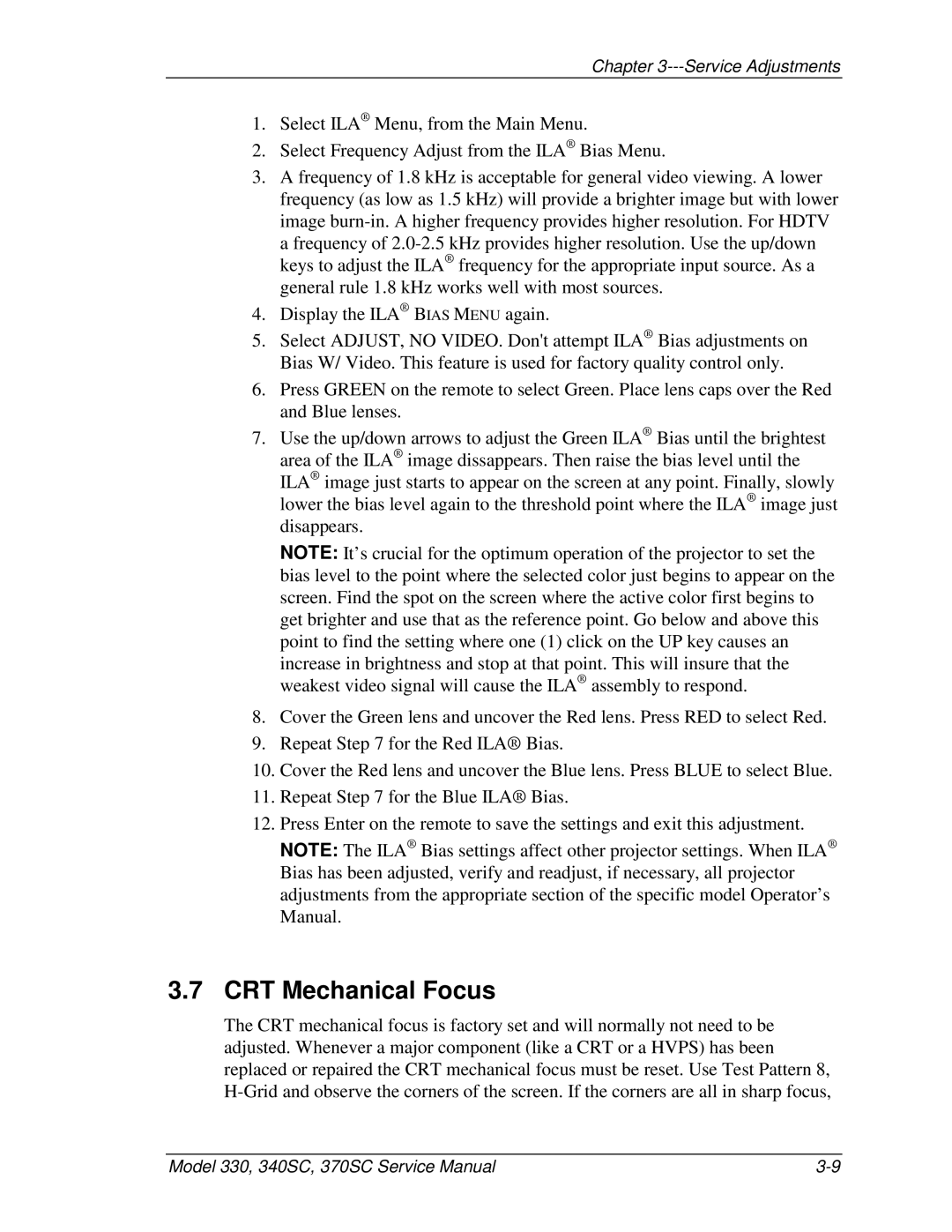Chapter 3---Service Adjustments
1.Select ILA® Menu, from the Main Menu.
2.Select Frequency Adjust from the ILA® Bias Menu.
3.A frequency of 1.8 kHz is acceptable for general video viewing. A lower frequency (as low as 1.5 kHz) will provide a brighter image but with lower image
a frequency of
4.Display the ILA® BIAS MENU again.
5.Select ADJUST, NO VIDEO. Don't attempt ILA® Bias adjustments on Bias W/ Video. This feature is used for factory quality control only.
6.Press GREEN on the remote to select Green. Place lens caps over the Red and Blue lenses.
7.Use the up/down arrows to adjust the Green ILA® Bias until the brightest area of the ILA® image dissappears. Then raise the bias level until the ILA® image just starts to appear on the screen at any point. Finally, slowly lower the bias level again to the threshold point where the ILA® image just disappears.
NOTE: It’s crucial for the optimum operation of the projector to set the bias level to the point where the selected color just begins to appear on the screen. Find the spot on the screen where the active color first begins to get brighter and use that as the reference point. Go below and above this point to find the setting where one (1) click on the UP key causes an
increase in brightness and stop at that point. This will insure that the weakest video signal will cause the ILA® assembly to respond.
8.Cover the Green lens and uncover the Red lens. Press RED to select Red.
9.Repeat Step 7 for the Red ILA® Bias.
10.Cover the Red lens and uncover the Blue lens. Press BLUE to select Blue.
11.Repeat Step 7 for the Blue ILA® Bias.
12.Press Enter on the remote to save the settings and exit this adjustment.
NOTE: The ILA® Bias settings affect other projector settings. When ILA® Bias has been adjusted, verify and readjust, if necessary, all projector adjustments from the appropriate section of the specific model Operator’s Manual.
3.7 CRT Mechanical Focus
The CRT mechanical focus is factory set and will normally not need to be adjusted. Whenever a major component (like a CRT or a HVPS) has been replaced or repaired the CRT mechanical focus must be reset. Use Test Pattern 8,
Model 330, 340SC, 370SC Service Manual |