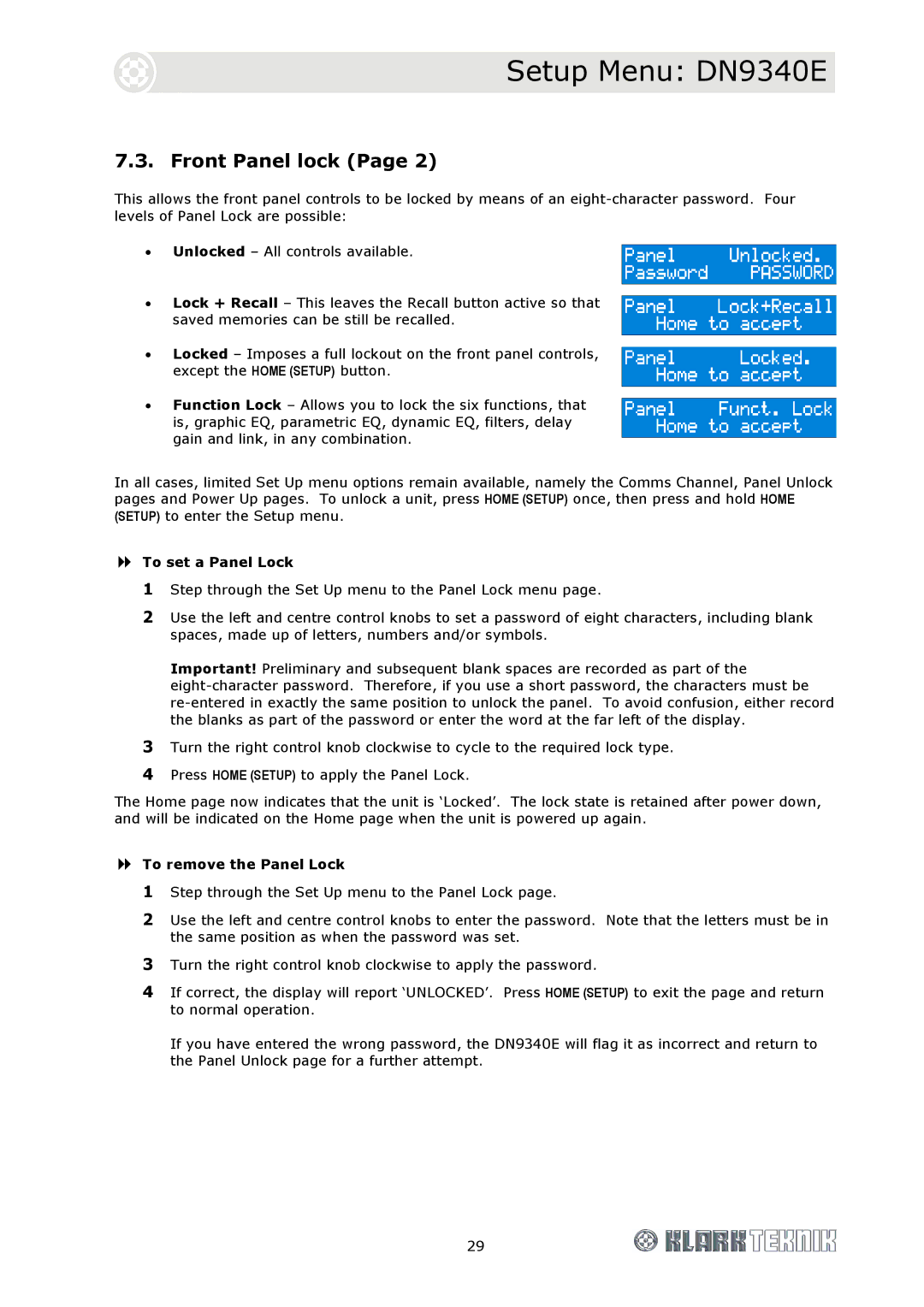Setup Menu: DN9340E
7.3. Front Panel lock (Page 2)
This allows the front panel controls to be locked by means of an
• Unlocked – All controls available.
•Lock + Recall – This leaves the Recall button active so that saved memories can be still be recalled.
•Locked – Imposes a full lockout on the front panel controls, except the HOME (SETUP) button.
•Function Lock – Allows you to lock the six functions, that is, graphic EQ, parametric EQ, dynamic EQ, filters, delay gain and link, in any combination.
In all cases, limited Set Up menu options remain available, namely the Comms Channel, Panel Unlock pages and Power Up pages. To unlock a unit, press HOME (SETUP) once, then press and hold HOME (SETUP) to enter the Setup menu.
To set a Panel Lock
1Step through the Set Up menu to the Panel Lock menu page.
2Use the left and centre control knobs to set a password of eight characters, including blank spaces, made up of letters, numbers and/or symbols.
Important! Preliminary and subsequent blank spaces are recorded as part of the
3Turn the right control knob clockwise to cycle to the required lock type.
4Press HOME (SETUP) to apply the Panel Lock.
The Home page now indicates that the unit is ‘Locked’. The lock state is retained after power down, and will be indicated on the Home page when the unit is powered up again.
To remove the Panel Lock
1Step through the Set Up menu to the Panel Lock page.
2Use the left and centre control knobs to enter the password. Note that the letters must be in the same position as when the password was set.
3Turn the right control knob clockwise to apply the password.
4If correct, the display will report ‘UNLOCKED’. Press HOME (SETUP) to exit the page and return to normal operation.
If you have entered the wrong password, the DN9340E will flag it as incorrect and return to the Panel Unlock page for a further attempt.
29