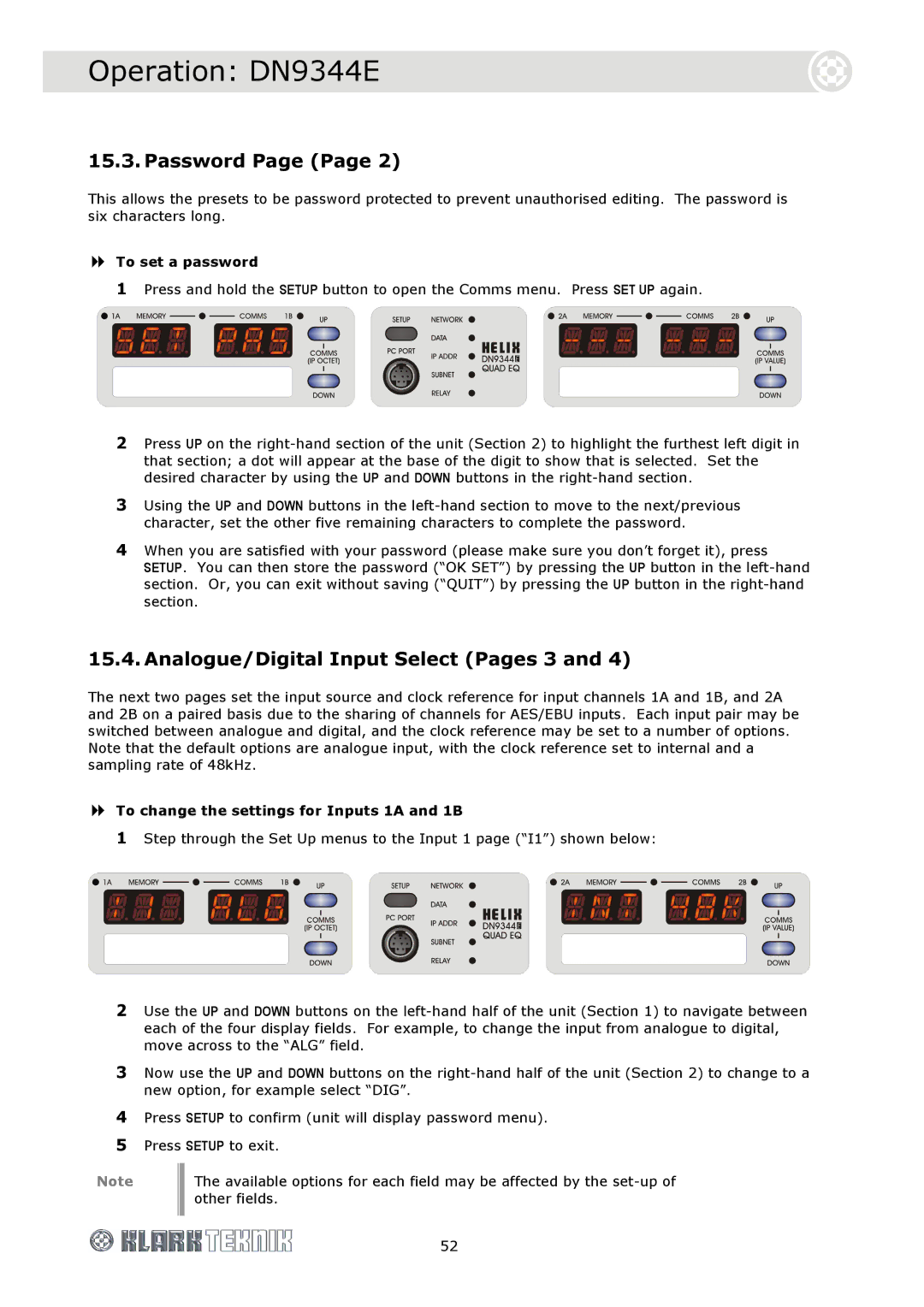Operation: DN9344E
15.3. Password Page (Page 2)
This allows the presets to be password protected to prevent unauthorised editing. The password is six characters long.
To set a password
1Press and hold the SETUP button to open the Comms menu. Press SET UP again.
2Press UP on the
3Using the UP and DOWN buttons in the
4When you are satisfied with your password (please make sure you don’t forget it), press SETUP. You can then store the password (“OK SET”) by pressing the UP button in the
15.4. Analogue/Digital Input Select (Pages 3 and 4)
The next two pages set the input source and clock reference for input channels 1A and 1B, and 2A and 2B on a paired basis due to the sharing of channels for AES/EBU inputs. Each input pair may be switched between analogue and digital, and the clock reference may be set to a number of options. Note that the default options are analogue input, with the clock reference set to internal and a sampling rate of 48kHz.
To change the settings for Inputs 1A and 1B
1Step through the Set Up menus to the Input 1 page (“I1”) shown below:
2Use the UP and DOWN buttons on the
3Now use the UP and DOWN buttons on the
4Press SETUP to confirm (unit will display password menu).
5Press SETUP to exit.
Note |
| The available options for each field may be affected by the |
|
| other fields. |
|
|
|
| 52 | |