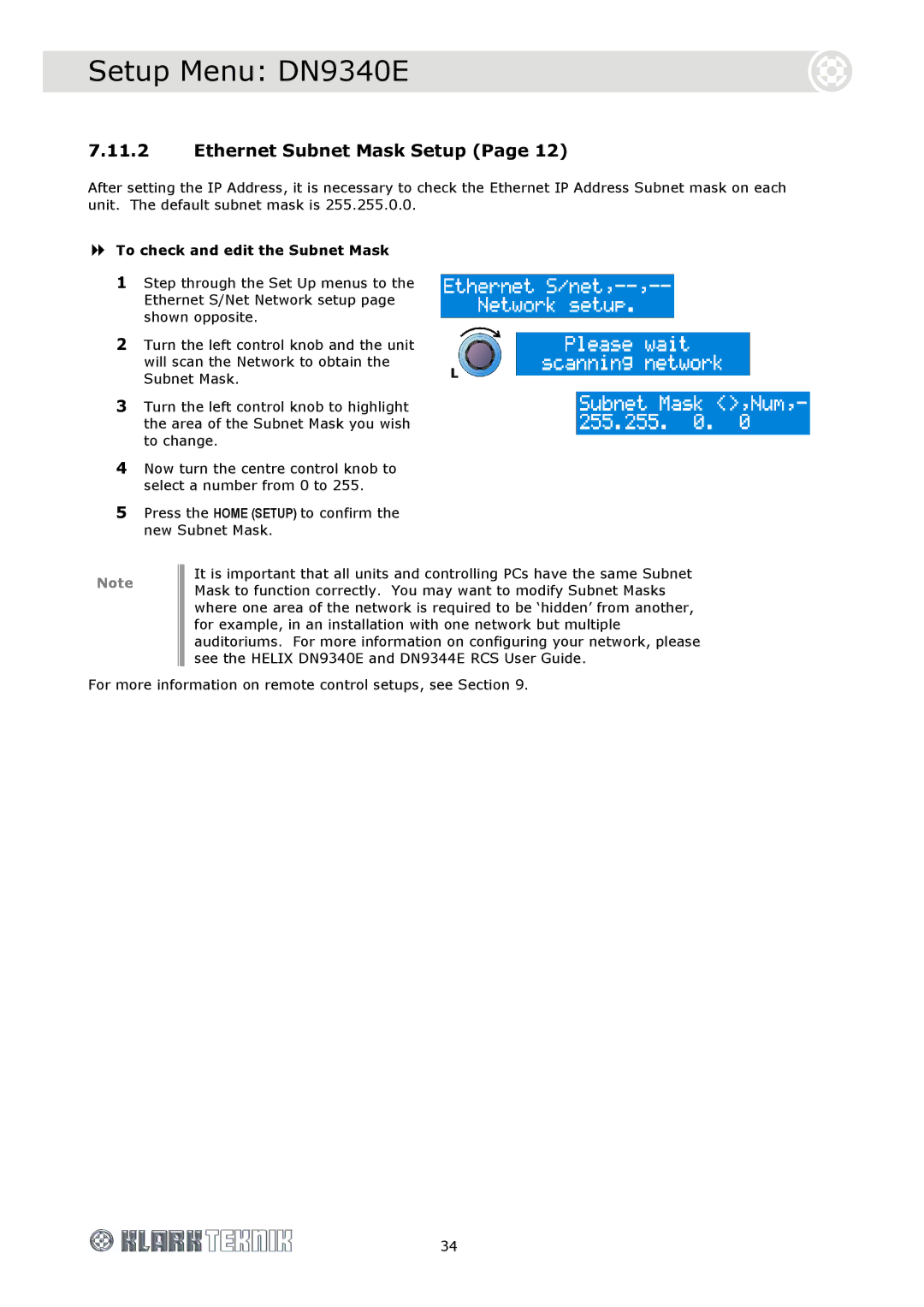Setup Menu: DN9340E
7.11.2Ethernet Subnet Mask Setup (Page 12)
After setting the IP Address, it is necessary to check the Ethernet IP Address Subnet mask on each unit. The default subnet mask is 255.255.0.0.
To check and edit the Subnet Mask
1Step through the Set Up menus to the Ethernet S/Net Network setup page shown opposite.
2Turn the left control knob and the unit will scan the Network to obtain the Subnet Mask.
3Turn the left control knob to highlight the area of the Subnet Mask you wish to change.
4Now turn the centre control knob to select a number from 0 to 255.
5Press the HOME (SETUP) to confirm the new Subnet Mask.
Note
It is important that all units and controlling PCs have the same Subnet Mask to function correctly. You may want to modify Subnet Masks where one area of the network is required to be ‘hidden’ from another, for example, in an installation with one network but multiple auditoriums. For more information on configuring your network, please see the HELIX DN9340E and DN9344E RCS User Guide.
For more information on remote control setups, see Section 9.
34