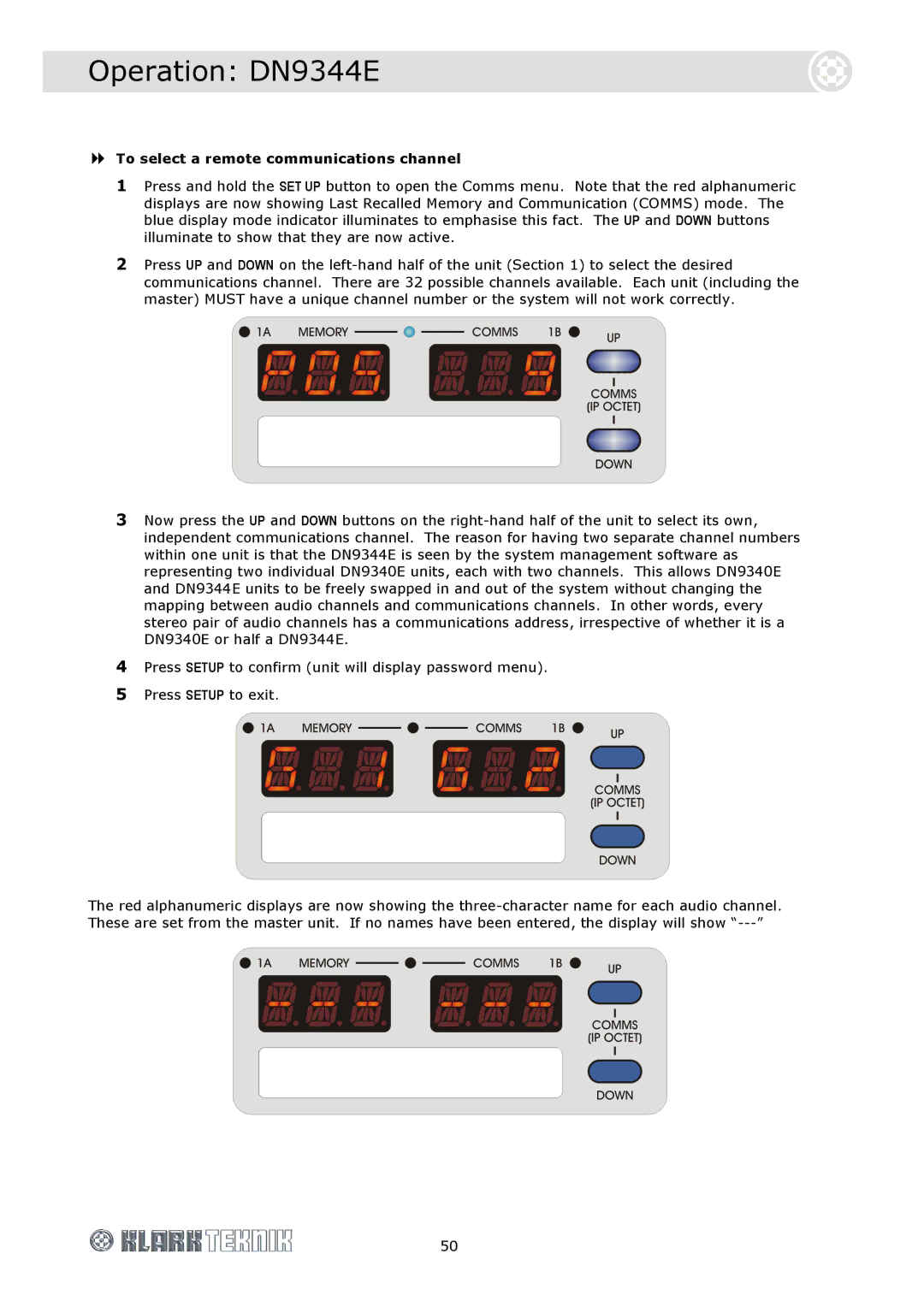Operation: DN9344E
To select a remote communications channel
1Press and hold the SET UP button to open the Comms menu. Note that the red alphanumeric displays are now showing Last Recalled Memory and Communication (COMMS) mode. The blue display mode indicator illuminates to emphasise this fact. The UP and DOWN buttons illuminate to show that they are now active.
2Press UP and DOWN on the left-hand half of the unit (Section 1) to select the desired communications channel. There are 32 possible channels available. Each unit (including the master) MUST have a unique channel number or the system will not work correctly.
3Now press the UP and DOWN buttons on the right-hand half of the unit to select its own, independent communications channel. The reason for having two separate channel numbers within one unit is that the DN9344E is seen by the system management software as representing two individual DN9340E units, each with two channels. This allows DN9340E and DN9344E units to be freely swapped in and out of the system without changing the mapping between audio channels and communications channels. In other words, every stereo pair of audio channels has a communications address, irrespective of whether it is a DN9340E or half a DN9344E.
4Press SETUP to confirm (unit will display password menu).
5Press SETUP to exit.
The red alphanumeric displays are now showing the three-character name for each audio channel. These are set from the master unit. If no names have been entered, the display will show “---”
50