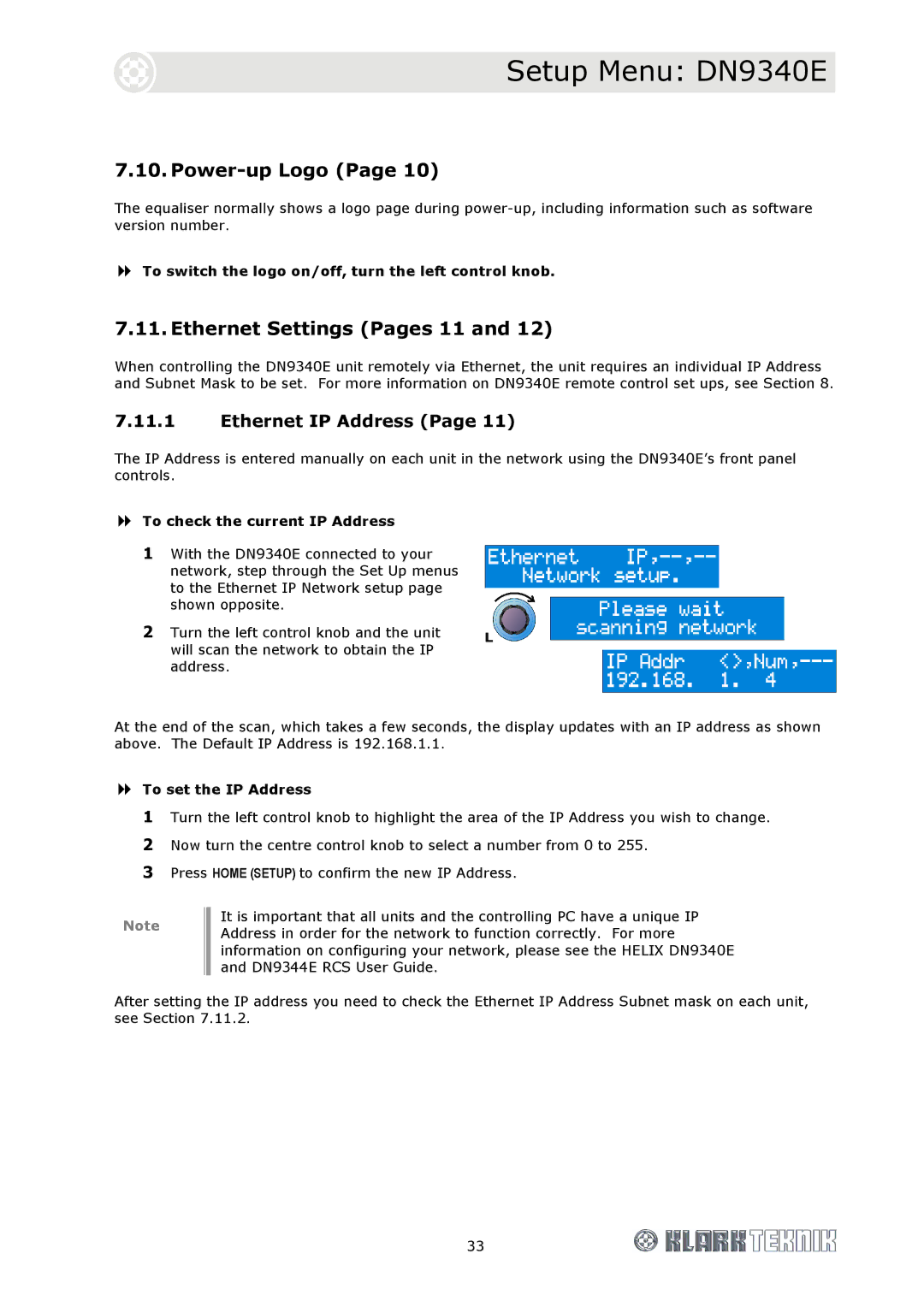DN9340E/DN9344E
Page
Important Safety Instructions
Page
Declaration of Conformity
Page
Contents
Setup Menu DN9340E
Application Notes
Page
Installation Considerations
Safety Warning
After Unpacking
Page
DN9340E Front Panel
Quick Reference
DN9344E Front Panel
Host Software Versions
DN9340E & DN9344E Key Features
Key Features
Introducing the DN9340E/DN9344E
Store and Recall Parameters
Remote control operation
Space efficiency
Interface to Midas consoles
Soft keys display
Controls, Connectors, Indicators DN9340E
EQ Access and Displays
Front Panel DN9340E
Bypass, Channel Select, Soft Keys and Alphanumeric Display
Selected channel both channels if linked. When a
Soft keys
Touch Strip, Store and Recall, Home Setup and Data Entry
PC Port, Metering and Power
Word clock Input
Rear Panel DN9340E
Mains
Inputs a and B
Signal Flow DN9340E
Signal Flow DN9340E
Home page sub-menus
Operation DN9340E
Operation DN9340E
Home
Touchstrip Operation on the Home
Soft Key Functions
Graphic Equalisation
EQ Flat
Automatic features
Grouping
Touchstrip operation with Graphic equalisation
Parametric Equalisation
EQ remove
Touchstrip operation with Parametric equalisation
Lo Threshold / Level
Dynamic Equalisation
Hi Threshold / Level
Time constants
Touchstrip operation with Dynamic equalisation
Create Filter function
Filters
Filter Type Left Encoder Centre Encoder Right Encoder
Touchstrip operation with Filters
Filter settings
Filter remove
Metering
Clear Down Sequence
General
Setup Menu DN9340E
Setup Menu DN9340E
To access the Set Up menu pages
To select a slave remote communications channel
Remote control via a PC
To switch remote communications off
Comms channel
To remove the unit from the network
Using a DN9340E for master control
To select a master remote communications channel
To select a slave communications channel
To set a Panel Lock
Front Panel lock
To remove the Panel Lock
To change the input source
Analogue/Digital Input Select
To select the output clock source
Presets lock
To set a Presets lock
Digital Output Clock Select
To enter a name
LCD contrast adjustment
Delay options
Naming Pages 7
Ethernet Settings Pages 11
Power-up Logo
Ethernet IP Address
To check and edit the Subnet Mask
Ethernet Subnet Mask Setup
To store settings
Using the DN9340E Memories
To recall settings
Data model
Remote Control
Connections
Addresses
On a DN9344E
Setting the master unit on-line
Getting started
On a DN9340E
Operation
To set up the names
System naming
Copy channel function
To set up the assignment
Solo Tracking operation
Helix DN9340E/DN9344E unit interconnections
Overview
Connecting the Helix DN9340/DN9344E units in a daisy chain
Ethernet Connection
Ethernet connection wireless option
Ethernet connection standard
Configuring the DN9344E for Network Communication
Configuring the DN9340E for Network Communication
Serial Connection Option
Connection and Configuration Procedure
Serial connection details
Power Switch Power on Power on indication Power indication
Controls, Connectors, Indicators DN9344E
Alphanumeric displays, SETUP, Metering and Power
Press to step through the Set Up pages
Indicators
Indicators, Up and Down Buttons, PC Port and Scribble Strips
Interface
Rear Panel DN9344E
Mains inlet socket
1B, 2A and 2B
Signal Flow DN9344E
Signal Flow DN9344E
Operation DN9344E
Operation DN9344E
Remote Comms channels
To select a remote communications channel
To disable remote communications and relay operation
To enable the Contact Closure Relay mode
Analogue/Digital Input Select Pages 3
Password
To set a password
To change the settings for Inputs 1A and 1B
Digital Output Clock Select Pages 5
To change the settings for Output
To change the Subnet Mask
Ethernet Settings
Subnet Mask
To change the IP address
Dynamic EQ
Application Notes
Application Notes
Application Notes
What do we mean by all these Q types?
Constant Q
Proportional Q
Symmetrical Q
What is AES/EBU?
17.1. DN9340E
Technical Specification DN9340E
Power Requirements
17.2. DN9344E
Technical Specification DN9344E
Relay Socket Pin D-type rear Power Pin IEC
Battery
Service Information
Replacement