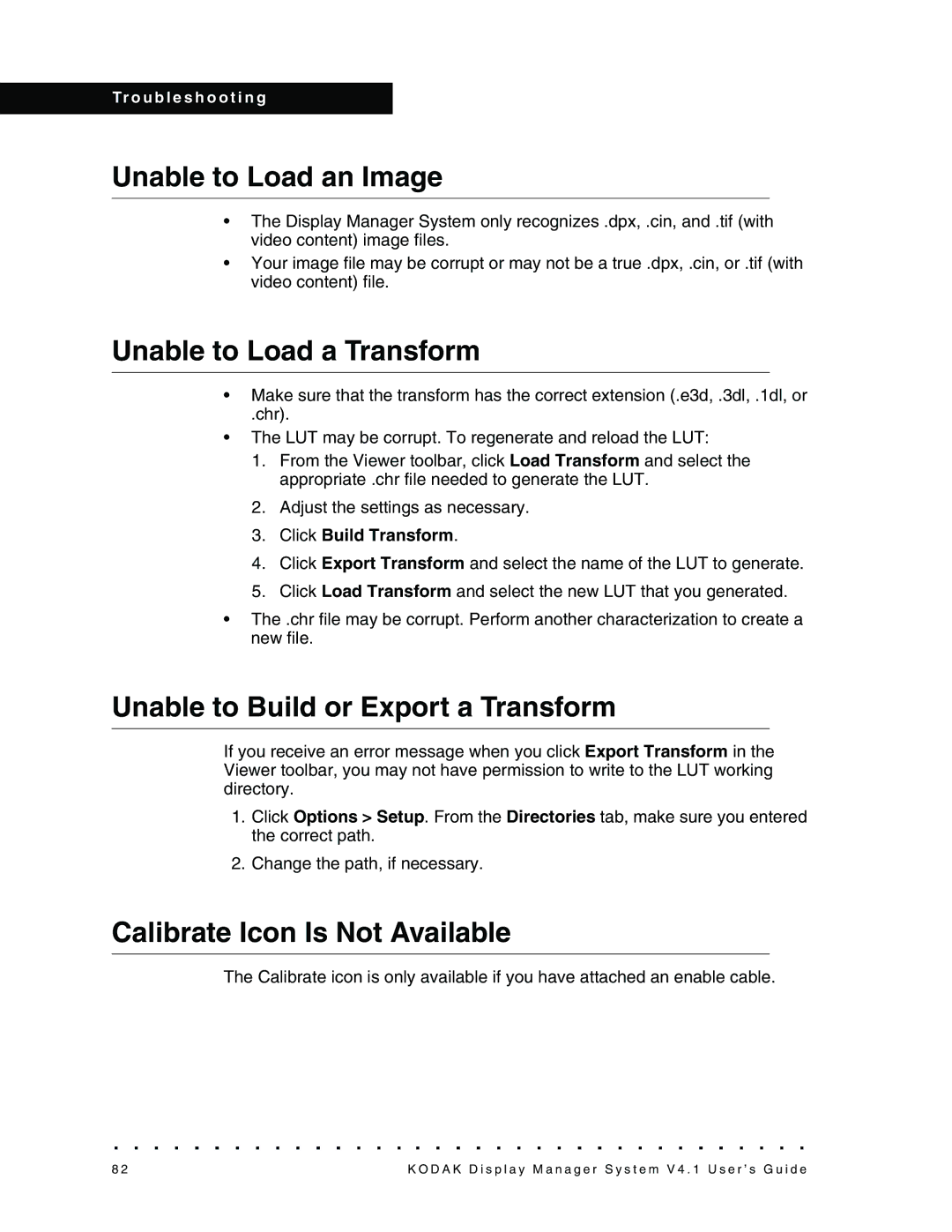Tr o u b l e s h o o t i n g
Unable to Load an Image
•The Display Manager System only recognizes .dpx, .cin, and .tif (with video content) image files.
•Your image file may be corrupt or may not be a true .dpx, .cin, or .tif (with video content) file.
Unable to Load a Transform
•Make sure that the transform has the correct extension (.e3d, .3dl, .1dl, or
.chr).
•The LUT may be corrupt. To regenerate and reload the LUT:
1.From the Viewer toolbar, click Load Transform and select the appropriate .chr file needed to generate the LUT.
2.Adjust the settings as necessary.
3.Click Build Transform.
4.Click Export Transform and select the name of the LUT to generate.
5.Click Load Transform and select the new LUT that you generated.
•The .chr file may be corrupt. Perform another characterization to create a new file.
Unable to Build or Export a Transform
If you receive an error message when you click Export Transform in the Viewer toolbar, you may not have permission to write to the LUT working directory.
1.Click Options > Setup. From the Directories tab, make sure you entered the correct path.
2.Change the path, if necessary.
Calibrate Icon Is Not Available
The Calibrate icon is only available if you have attached an enable cable.
8 2 | K O D A K D i s p l a y M a n a g e r S y s t e m V 4 . 1 U s e r ’ s G u i d e |