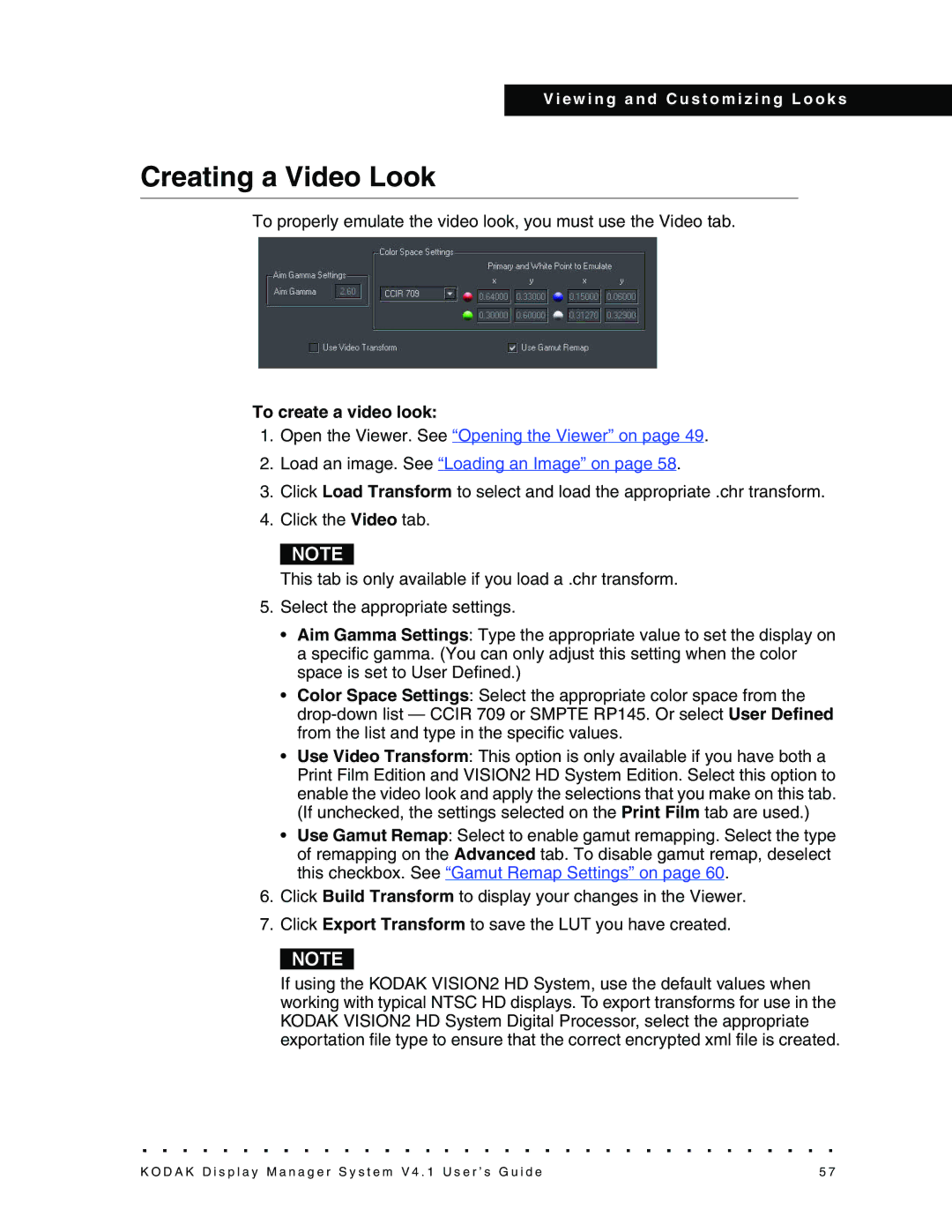V i e w i n g a n d C u s t o m i z i n g L o o k s
Creating a Video Look
To properly emulate the video look, you must use the Video tab.
To create a video look:
1.Open the Viewer. See “Opening the Viewer” on page 49.
2.Load an image. See “Loading an Image” on page 58.
3.Click Load Transform to select and load the appropriate .chr transform.
4.Click the Video tab.
NOTE
This tab is only available if you load a .chr transform.
5.Select the appropriate settings.
•Aim Gamma Settings: Type the appropriate value to set the display on a specific gamma. (You can only adjust this setting when the color space is set to User Defined.)
•Color Space Settings: Select the appropriate color space from the
•Use Video Transform: This option is only available if you have both a Print Film Edition and VISION2 HD System Edition. Select this option to enable the video look and apply the selections that you make on this tab. (If unchecked, the settings selected on the Print Film tab are used.)
•Use Gamut Remap: Select to enable gamut remapping. Select the type of remapping on the Advanced tab. To disable gamut remap, deselect this checkbox. See “Gamut Remap Settings” on page 60.
6.Click Build Transform to display your changes in the Viewer.
7.Click Export Transform to save the LUT you have created.
NOTE
If using the KODAK VISION2 HD System, use the default values when working with typical NTSC HD displays. To export transforms for use in the KODAK VISION2 HD System Digital Processor, select the appropriate exportation file type to ensure that the correct encrypted xml file is created.
K O D A K D i s p l a y M a n a g e r S y s t e m V 4 . 1 U s e r ’ s G u i d e | 5 7 |