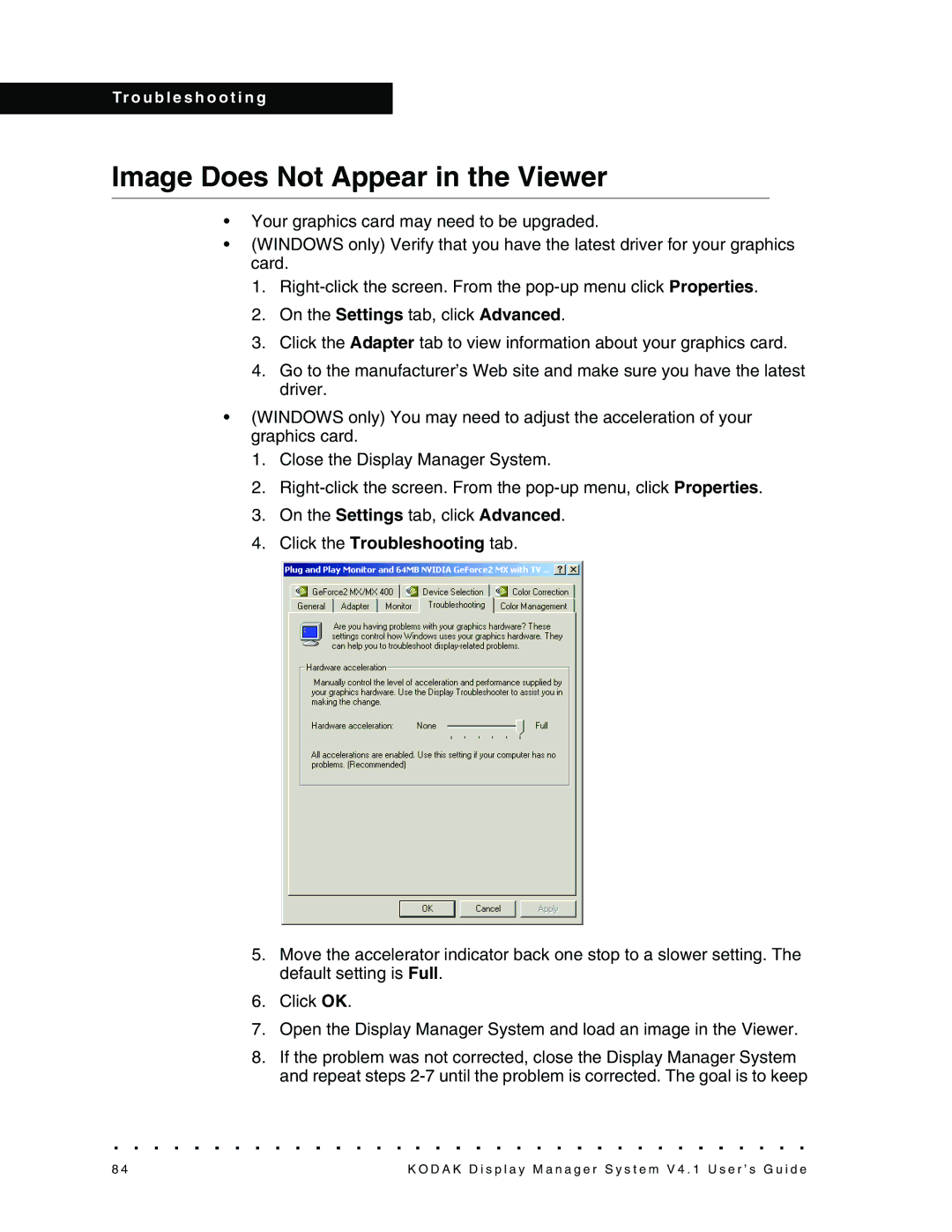Tr o u b l e s h o o t i n g
Image Does Not Appear in the Viewer
•Your graphics card may need to be upgraded.
•(WINDOWS only) Verify that you have the latest driver for your graphics card.
1.
2.On the Settings tab, click Advanced.
3.Click the Adapter tab to view information about your graphics card.
4.Go to the manufacturer’s Web site and make sure you have the latest driver.
•(WINDOWS only) You may need to adjust the acceleration of your graphics card.
1.Close the Display Manager System.
2.
3.On the Settings tab, click Advanced.
4.Click the Troubleshooting tab.
5.Move the accelerator indicator back one stop to a slower setting. The default setting is Full.
6.Click OK.
7.Open the Display Manager System and load an image in the Viewer.
8.If the problem was not corrected, close the Display Manager System and repeat steps
8 4 | K O D A K D i s p l a y M a n a g e r S y s t e m V 4 . 1 U s e r ’ s G u i d e |