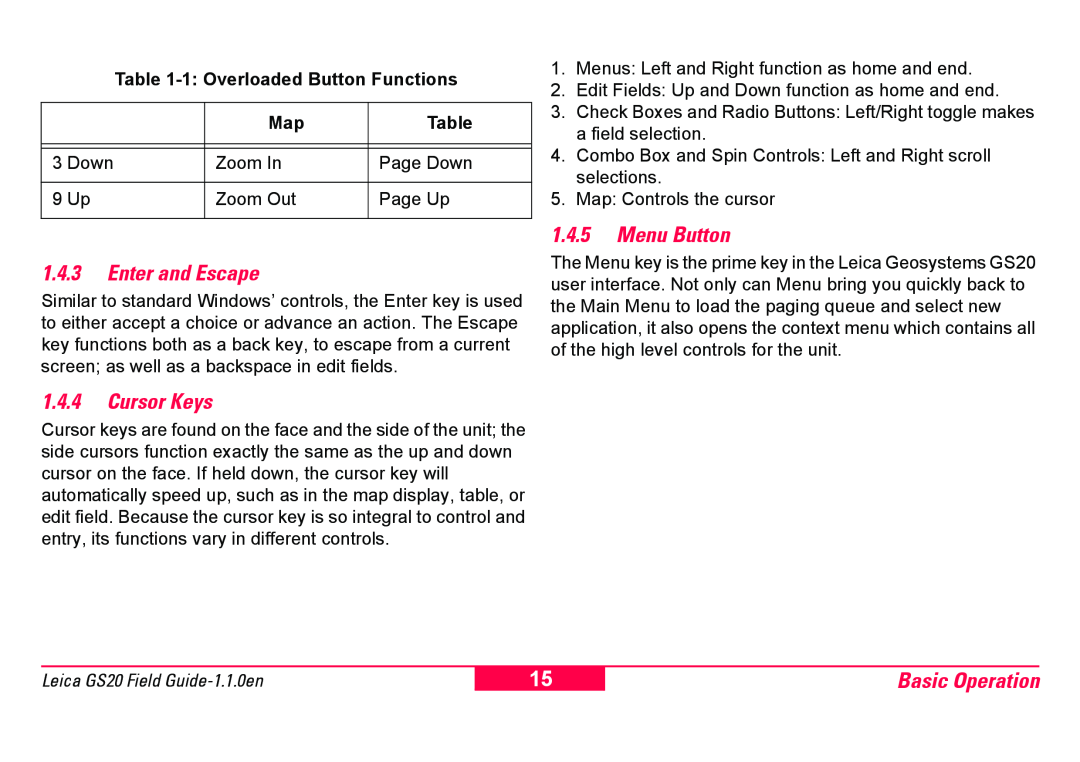Table 1-1: Overloaded Button Functions
| Map | Table |
|
|
|
|
|
|
3 Down | Zoom In | Page Down |
|
|
|
9 Up | Zoom Out | Page Up |
|
|
|
1.4.3Enter and Escape
Similar to standard Windows’ controls, the Enter key is used to either accept a choice or advance an action. The Escape key functions both as a back key, to escape from a current screen; as well as a backspace in edit fields.
1.4.4Cursor Keys
Cursor keys are found on the face and the side of the unit; the side cursors function exactly the same as the up and down cursor on the face. If held down, the cursor key will automatically speed up, such as in the map display, table, or edit field. Because the cursor key is so integral to control and entry, its functions vary in different controls.
1.Menus: Left and Right function as home and end.
2.Edit Fields: Up and Down function as home and end.
3.Check Boxes and Radio Buttons: Left/Right toggle makes a field selection.
4.Combo Box and Spin Controls: Left and Right scroll selections.
5.Map: Controls the cursor
1.4.5Menu Button
The Menu key is the prime key in the Leica Geosystems GS20 user interface. Not only can Menu bring you quickly back to the Main Menu to load the paging queue and select new application, it also opens the context menu which contains all of the high level controls for the unit.
Leica GS20 Field
15
Basic Operation