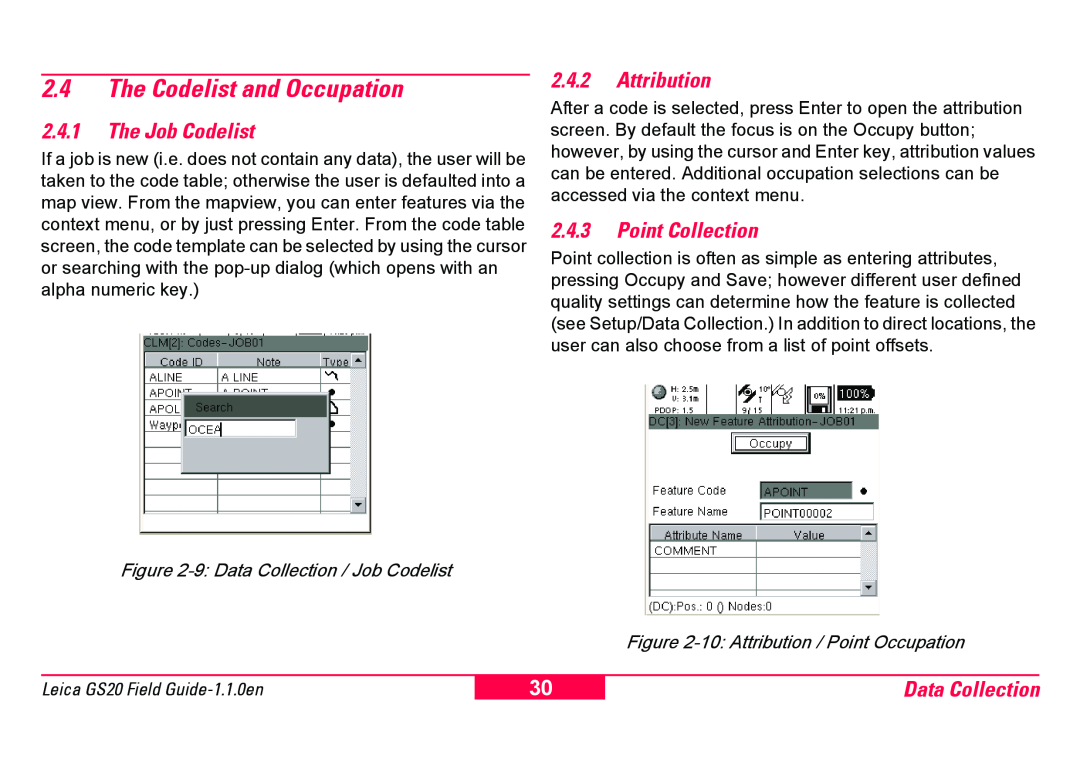2.4The Codelist and Occupation
2.4.1The Job Codelist
If a job is new (i.e. does not contain any data), the user will be taken to the code table; otherwise the user is defaulted into a map view. From the mapview, you can enter features via the context menu, or by just pressing Enter. From the code table screen, the code template can be selected by using the cursor or searching with the
2.4.2Attribution
After a code is selected, press Enter to open the attribution screen. By default the focus is on the Occupy button; however, by using the cursor and Enter key, attribution values can be entered. Additional occupation selections can be accessed via the context menu.
2.4.3Point Collection
Point collection is often as simple as entering attributes, pressing Occupy and Save; however different user defined quality settings can determine how the feature is collected (see Setup/Data Collection.) In addition to direct locations, the user can also choose from a list of point offsets.
Figure 2-9: Data Collection / Job Codelist
Figure 2-10: Attribution / Point Occupation
Leica GS20 Field
30
Data Collection