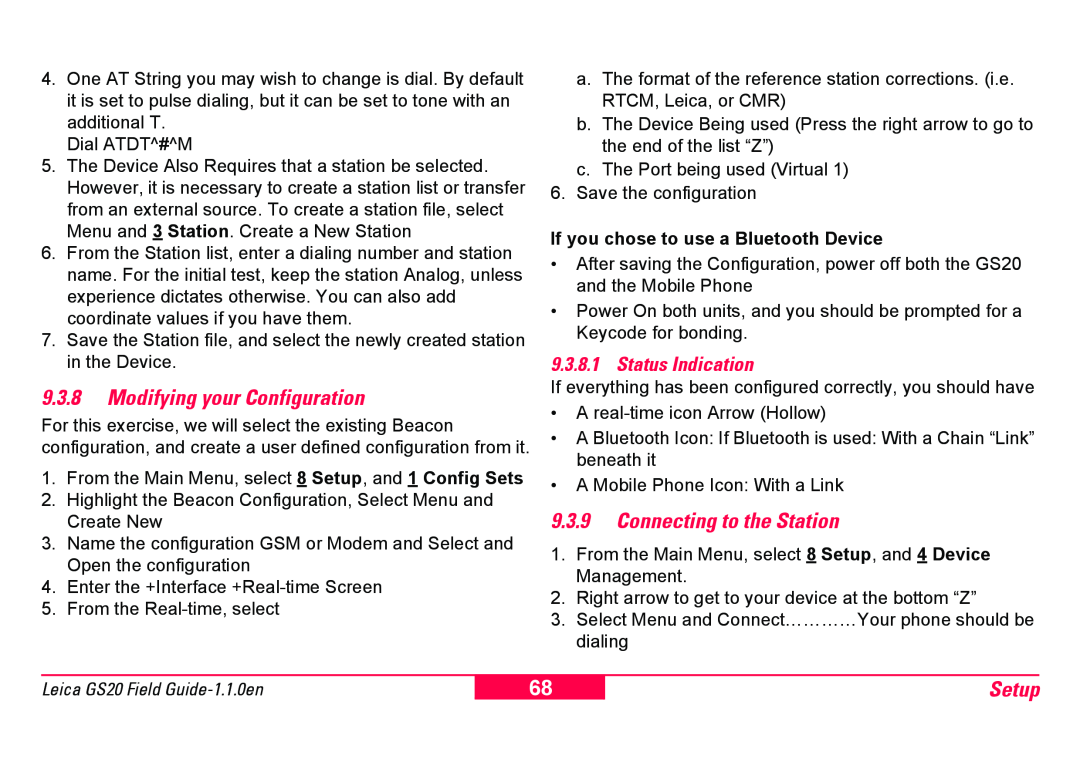4.One AT String you may wish to change is dial. By default it is set to pulse dialing, but it can be set to tone with an additional T.
Dial ATDT^#^M
5.The Device Also Requires that a station be selected. However, it is necessary to create a station list or transfer from an external source. To create a station file, select Menu and 3 Station. Create a New Station
6.From the Station list, enter a dialing number and station name. For the initial test, keep the station Analog, unless experience dictates otherwise. You can also add coordinate values if you have them.
7.Save the Station file, and select the newly created station in the Device.
9.3.8Modifying your Configuration
For this exercise, we will select the existing Beacon configuration, and create a user defined configuration from it.
1.From the Main Menu, select 8 Setup, and 1 Config Sets
2.Highlight the Beacon Configuration, Select Menu and Create New
3.Name the configuration GSM or Modem and Select and Open the configuration
4.Enter the +Interface
5.From the
a.The format of the reference station corrections. (i.e. RTCM, Leica, or CMR)
b.The Device Being used (Press the right arrow to go to the end of the list “Z”)
c.The Port being used (Virtual 1)
6.Save the configuration
If you chose to use a Bluetooth Device
•After saving the Configuration, power off both the GS20 and the Mobile Phone
•Power On both units, and you should be prompted for a Keycode for bonding.
9.3.8.1 Status Indication
If everything has been configured correctly, you should have
•A
•A Bluetooth Icon: If Bluetooth is used: With a Chain “Link” beneath it
•A Mobile Phone Icon: With a Link
9.3.9Connecting to the Station
1.From the Main Menu, select 8 Setup, and 4 Device Management.
2.Right arrow to get to your device at the bottom “Z”
3.Select Menu and Connect…………Your phone should be dialing
Leica GS20 Field
68
Setup