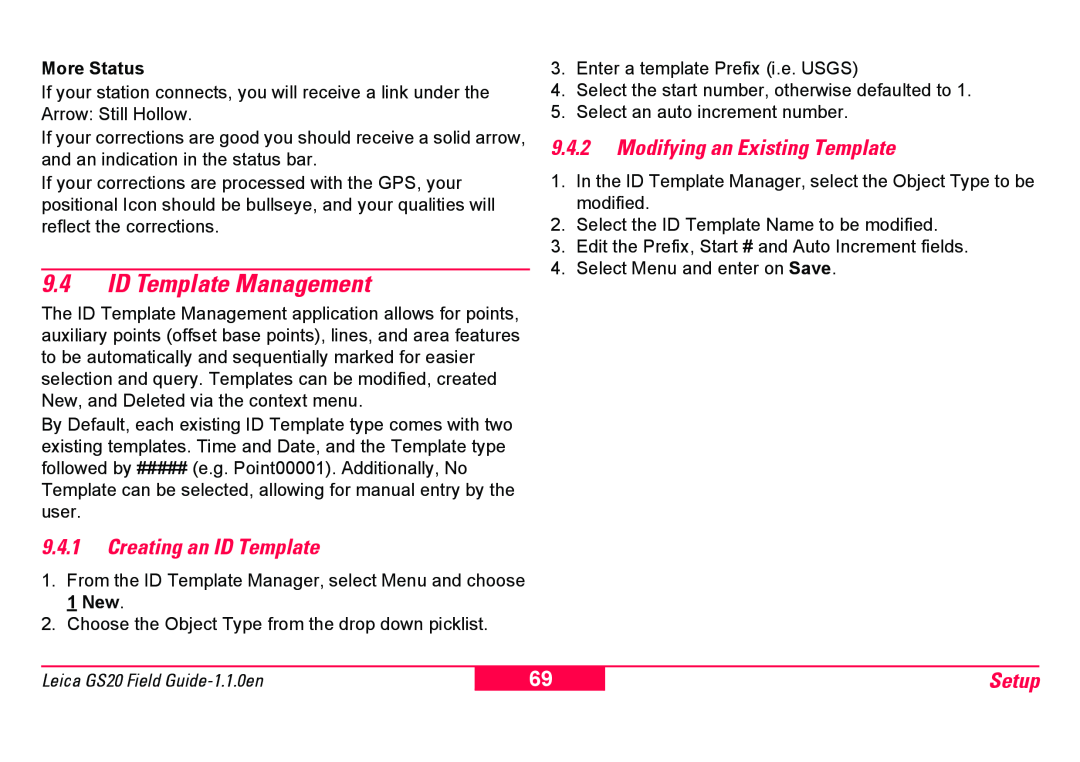More Status
If your station connects, you will receive a link under the Arrow: Still Hollow.
If your corrections are good you should receive a solid arrow, and an indication in the status bar.
If your corrections are processed with the GPS, your positional Icon should be bullseye, and your qualities will reflect the corrections.
9.4ID Template Management
The ID Template Management application allows for points, auxiliary points (offset base points), lines, and area features to be automatically and sequentially marked for easier selection and query. Templates can be modified, created New, and Deleted via the context menu.
By Default, each existing ID Template type comes with two existing templates. Time and Date, and the Template type followed by ##### (e.g. Point00001). Additionally, No Template can be selected, allowing for manual entry by the user.
9.4.1Creating an ID Template
1.From the ID Template Manager, select Menu and choose 1 New.
2.Choose the Object Type from the drop down picklist.
3.Enter a template Prefix (i.e. USGS)
4.Select the start number, otherwise defaulted to 1.
5.Select an auto increment number.
9.4.2Modifying an Existing Template
1.In the ID Template Manager, select the Object Type to be modified.
2.Select the ID Template Name to be modified.
3.Edit the Prefix, Start # and Auto Increment fields.
4.Select Menu and enter on Save.
Leica GS20 Field
69
Setup