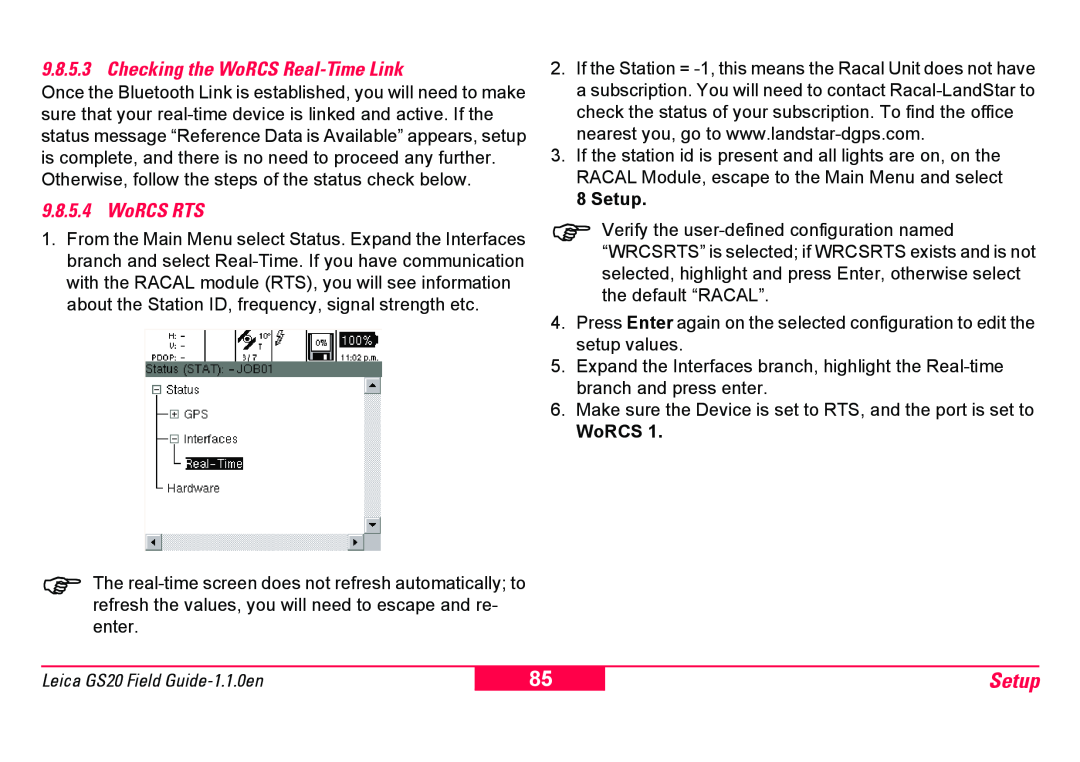9.8.5.3 Checking the WoRCS Real-Time Link
Once the Bluetooth Link is established, you will need to make sure that your
9.8.5.4 WoRCS RTS
1.From the Main Menu select Status. Expand the Interfaces branch and select
)The
2.If the Station =
3.If the station id is present and all lights are on, on the RACAL Module, escape to the Main Menu and select
8 Setup.
)Verify the
4.Press Enter again on the selected configuration to edit the setup values.
5.Expand the Interfaces branch, highlight the
6.Make sure the Device is set to RTS, and the port is set to
WoRCS 1.
Leica GS20 Field
85
Setup