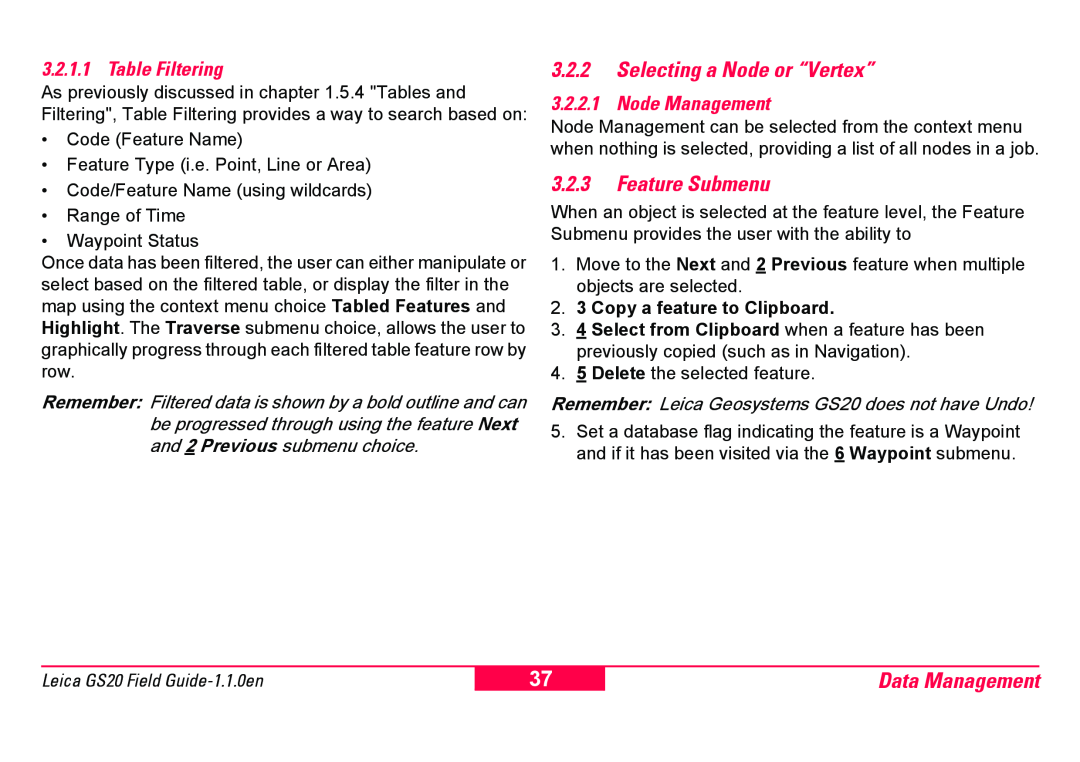3.2.1.1 Table Filtering
As previously discussed in chapter 1.5.4 "Tables and Filtering", Table Filtering provides a way to search based on:
•Code (Feature Name)
•Feature Type (i.e. Point, Line or Area)
•Code/Feature Name (using wildcards)
•Range of Time
•Waypoint Status
Once data has been filtered, the user can either manipulate or select based on the filtered table, or display the filter in the map using the context menu choice Tabled Features and Highlight. The Traverse submenu choice, allows the user to graphically progress through each filtered table feature row by row.
Remember: Filtered data is shown by a bold outline and can be progressed through using the feature Next and 2 Previous submenu choice.
3.2.2Selecting a Node or “Vertex”
3.2.2.1 Node Management
Node Management can be selected from the context menu when nothing is selected, providing a list of all nodes in a job.
3.2.3Feature Submenu
When an object is selected at the feature level, the Feature Submenu provides the user with the ability to
1.Move to the Next and 2 Previous feature when multiple objects are selected.
2.3 Copy a feature to Clipboard.
3.4 Select from Clipboard when a feature has been previously copied (such as in Navigation).
4.5 Delete the selected feature.
Remember: Leica Geosystems GS20 does not have Undo!
5.Set a database flag indicating the feature is a Waypoint and if it has been visited via the 6 Waypoint submenu.
Leica GS20 Field
37
Data Management