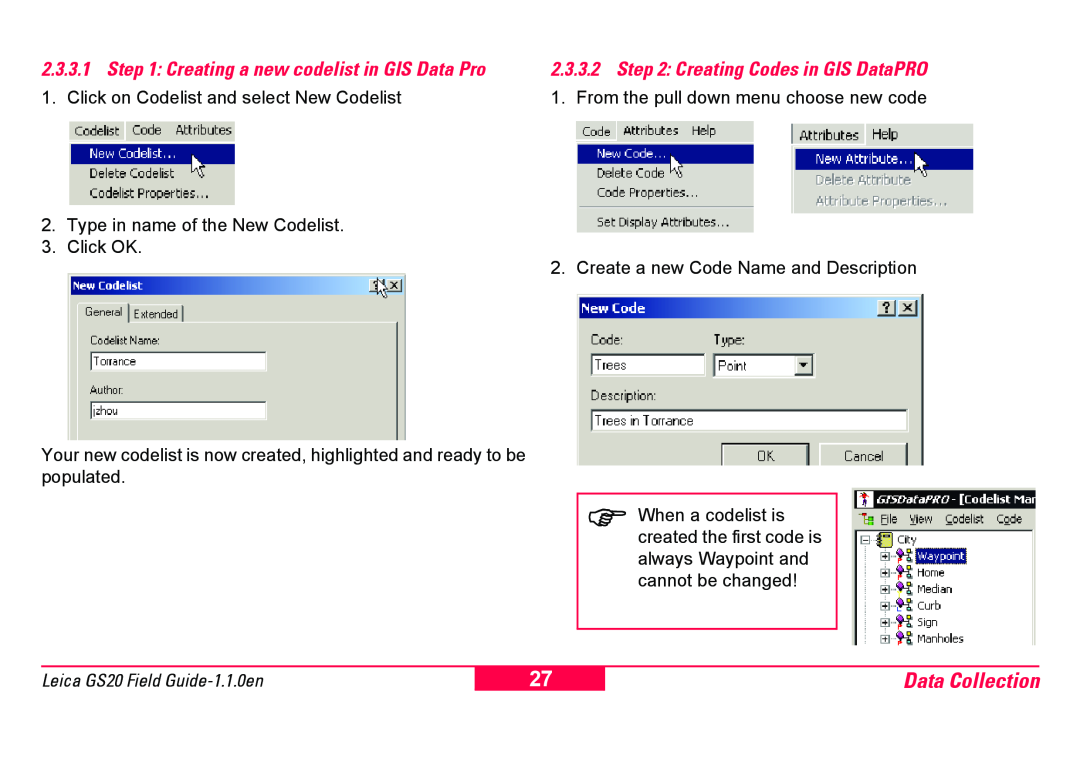2.3.3.1 Step 1: Creating a new codelist in GIS Data Pro | 2.3.3.2 Step 2: Creating Codes in GIS DataPRO |
1. Click on Codelist and select New Codelist | 1. From the pull down menu choose new code |
2.Type in name of the New Codelist.
3.Click OK.
2. Create a new Code Name and Description
Your new codelist is now created, highlighted and ready to be populated.
)When a codelist is created the first code is always Waypoint and cannot be changed!
Leica GS20 Field
27
Data Collection