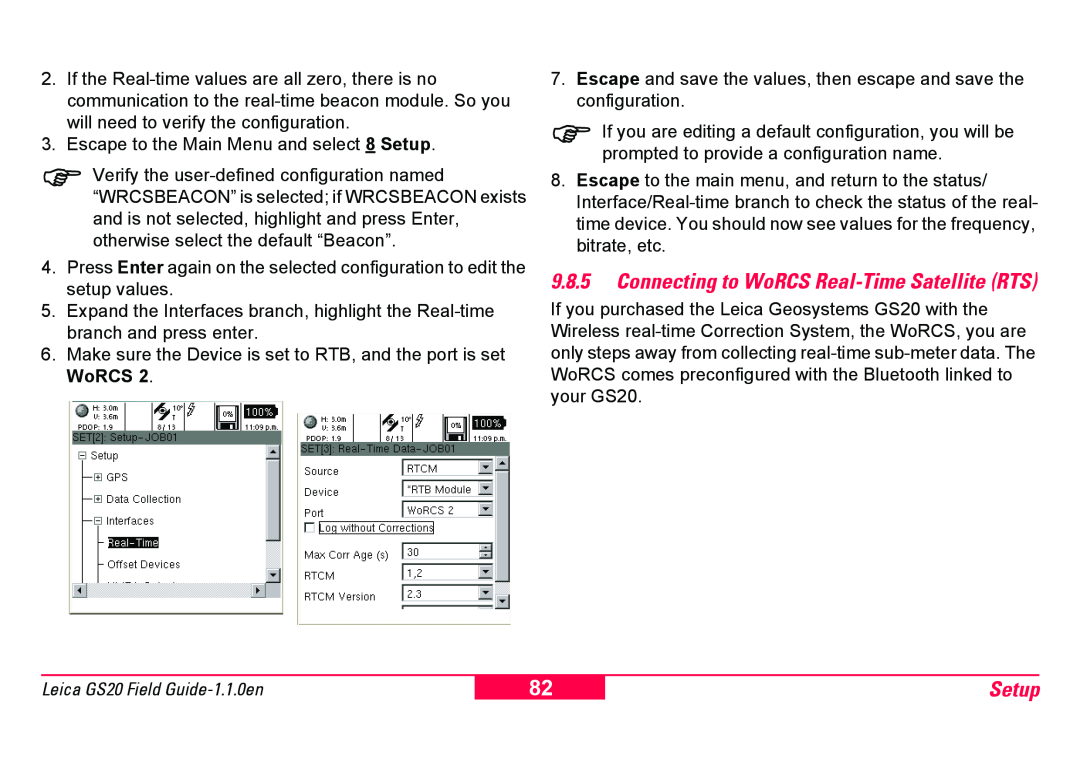2.If the
3.Escape to the Main Menu and select 8 Setup.
)Verify the
4.Press Enter again on the selected configuration to edit the setup values.
5.Expand the Interfaces branch, highlight the
6.Make sure the Device is set to RTB, and the port is set WoRCS 2.
7.Escape and save the values, then escape and save the configuration.
)If you are editing a default configuration, you will be prompted to provide a configuration name.
8.Escape to the main menu, and return to the status/
9.8.5Connecting to WoRCS Real-Time Satellite (RTS)
If you purchased the Leica Geosystems GS20 with the Wireless
Leica GS20 Field
82
Setup