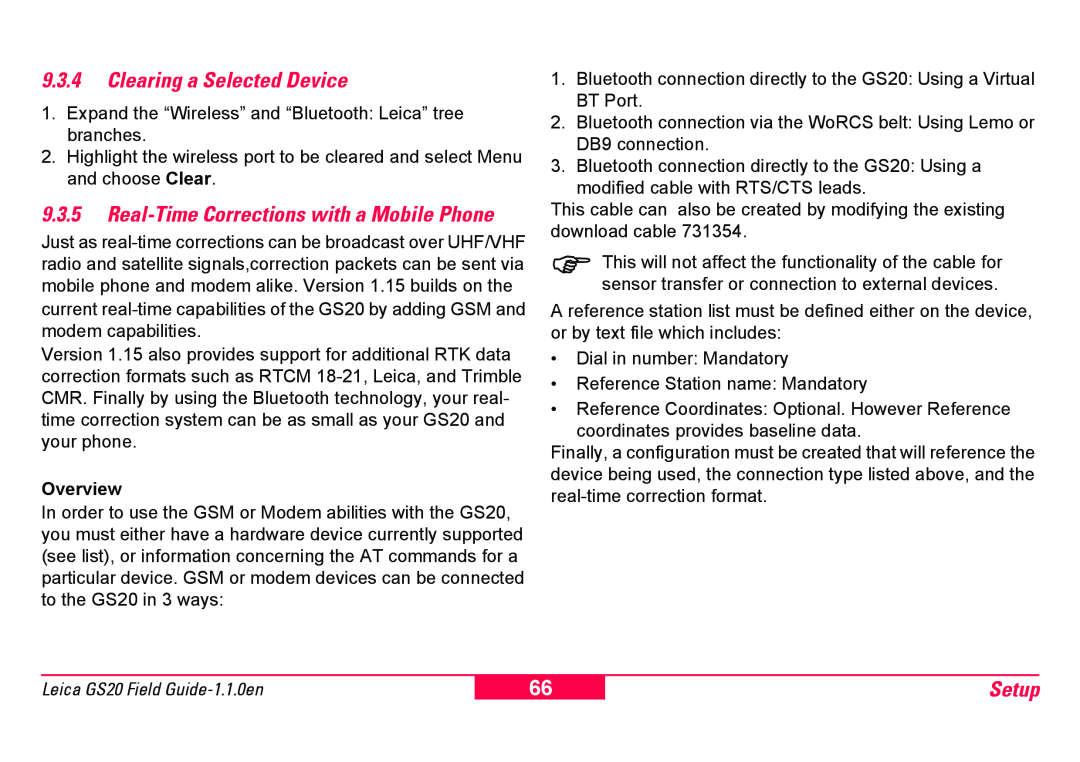9.3.4Clearing a Selected Device
1.Expand the “Wireless” and “Bluetooth: Leica” tree branches.
2.Highlight the wireless port to be cleared and select Menu and choose Clear.
9.3.5Real-Time Corrections with a Mobile Phone
Just as
Version 1.15 also provides support for additional RTK data correction formats such as RTCM
Overview
In order to use the GSM or Modem abilities with the GS20, you must either have a hardware device currently supported (see list), or information concerning the AT commands for a particular device. GSM or modem devices can be connected to the GS20 in 3 ways:
1.Bluetooth connection directly to the GS20: Using a Virtual BT Port.
2.Bluetooth connection via the WoRCS belt: Using Lemo or DB9 connection.
3.Bluetooth connection directly to the GS20: Using a modified cable with RTS/CTS leads.
This cable can also be created by modifying the existing download cable 731354.
)This will not affect the functionality of the cable for sensor transfer or connection to external devices.
A reference station list must be defined either on the device, or by text file which includes:
•Dial in number: Mandatory
•Reference Station name: Mandatory
•Reference Coordinates: Optional. However Reference
coordinates provides baseline data.
Finally, a configuration must be created that will reference the device being used, the connection type listed above, and the
Leica GS20 Field
66
Setup