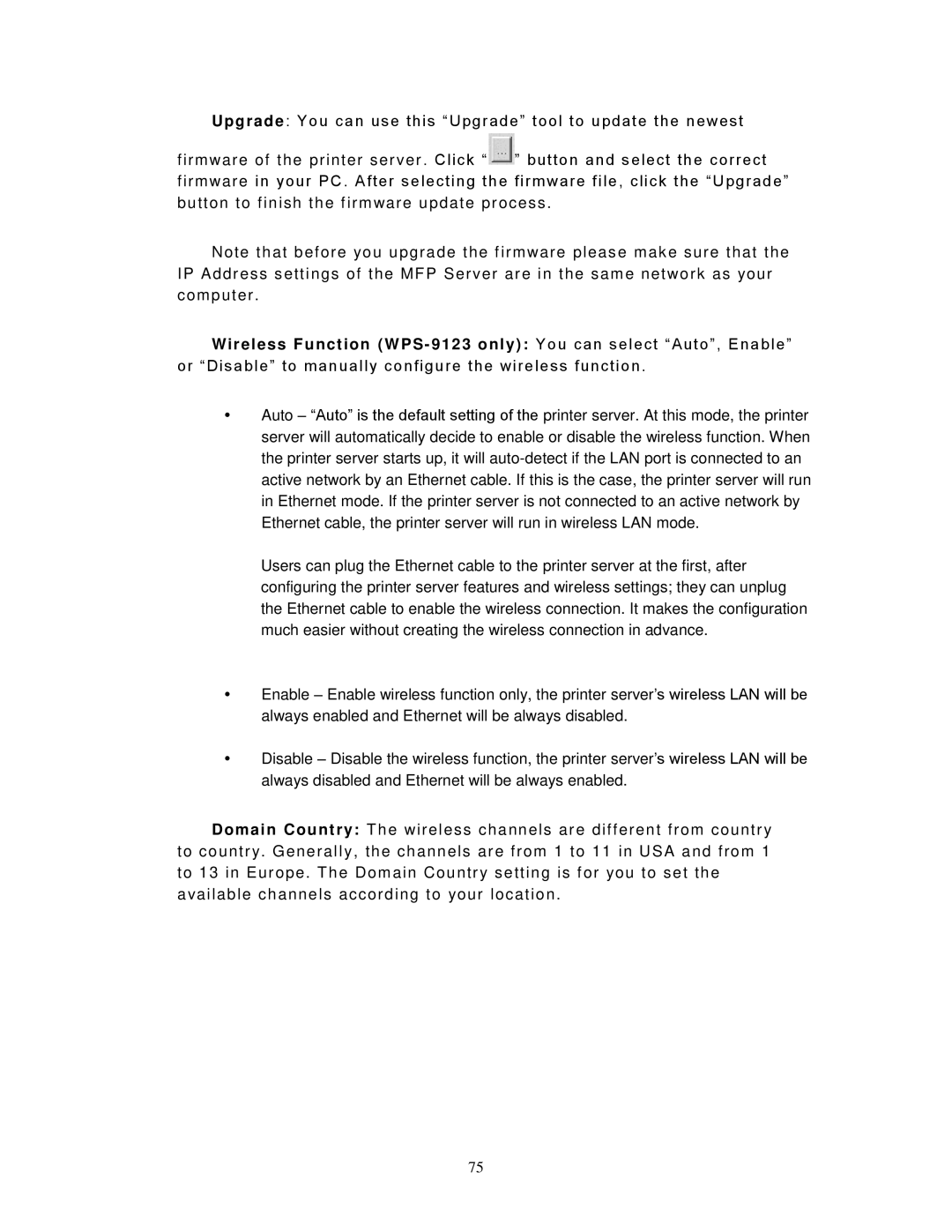U p g ra d e : You c an use this “ Upgr ade” tool to update the newest
firm war e of the pr inter ser ver . Click “ ![]() ” button and s elec t the corr ec t firm war e in your PC . After s elec ting the firm war e f ile, c lick the “Upgrade” button to finish the f ir m war e update pr oc ess .
” button and s elec t the corr ec t firm war e in your PC . After s elec ting the firm war e f ile, c lick the “Upgrade” button to finish the f ir m war e update pr oc ess .
Note that befor e you upgr ade the f irm ware pleas e m ak e sur e that the IP Addr ess s ettings of the MF P Ser ver ar e in the s am e network as your com puter .
Wireless Function (WPS- 9123 only): You c an s elec t “ Auto”, Enable” or “ Disable” to m anuall y c onfigure the wir eless func tion .
Auto – “Auto” is the default setting of the printer server. At this mode, the printer server will automatically decide to enable or disable the wireless function. When the printer server starts up, it will
Users can plug the Ethernet cable to the printer server at the first, after configuring the printer server features and wireless settings; they can unplug the Ethernet cable to enable the wireless connection. It makes the configuration much easier without creating the wireless connection in advance.
Enable – Enable wireless function only, the printer server’s wireless LAN will be always enabled and Ethernet will be always disabled.
Disable – Disable the wireless function, the printer server’s wireless LAN will be always disabled and Ethernet will be always enabled.
Domain Country: T he wir eless channels ar e different from countr y to countr y. G enerall y, the c hannels ar e from 1 to 11 in USA and from 1 to 13 in Eur ope . T he Dom ain Countr y setting is f or you to set the available c hannels acc ording to your loc ation .
75