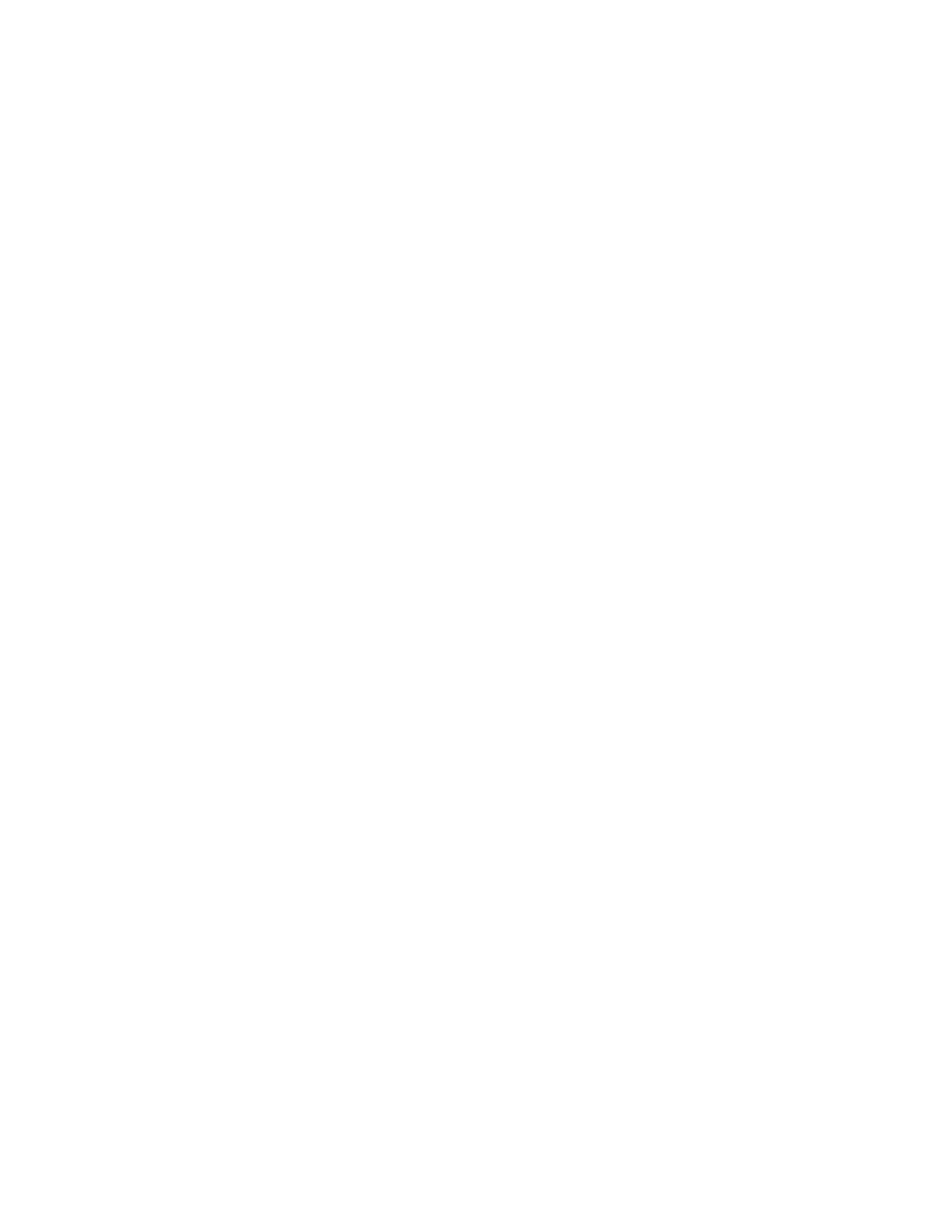26 Clearing paper jams
By carefully selecting print materials and loading them properly, you should be able to avoid most paper jams. (See the suggestions in Tips for avoiding paper jams.) If paper jams do occur, follow the steps outlined in this section.
To resolve the paper jam messages, you must clear all paper from the paper path. Press Go to resume printing. The printer prints a new copy of the page that jammed if Jam Recovery is set to On or Auto; however, the Auto setting does not guarantee the page will print.
Identifying paper jam areas
See the diagram on page 68 for the path the paper travels through the printer and options, and areas where jams may occur. The path varies depending on the paper source and output bin.
Note: If a jam occurs in the multipurpose feeder, you receive a
250 Paper Jam
message. The 260
Paper Jam is shown 201 Paper Jam here for a jam in the
optional envelope feeder. Both types of jams occur in the same way.
260 Paper Jam
250 Paper Jam
230 Paper Jam
24x Paper Jam ![]()
![]()
![]()
Note: 24x Paper Jam may occur in any of the paper trays, including the
Note: 27x Paper Jam may occur in the output expander (shown in illustration),
27x Paper Jam
28x Paper Jam
Note: 28x Paper Jam occurs in the finisher option only.
![]() 202 Paper Jam
202 Paper Jam
230 Paper Jam
68