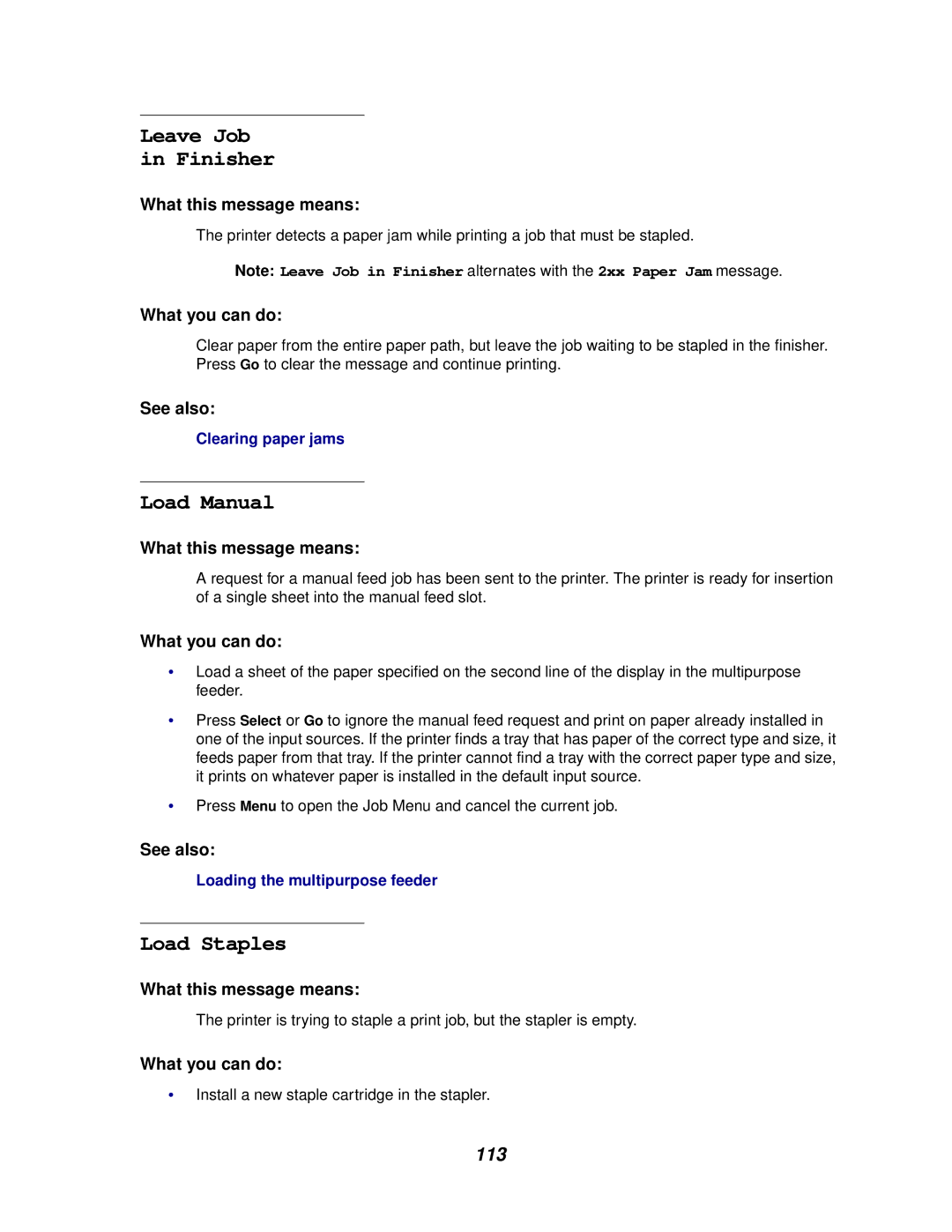Leave Job
in Finisher
What this message means:
The printer detects a paper jam while printing a job that must be stapled.
Note: Leave Job in Finisher alternates with the 2xx Paper Jam message.
What you can do:
Clear paper from the entire paper path, but leave the job waiting to be stapled in the finisher. Press Go to clear the message and continue printing.
See also:
Clearing paper jams
Load Manual
What this message means:
A request for a manual feed job has been sent to the printer. The printer is ready for insertion of a single sheet into the manual feed slot.
What you can do:
•Load a sheet of the paper specified on the second line of the display in the multipurpose feeder.
•Press Select or Go to ignore the manual feed request and print on paper already installed in one of the input sources. If the printer finds a tray that has paper of the correct type and size, it feeds paper from that tray. If the printer cannot find a tray with the correct paper type and size, it prints on whatever paper is installed in the default input source.
•Press Menu to open the Job Menu and cancel the current job.
See also:
Loading the multipurpose feeder
Load Staples
What this message means:
The printer is trying to staple a print job, but the stapler is empty.
What you can do:
•Install a new staple cartridge in the stapler.