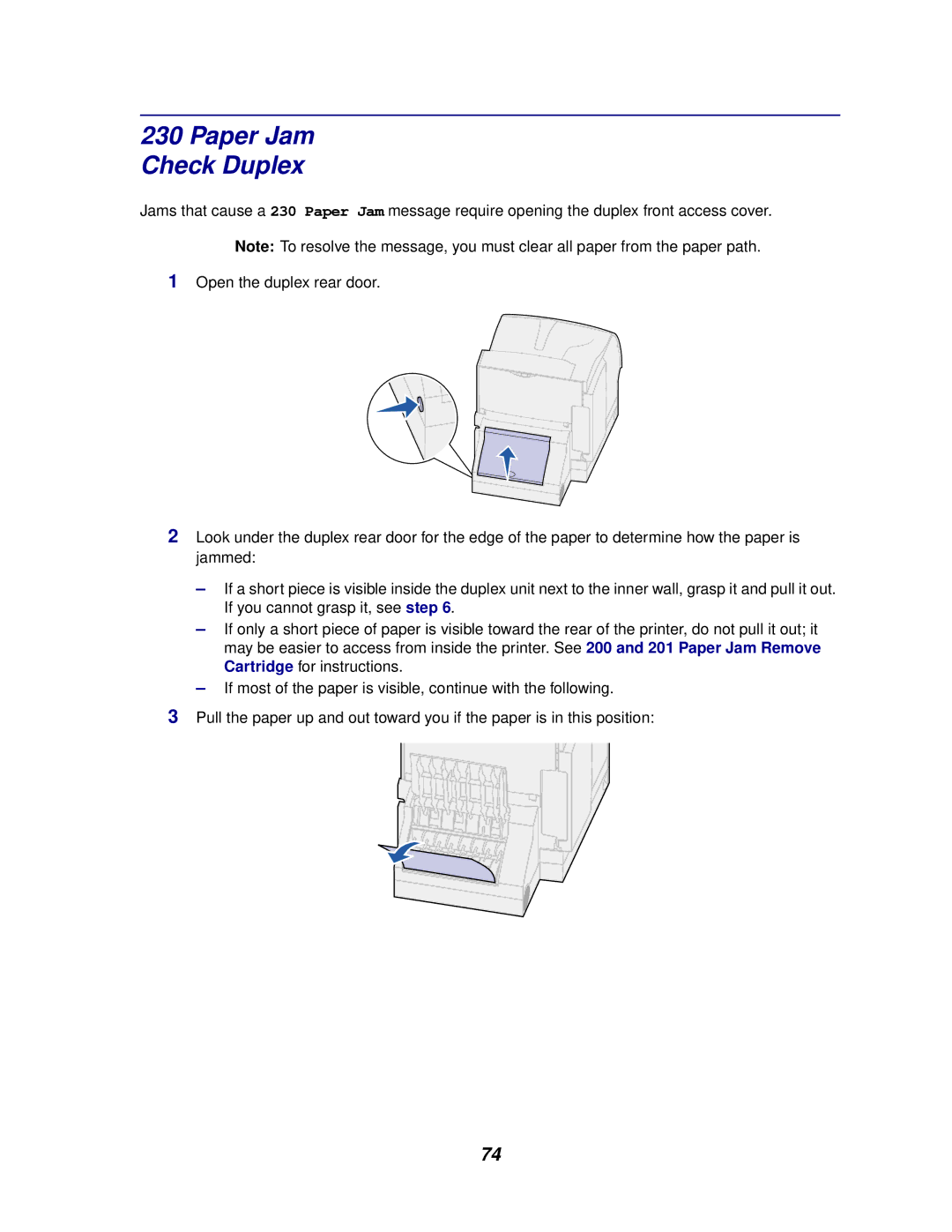230 Paper Jam
Check Duplex
Jams that cause a 230 Paper Jam message require opening the duplex front access cover.
Note: To resolve the message, you must clear all paper from the paper path.
1Open the duplex rear door.
2Look under the duplex rear door for the edge of the paper to determine how the paper is jammed:
–If a short piece is visible inside the duplex unit next to the inner wall, grasp it and pull it out. If you cannot grasp it, see step 6.
–If only a short piece of paper is visible toward the rear of the printer, do not pull it out; it may be easier to access from inside the printer. See 200 and 201 Paper Jam Remove Cartridge for instructions.
–If most of the paper is visible, continue with the following.
3Pull the paper up and out toward you if the paper is in this position:
74