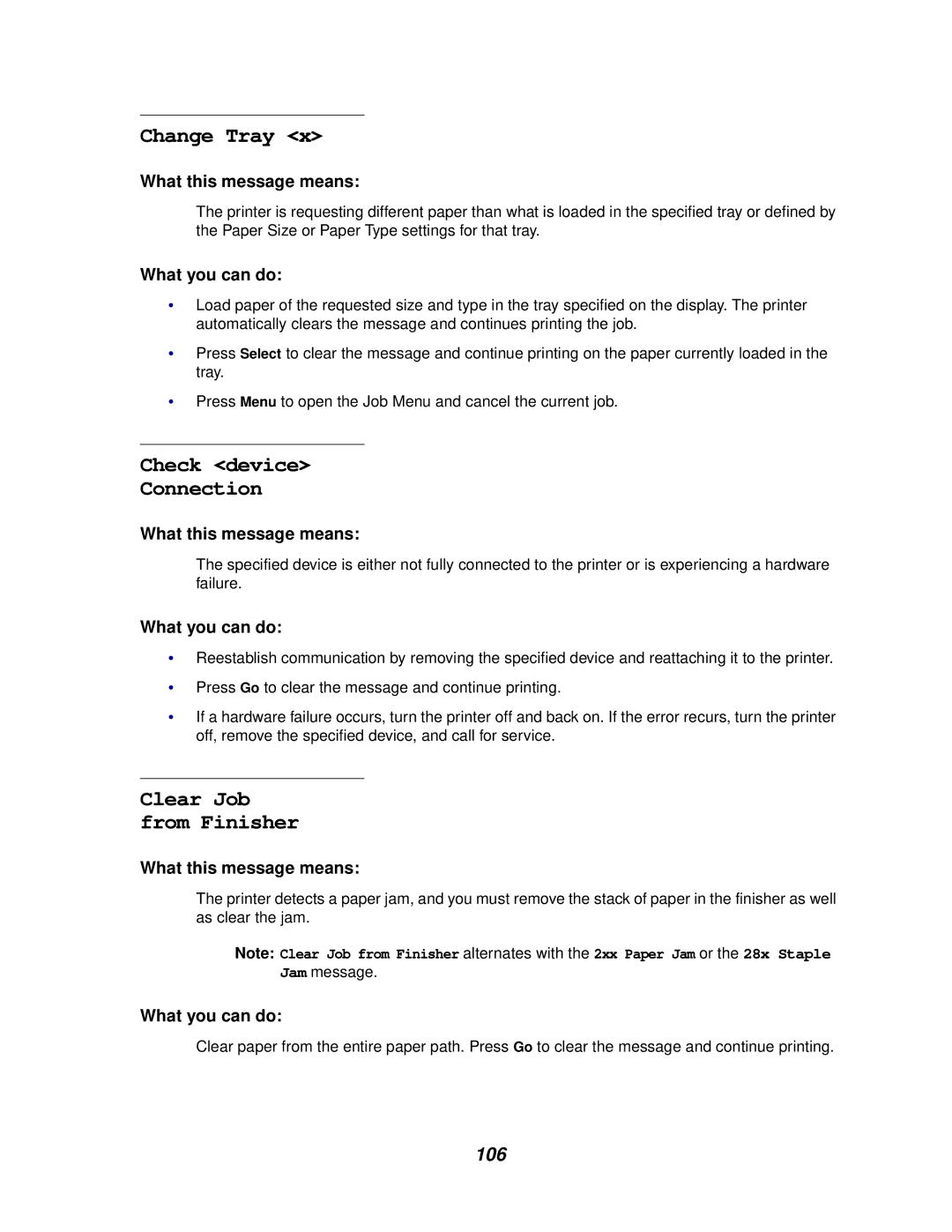Change Tray <x>
What this message means:
The printer is requesting different paper than what is loaded in the specified tray or defined by the Paper Size or Paper Type settings for that tray.
What you can do:
•Load paper of the requested size and type in the tray specified on the display. The printer automatically clears the message and continues printing the job.
•Press Select to clear the message and continue printing on the paper currently loaded in the tray.
•Press Menu to open the Job Menu and cancel the current job.
Check <device>
Connection
What this message means:
The specified device is either not fully connected to the printer or is experiencing a hardware failure.
What you can do:
•Reestablish communication by removing the specified device and reattaching it to the printer.
•Press Go to clear the message and continue printing.
•If a hardware failure occurs, turn the printer off and back on. If the error recurs, turn the printer off, remove the specified device, and call for service.
Clear Job from Finisher
What this message means:
The printer detects a paper jam, and you must remove the stack of paper in the finisher as well as clear the jam.
Note: Clear Job from Finisher alternates with the 2xx Paper Jam or the 28x Staple Jam message.
What you can do:
Clear paper from the entire paper path. Press Go to clear the message and continue printing.