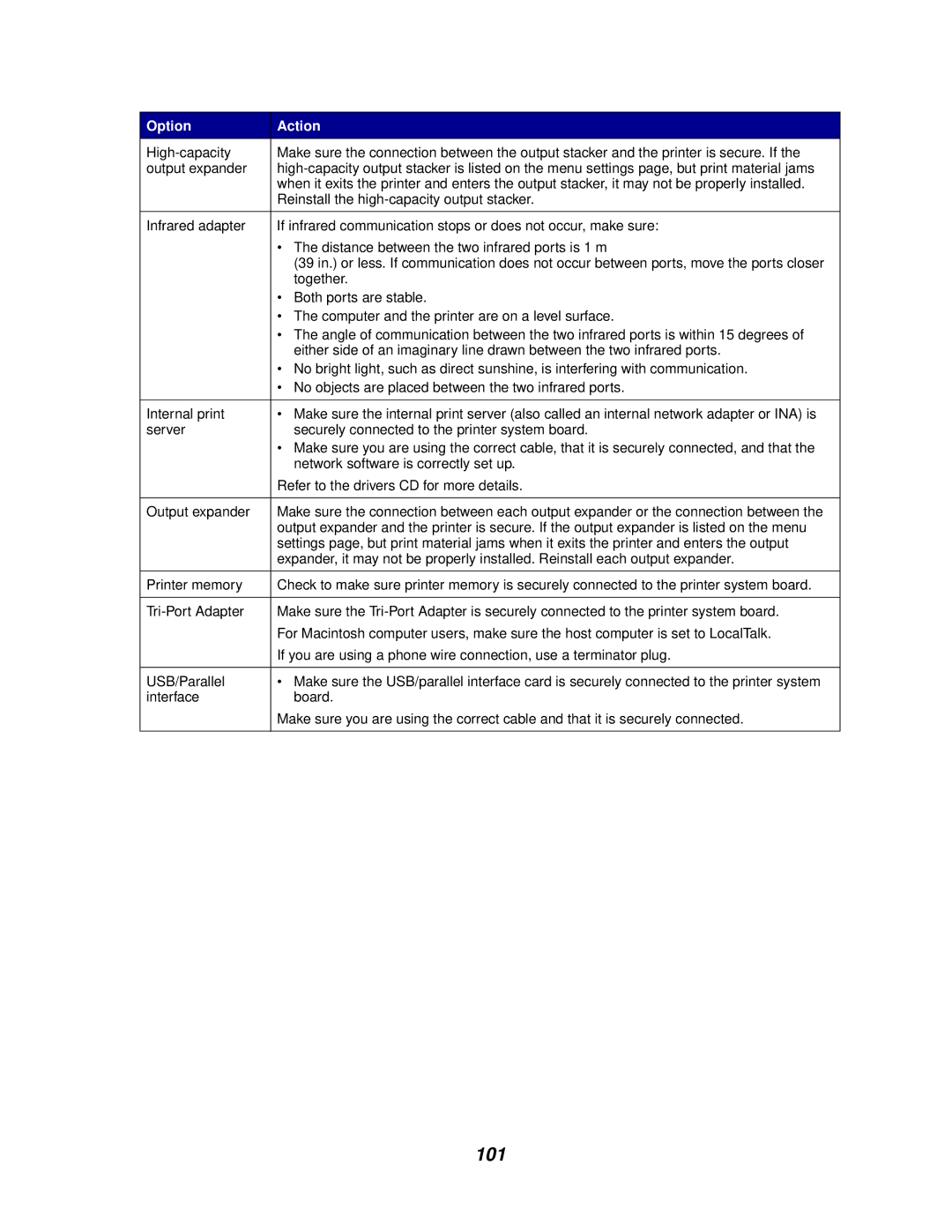Option | Action |
Make sure the connection between the output stacker and the printer is secure. If the | |
output expander | |
| when it exits the printer and enters the output stacker, it may not be properly installed. |
| Reinstall the |
|
|
Infrared adapter | If infrared communication stops or does not occur, make sure: |
| • The distance between the two infrared ports is 1 m |
| (39 in.) or less. If communication does not occur between ports, move the ports closer |
| together. |
| • Both ports are stable. |
| • The computer and the printer are on a level surface. |
| • The angle of communication between the two infrared ports is within 15 degrees of |
| either side of an imaginary line drawn between the two infrared ports. |
| • No bright light, such as direct sunshine, is interfering with communication. |
| • No objects are placed between the two infrared ports. |
|
|
Internal print | • Make sure the internal print server (also called an internal network adapter or INA) is |
server | securely connected to the printer system board. |
| • Make sure you are using the correct cable, that it is securely connected, and that the |
| network software is correctly set up. |
| Refer to the drivers CD for more details. |
|
|
Output expander | Make sure the connection between each output expander or the connection between the |
| output expander and the printer is secure. If the output expander is listed on the menu |
| settings page, but print material jams when it exits the printer and enters the output |
| expander, it may not be properly installed. Reinstall each output expander. |
|
|
Printer memory | Check to make sure printer memory is securely connected to the printer system board. |
|
|
Make sure the | |
| For Macintosh computer users, make sure the host computer is set to LocalTalk. |
| If you are using a phone wire connection, use a terminator plug. |
|
|
USB/Parallel | • Make sure the USB/parallel interface card is securely connected to the printer system |
interface | board. |
| Make sure you are using the correct cable and that it is securely connected. |
|
|
Page 101
Image 101